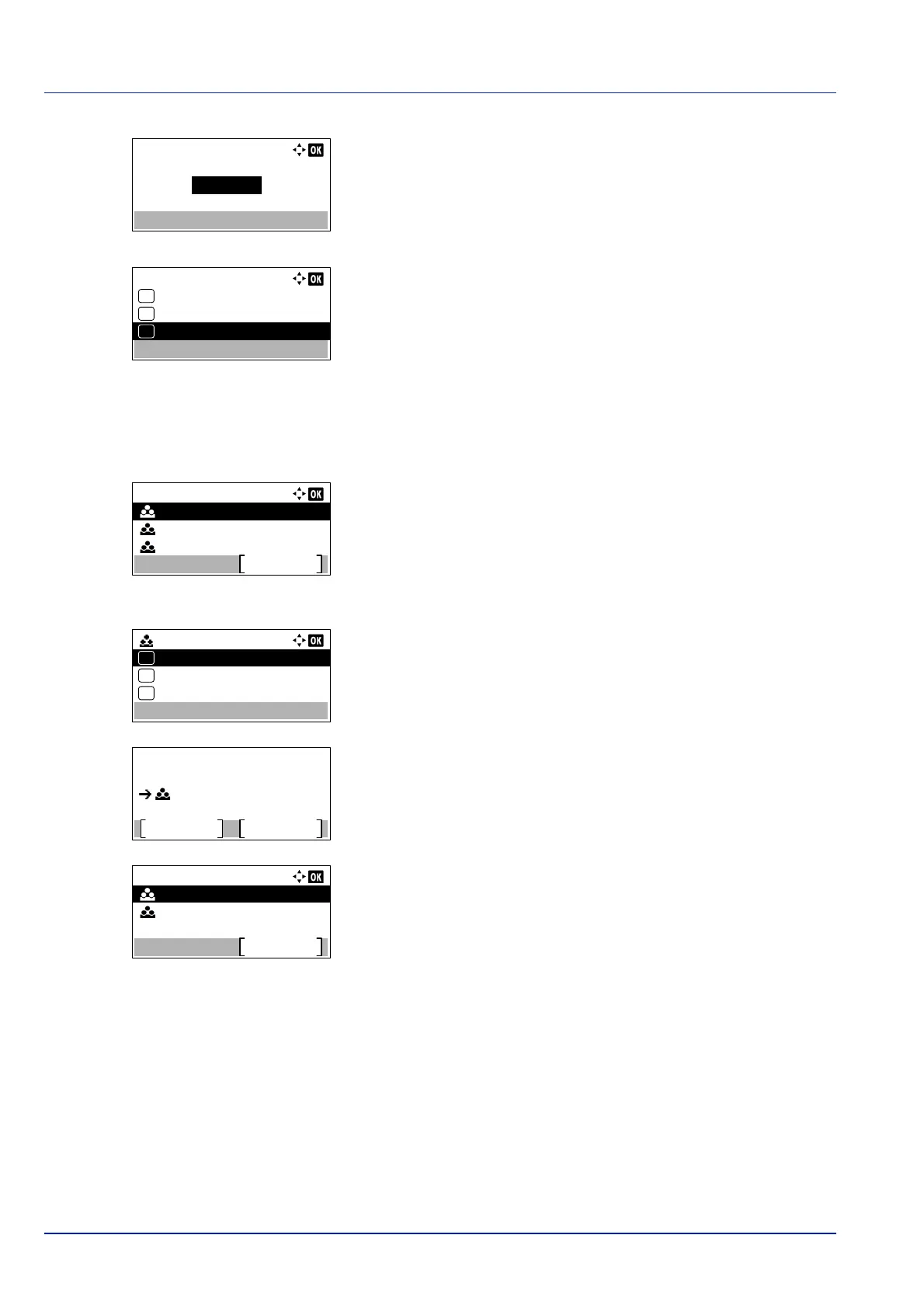Operation Panel
4-146
10
When Counter Limit is set for Print Restrict. in step 9, set
the limit on the total number of pages that can be printed using this
account. Press or to select Counter Limit and then press
[OK]. The Counter Limit menu screen appears.
IMPORTANT Counter Limit is displayed when Counter
Limit
is set for Print Restrict..
11
Use the numeric keys or or to enter the limit you want to set for
this account. After you have entered the limit on the number of pages,
press [OK]. The setting is stored and the Detail/Edit menu
reappears.
Delete (Deleting registered accounts)
You can use this procedure to delete a registered account ID.
1 In the Account.(Local) menu, press or to select Account.
List.
2 Press [OK]. The Account. List menu appears showing a list of
the registered accounts in ascending order.
3 Press or to select the ID of the account to be deleted.
4 Press [OK]. A list of selection options appears.
5 Press or to select Delete and then press [OK]. A confirmation
screen appears.
6 To proceed with deleting the account, press [Yes] ([Left Select]).
Completed. appears and the account is deleted. The once deleting
of the account ends, the Account. List screen reappears.
Pressing [No] ([Right Select]) returns to the list of selections
options without deleting the account.
Counter Limit:
9999999
(1 - 9999999)
pages
Detail/Edit:
Account ID
01
Print Restrict.
02
Counter Limit
03
Account. List:
00000003
Add
00000002
00000001
00000001:
Detail/Edit
Delete
01
02
Exit
03
Delete.
Are you sure?
Yes
No
00000001
Account. List:
Add
00000003
00000002