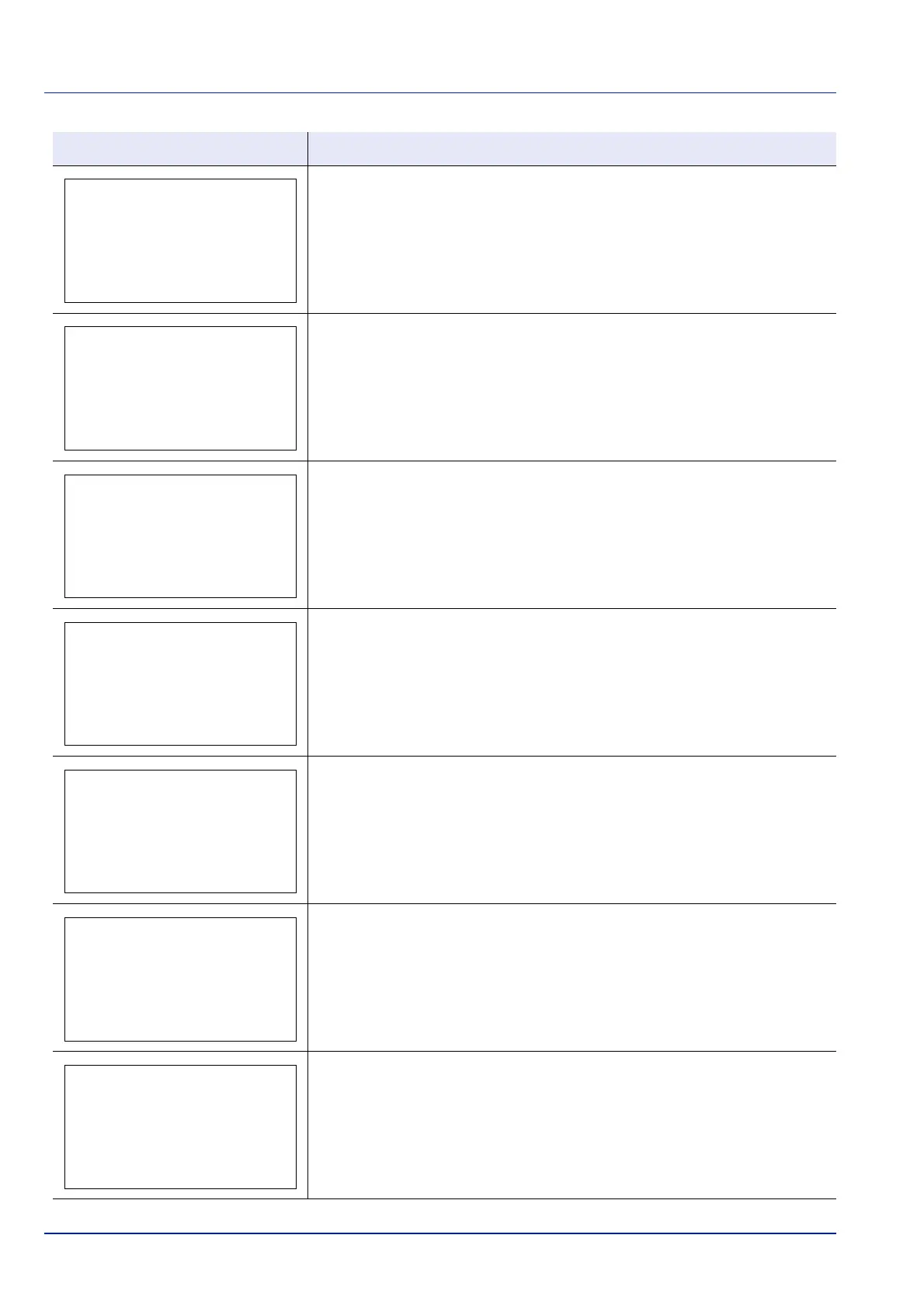Troubleshooting
8-8
Press [OK] and check the following items:
• Registration to Authentication Server
• Password and computer address for Authentication Server
• Connection of Network
For details, refer to Netwk Auth. Set (Netwk authentication setting) on page 4-
131.
Unable to connect to the optional network. Check the optional network settings.
For details, refer to Optional Network (Optional Network settings) on page 4-82.
Is the push button on the multiple access points pressed simultaneously?
Specify an access point which you want to use. and press the push button
again.
Retry the connection by specifying an access point after waiting for a while.
You attempted to print with a paper size and paper type that cannot be used for
duplex printing. Press [Continue] ([Right Select]) to print onto one-side of
the paper only.
This message is shown when operations are restricted in the account when job
accounting is effective.
To change the account settings, refer to Detail/Edit (Checking/editing registered
account ID settings) on page 4-145.
It is not possible to perform sanitization because a job is being processed, etc.
Make sure your ID card has been registered.
Message Corrective Action
Cannot connect to
Authentication Server.
Cannot connect to the
network.
Check the network.
Cannot connect.
Multiple access
points are enabled.
Cannot duplex print
on this paper.
Cannot execute this
job. Restricted by
Authorization
settings.