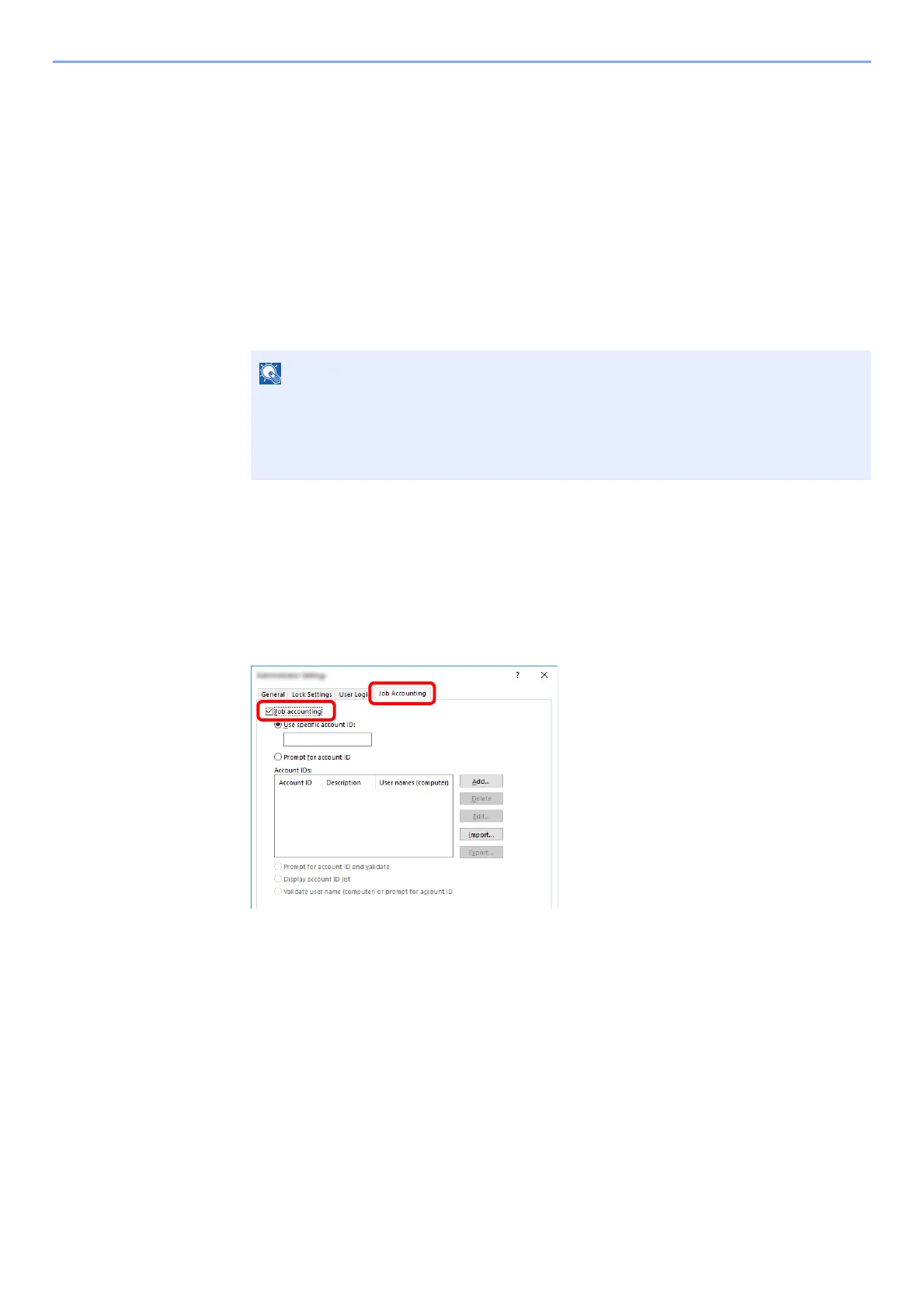9-21
User Authentication and Accounting (User Login, Job Accounting) > Setting an Account
Job Accounting for Printing
The number of jobs to be printed from the computer can be managed by Job Accounting.
Setting Printer Driver
To manage the number of jobs to be printed from the PC on the network, you need configure the following settings by
using the printer driver on the PC. Instructions are based on interface elements as they appear in Windows 10.
1
Display the screen.
1 Click [Start] button on the Windows and then select [Windows System], [Control Panel],
and [View devices and printers].
2 Right-click the printer driver icon of the machine, and click the [Printer properties] menu of
the printer driver.
3 Click [Administrator] on the [Device Settings] tab.
2
Configure the settings.
1 Select [Job accounting] on the [Job Accounting] tab.
• In Windows 8.1, select [Settings] in charms on Desktop, and select [Control Panel],
and then [Devices and Printers].
• In Windows 7, click [Start] button on the Windows, and then click [Devices and
Printers].
