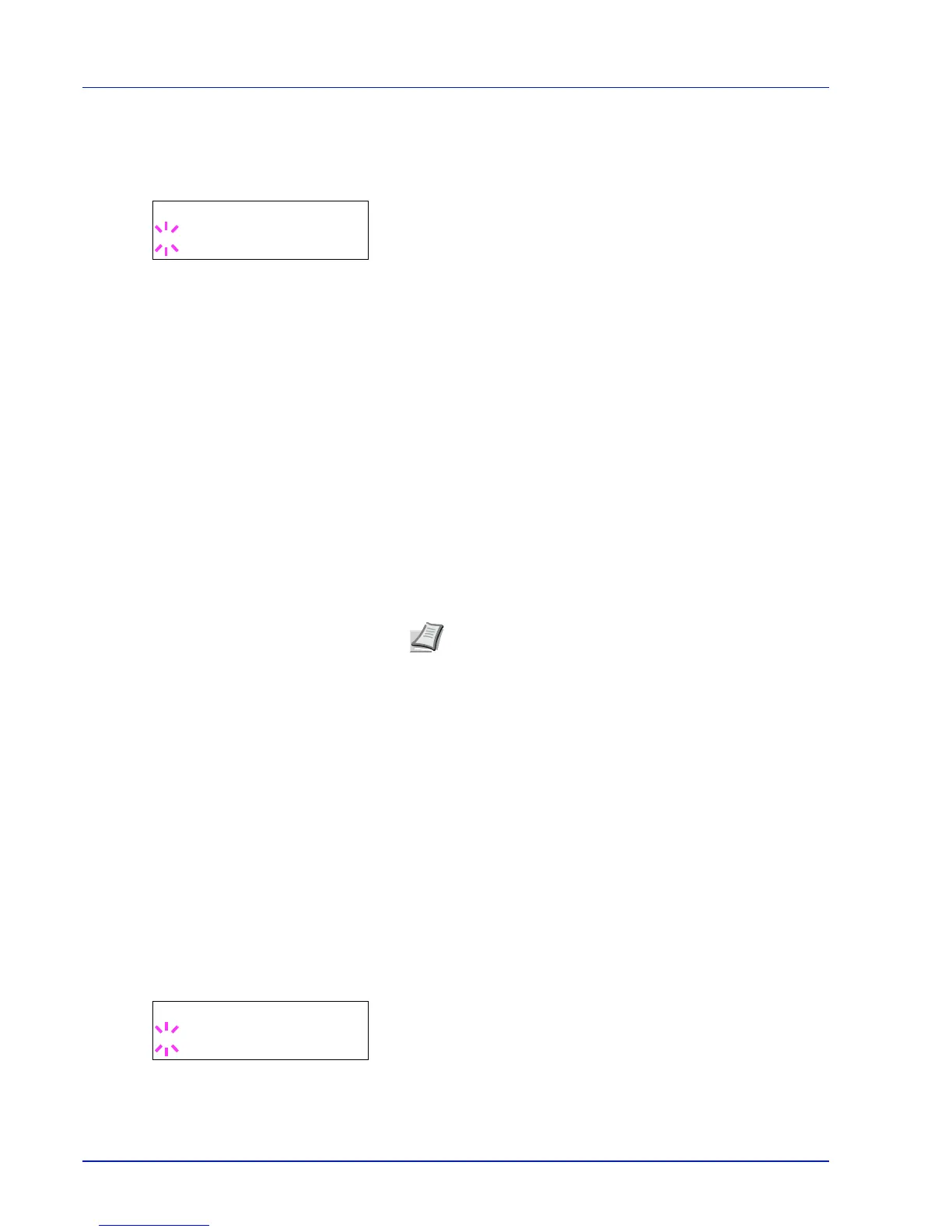6-34 Using the Operation Panel
If optional paper feeders are added, Cassette 1 Type will appear
for the standard paper cassette and Cassette 2 Type, Cassette
3 Type, and Cassette 4 Type will appear for the optional paper
feeders.
3
To change paper type, press [OK]. A blinking question mark (?)
appears.
4
Press or to display the desired paper type. The message display
toggles through the following paper types:
PLAIN
PREPRINTED
LABELS
BOND
RECYCLED
ROUGH
LETTERHEAD
COLOR
PREPUNCHED
ENVELOPE
CARDSTOCK
COATED
THICK
HIGH QUALITY
CUSTOM 1 (to 8)
IMPORTANT
LABELS, ENVELOPE, CARDSTOCK and COATED
will
only appear when the optional paper feeder PF-510 is installed.
5
Press [OK].
6
Press [MENU]. The display returns to Ready.
Type Adjust (Creating custom paper type)
The following describes the procedure used to set a user-defined paper
type for the printer. Eight custom user settings may be registered. After
having been set, any of these may be called up when setting the paper
type for a paper source.
The paper weight and duplex path can be set (refer to Paper Weight
(Setting the paper weight) on page 6-35, and Duplex Path (Setting the
duplex path) on page 6-35) after selecting the paper type to be
customized as follows. For how to reset the customized settings, refer to
Reset Type Adjust (Resetting the custom paper type) on page 6-36.
1
Press while Paper Settings > is displayed.
2
Press or repeatedly until >Type Adjust > appears.
3
Press [OK]. A blinking question mark (?) appears.
