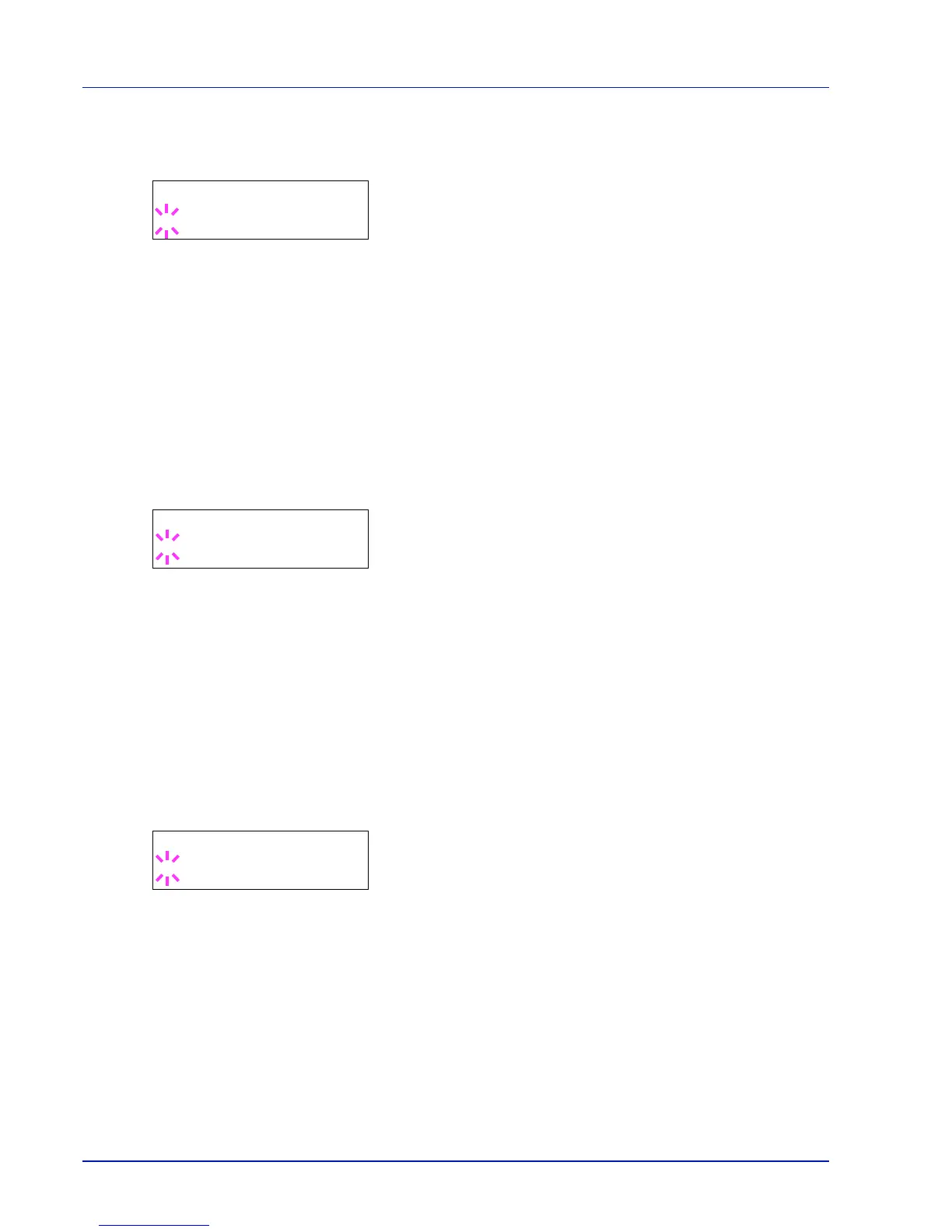6-48 Using the Operation Panel
1
Press while Network > is displayed.
2
Press or repeatedly until >TCP/IP > appears.
3
Press [OK]. A blinking question mark (?) appears.
4
Select On or Off using or .
5
Select On and press [OK]. Configure the settings shown below.
DHCP (DHCP setting)
DHCP (Dynamic Host Configuration Protocol) is the protocol that assigns
the information required to establish a network connection when a host
attempts to connect to the network (Internet). This information includes
the IP address of the local node and the default router (the router in the
host's own network system) and the DNS (Domain Name System) server.
DHCP is an extension of the BOOTP (Bootstrap) startup protocol.
1
Press while >TCP/IP On > is displayed.
2
Press or repeatedly until >>DHCP appears.
3
Press [OK]. A blinking question mark (?) appears.
4
Select On or Off using or .
5
Press [OK].
6
Press [MENU]. The display returns to Ready.
Auto-IP (Auto-IP setting)
This protocol is used for automatic assignment of an IP address when you
connect to a small network that does not have a DHCP server. Select an
address from the range 169.254.0.1 to 169.254.255.254, and if no other
device on the network is using that address, it is used as your address.
1
Press while >TCP/IP On > or >TCP/IP Off > is displayed.
2
Press or repeatedly until >>Auto-IP appears.
3
Press [OK]. A blinking question mark (?) appears.
4
Select On or Off using or .
5
Press [OK].
6
Press [MENU]. The display returns to Ready.
