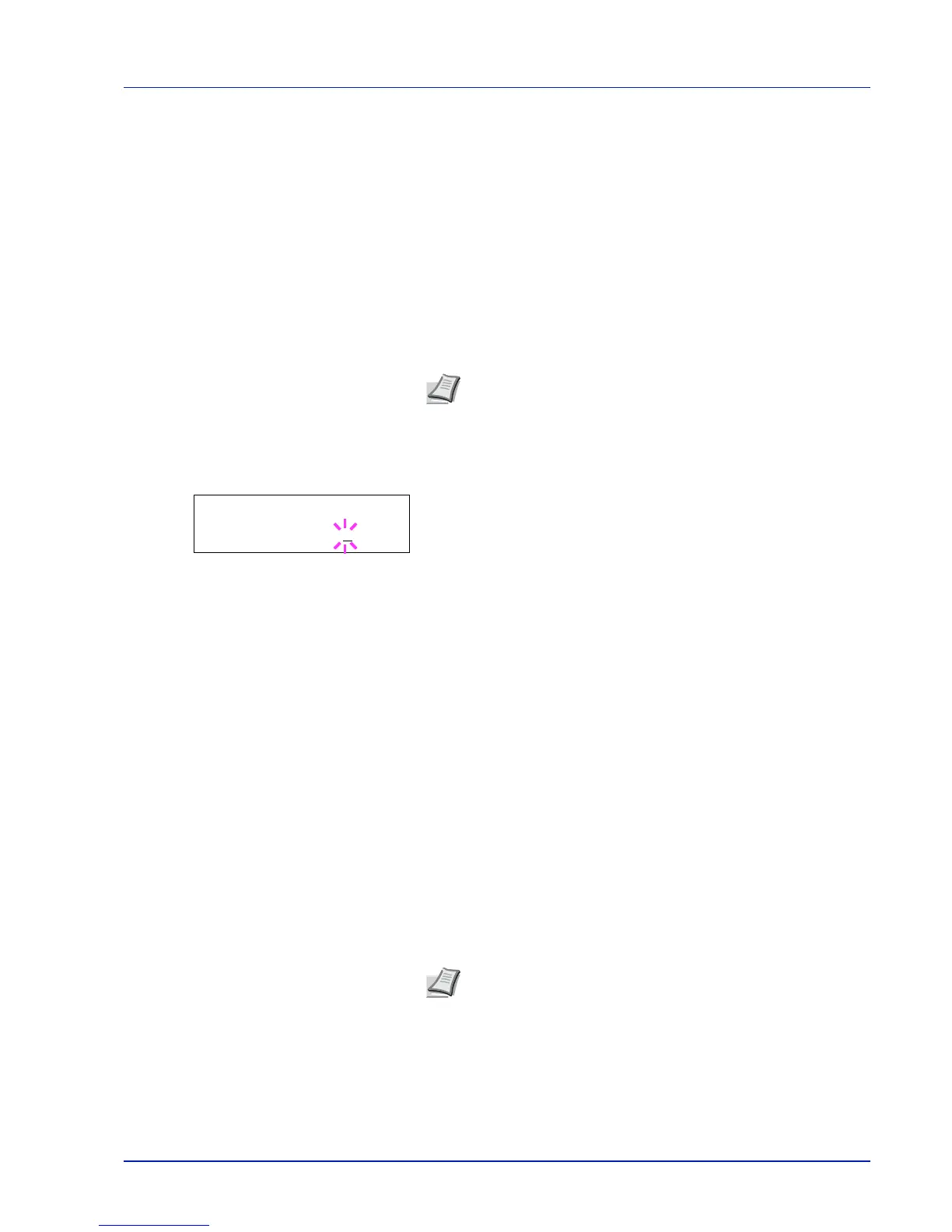Using the Operation Panel 6-49
IP Address (IP address setting)
An IP address is the address of a network device such as a computer and
is included in IP packets as needed for the sending and receiving of
Internet data (IP packets). (IP addresses can be either destination
addresses or source addresses.)
Specifically, an IP address is a bit string consisting of a host address (or
host section) that identifies a computer connected to the Internet and a
network address (or network section) that identifies the network to which
that computer belongs (or more specifically, the computer's network
interface). Bit strings (IP addresses) that are unique throughout the entire
Internet system are allocated to each computer or interface.
The IP addresses currently used on the Internet (IPv4) have a fixed length
of 32 bits.
1
Press while >TCP/IP On > is displayed.
2
Press or repeatedly until >>IP Address appears.
3
Press [OK]. A blinking cursor (_) appears.
4
Press or to increase or decrease, respectively, the value at the
blinking cursor. You can set any value between 000 and 255. Use
and to move the cursor right and left.
5
Display the desired IP address and press [OK].
6
Press [MENU]. The display returns to Ready.
Subnet Mask (Subnet mask setting)
The subnet mask is a way of augmenting the network address section of
an IP address.
A subnet mask represents all network address sections as 1 and all host
address sections as 0. The number of bits in the prefix indicates the
length of the network address. The term "prefix" refers to something
added to the beginning and, in this context, indicates the first section of
the IP address.
When an IP address is written, the length of the network address can
indicated by the prefix length after a forward slash (/). For example, "24"
in the address "133.210.2.0/24". In this way, "133.210.2.0/24" denotes
the IP address "133.210.2.0" with a 24-bit prefix (network section).
This new network address section (originally part of the host address)
made possible by the subnet mask is referred to as the subnet address.
1
Press while >TCP/IP On > is displayed.
2
Press or repeatedly until >>Subnet Mask appears.
Note
When you enter the IP address, be sure to set the DHCP
setting to Off.
