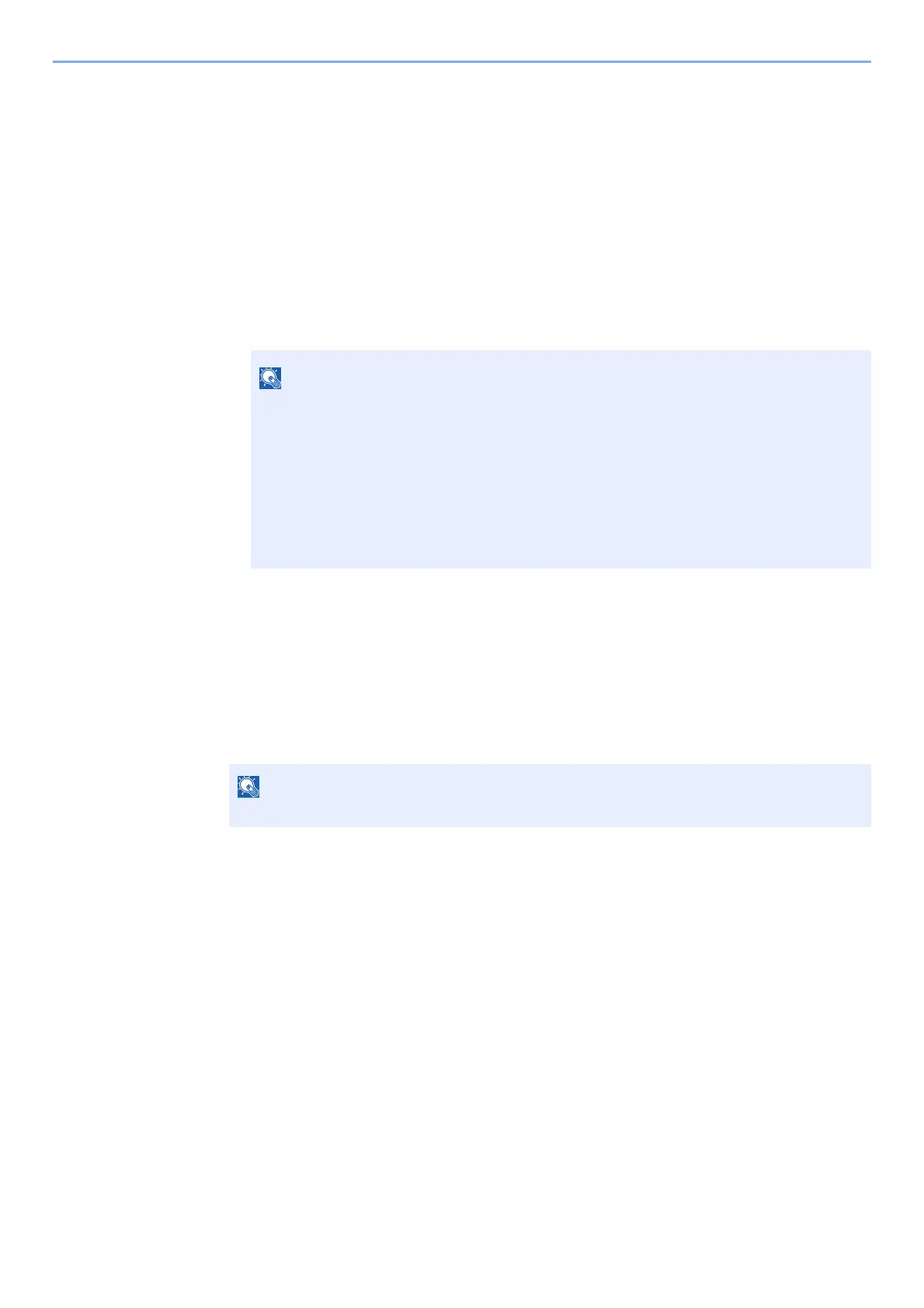9-17
User Authentication and Accounting (User Login, Job Accounting) > Setting an Account
Setting an Account
You can add, change and delete an account and set the restriction for each account.
Adding an Account
Add a new account.
1
Display the screen.
1 [Menu] key > [▲] [] key > [User/Job Account] > [OK] key
2 [▲] [] key
> [Job Account.Set.] > [OK] key > [▲] [] key > [Account. (Local)] >
[OK] key
> [▲] [] key > [Account. List] > [OK] key > [Add]
2
Enter the account ID.
Enter the account name > [OK] key
A new account is added on the account list.
If the login user name entry screen appears during operations, enter a login user name
and password, and select [Login]. For this, you need to login with administrator
privileges.
The factory default login user name and login password are set as shown below.
ECOSYS P6235cdn ECOSYS P7240cdn
Login User Name: 3500 4000
Login Password: 3500 4000
Any "Account ID" that has already registered cannot be used. Enter any other account ID.