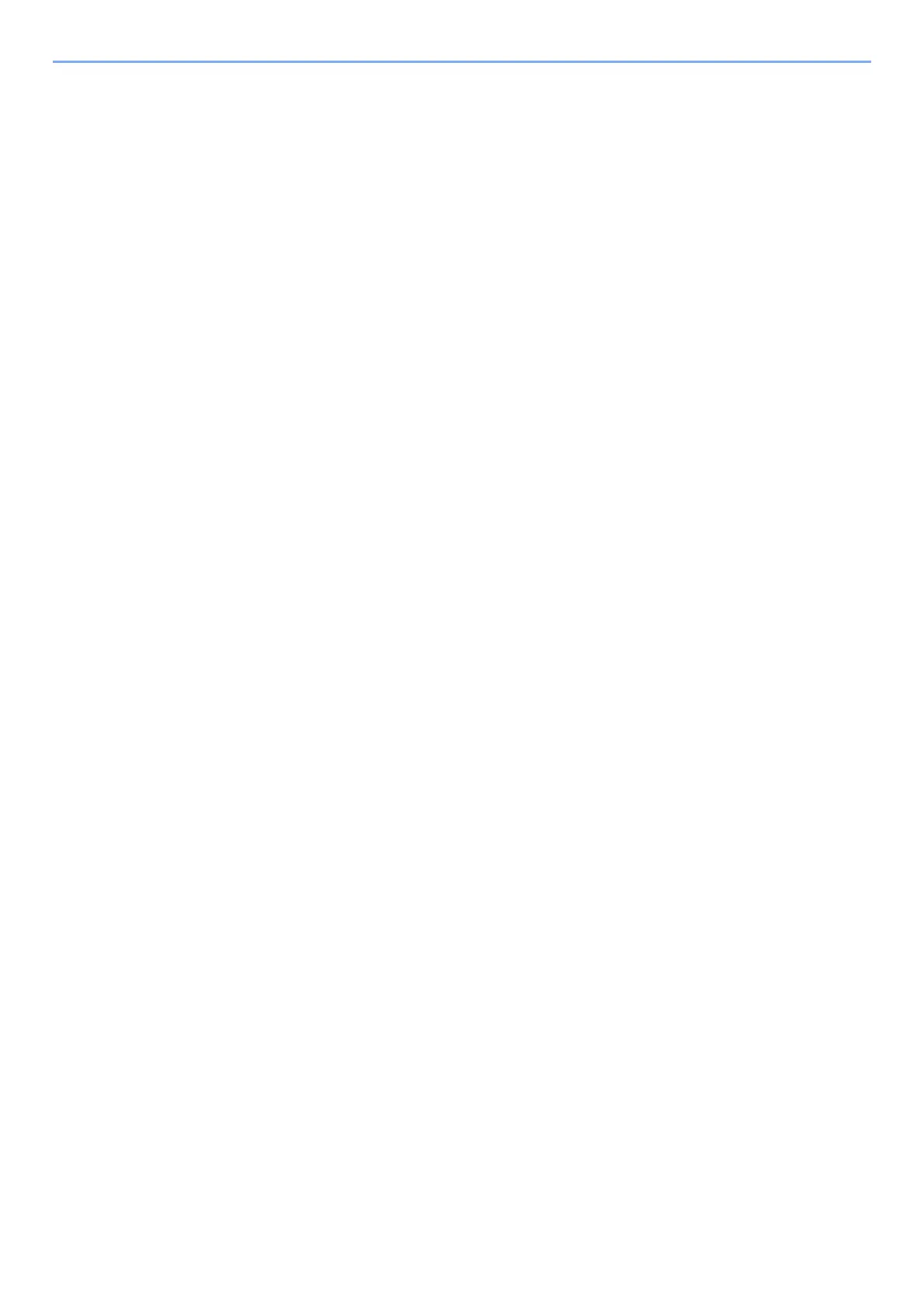iii
Setting Wi-Fi Direct ................................................................................................. 2-22
Energy Saver function .................................................................................................... 2-24
Sleep and Auto Sleep ............................................................................................. 2-24
Power Off Rule (models for Europe) .................
...................................................... 2-25
Installing Software .......................................................................................................... 2-
26
Software on DVD (Windows) ............................
...................................................... 2-26
Installing Software in Windows .....................
.......................................................... 2-27
Uninstalling the Software ........................................................................................ 2-33
Installing Software in Mac Computer ...
................................................................... 2-34
Checking the Counter ..................................................................................................... 2-36
Additional Preparations for the Administrator ...
.......................................................... 2-37
Strengthening the Security ......
................................................................................ 2-37
Command Center RX ...................................................................................................... 2-38
Accessing Command Center RX ............................................................................ 2-39
Changing Security Settings ...........................
.......................................................... 2-40
Changing Device Information ........................
.......................................................... 2-42
E-mail Settings ........................................................................................................ 2-44
Creating a New Custom Box ......
............................................................................. 2-48
Printing a document stored in a
Custom Box .......................................................... 2-49
3 Preparation before Use .......................................................................... 3-1
Loading Paper ................................................................................................................... 3-2
Precaution for Loading Paper ................................................................................... 3-3
Loading in the Cassettes ...................................
........................................................ 3-4
Loading Paper in the Multi Purpose Tray ..........
........................................................ 3-7
Specifying Paper Size and Media Type .................................................................. 3-10
Paper Stopper ..................................................................................................................
3-13
4 Printing from PC ..................................................................................... 4-1
Printing from PC ................................................................................................................ 4-2
Printing on Non-standard Sized Paper ..............
........................................................ 4-4
Printer Driver Print Settings Screen .
......................................................................... 4-5
Printer Driver Help .........................................
............................................................ 4-6
Changing the Default Printer Driver S
ettings (Windows 8.1) .................................... 4-6
Canceling Printing from a Computer .................
........................................................ 4-6
Printing by AirPrint ........................................................................................................... 4
-7
Printing by Google Cloud Print ........................................................................................ 4-7
Printing by Mopria ............................................................................................................. 4
-7
Printing with Wi-Fi Direct .................................................................................................. 4-7
Printing Data Saved on the Printer ......................
............................................................ 4-8
Specifying the Job Box from a Computer and Storing the Job
................................. 4-8
Printing Documents from Private
Print Box ............................................................... 4-9
Printing Document from Stored Job Box ................................................................. 4-11
Printing Document from Quick Copy Box ..........
...................................................... 4-13
Printing Document from Proof and
Hold Box .......................................................... 4-15
Job Box Setting ............................................................................................................... 4-
17
Status Monitor .................................................................................................................
4-18
Accessing the Status Monitor .................................................................................. 4-18
Exiting the Status Monitor ....................................................................................... 4-18
Status Monitor Display ............................................................................................ 4-18
5 Operation on the Machine ..................................................................... 5-1
Canceling Jobs .................................................................................................................. 5-2
What is Document Box? ..........
......................................................................................... 5-3
Using a Custom Box ......................................................................................................... 5-5
Creating a New Custom Box .........
............................................................................ 5-5
Editing and Deleting Cust
om Box ............................................................................. 5-7