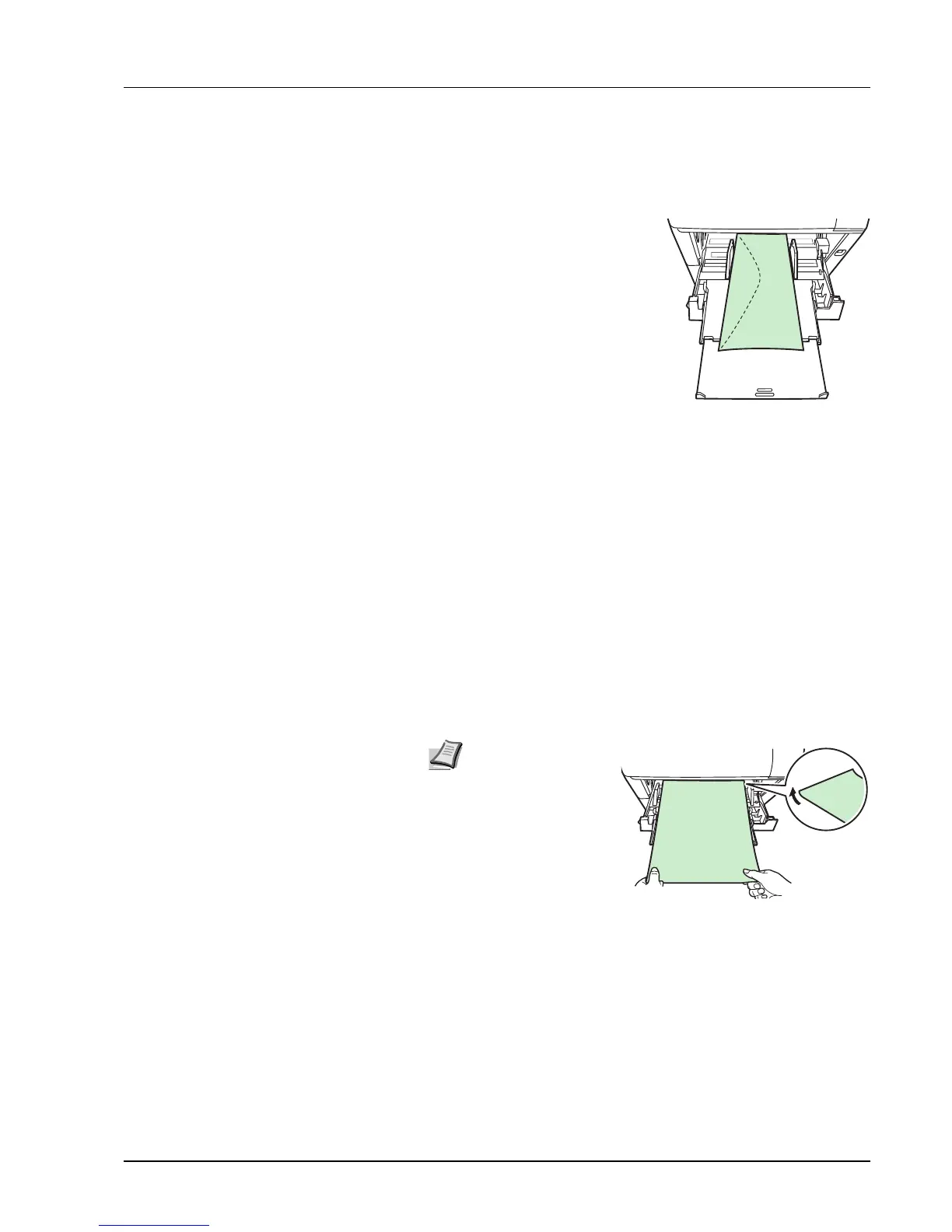Paper Handling 1-9
Some postcards have rough edges on the back (those are created when
the paper is cut). In this case, put the postcards on a flat place and rub
the edges with, for example, a ruler to smooth them.
Envelopes
Up to 5 envelopes can be loaded at a
time. Envelopes should be fed in the
face-up position, right edge first.
Since the composition of an
envelope is more complex than that
of ordinary paper, it is not always
possible to ensure consistent printing
quality over the entire envelope
surface.
Normally, envelopes have a diagonal
grain direction. Refer to Paper Grain
on page 1-6. This direction can easily cause wrinkles and creases when
envelopes pass through the printer. Before purchasing envelopes, make
a test print to check whether the printer accepts the envelope.
• Do not use envelopes that have an encapsulated liquid adhesive.
• Avoid a long printing session for envelopes only. Extended envelope
printing can cause premature printer wear.
• If jams occur, try setting less envelopes on the MP tray.
• To avoid jams caused by curled envelopes, stack no more than 10
printed envelopes on the output tray.
Thick Paper
Fan the stack of paper and align the edges before loading them in the
MP tray. Align the edges before loading it in the MP tray. Some types of
paper have rough edges on the back (those are created when the paper
is cut). In this case, put the paper on a flat place and rub the edges once
or twice with, for example, a ruler to smooth them. Feeding rough edged
paper may cause paper jams.
Colored Paper
Colored paper should satisfy the same conditions as white bond paper.
Refer to Paper Specifications on page 1-2. In addition, the pigments
used in the paper must be able to withstand the heat of fusing during the
printing process (up to 200°C or 392°F).
Note If the thick paper
jams:
• Load one sheet at
a time.
• Hold the paper with
your hands when it
is being fed.
• Load the paper in
the MP Tray with
the leading edge
raised up a few millimeters as shown in the illustration.
