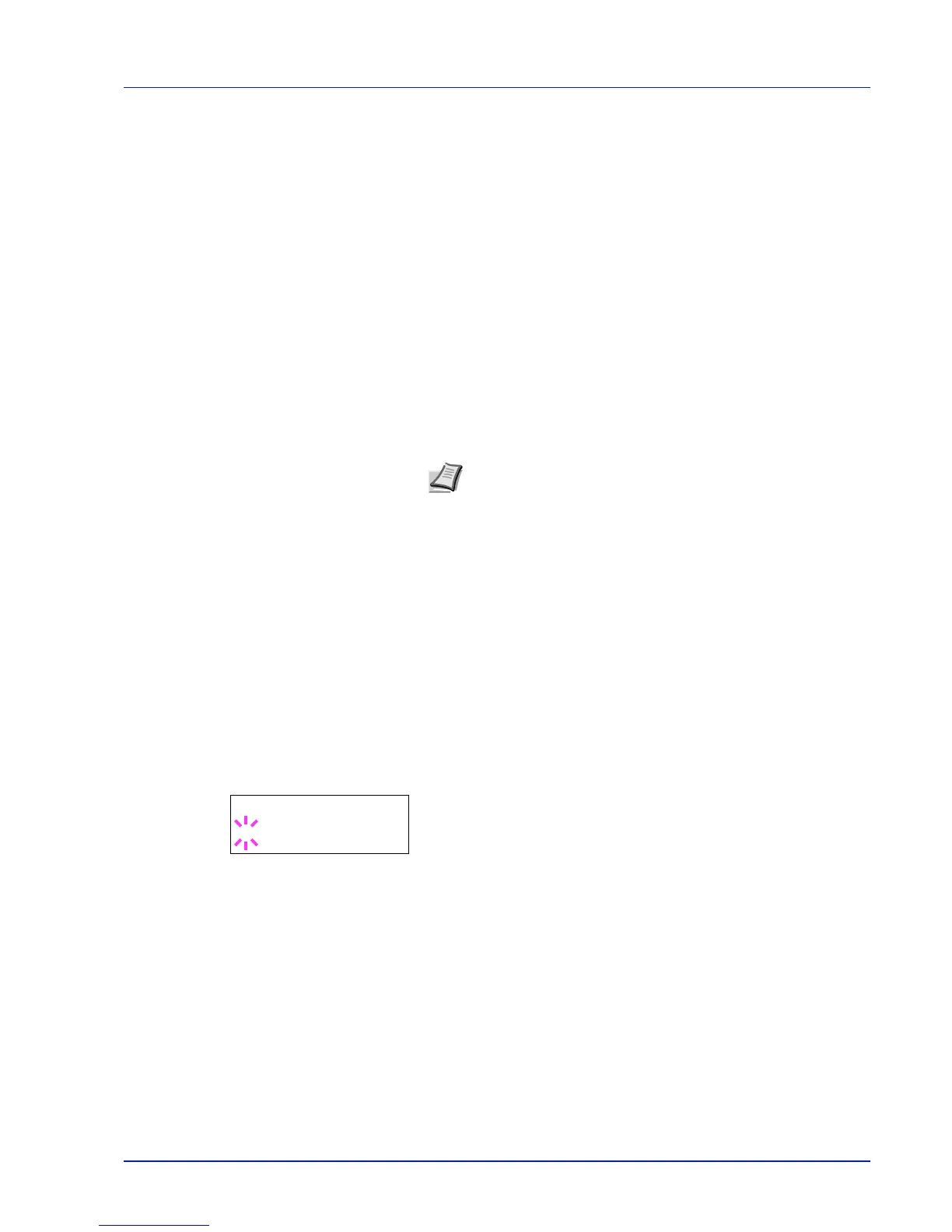Using the Operation Panel 2-55
RAM Disk Mode (Using the RAM disk)
The RAM disk is a memory space shared within the printer memory that
can temporarily store print jobs. The stored print job can then be used to
print multiple copies of the job reducing the total amount of time required
to print the whole job. It acts similar to the hard disk except that the data
is effective only when the printer is powered up.
To use the RAM disk, activate and enter the desired size of the RAM disk
in the manner described below. The maximum RAM disk size can be
calculated as follows:
When the RAM disk is activated = The maximum RAM disk size is 4MB
(when no options are attached)
When the optional memory is installed = The maximum RAM disk size is
1/2 of the total optional memory installed
To activate RAM disk in the printer's memory, first you must set the RAM
disk mode to On and set the desired data size for the RAM disk as
described in the following section. This allows you to perform the
following operations on the RAM disk.
1 Press Z while Device Common > is displayed.
2 Press U or V repeatedly until >RAM Disk Mode > appears.
3 Press [OK]. A blinking question mark (?) appears.
4 Select On or Off using U or V.
5 Press [OK].
6 Press [MENU]. The display returns to Ready.
Note The printer supports three types of storage device; CF card,
optional hard disk, and RAM disk. The CF card and optional hard
disk are installed into the dedicated slots of the printer. The RAM
disk is an allocated part of the printer’s memory.
IMPORTANT The RAM disk can not be used when an optional hard
disk is installed.
The RAM disk stores data only temporarily. When the printer is reset
or turned off, the stored data will be erased.
The RAM disk allows some Job Box functions to be used.
The RAM disk is allocated from the printer memory available to users.
If the size of the RAM disk is set too large, the printing speed may
decrease or the memory may become insufficient.
