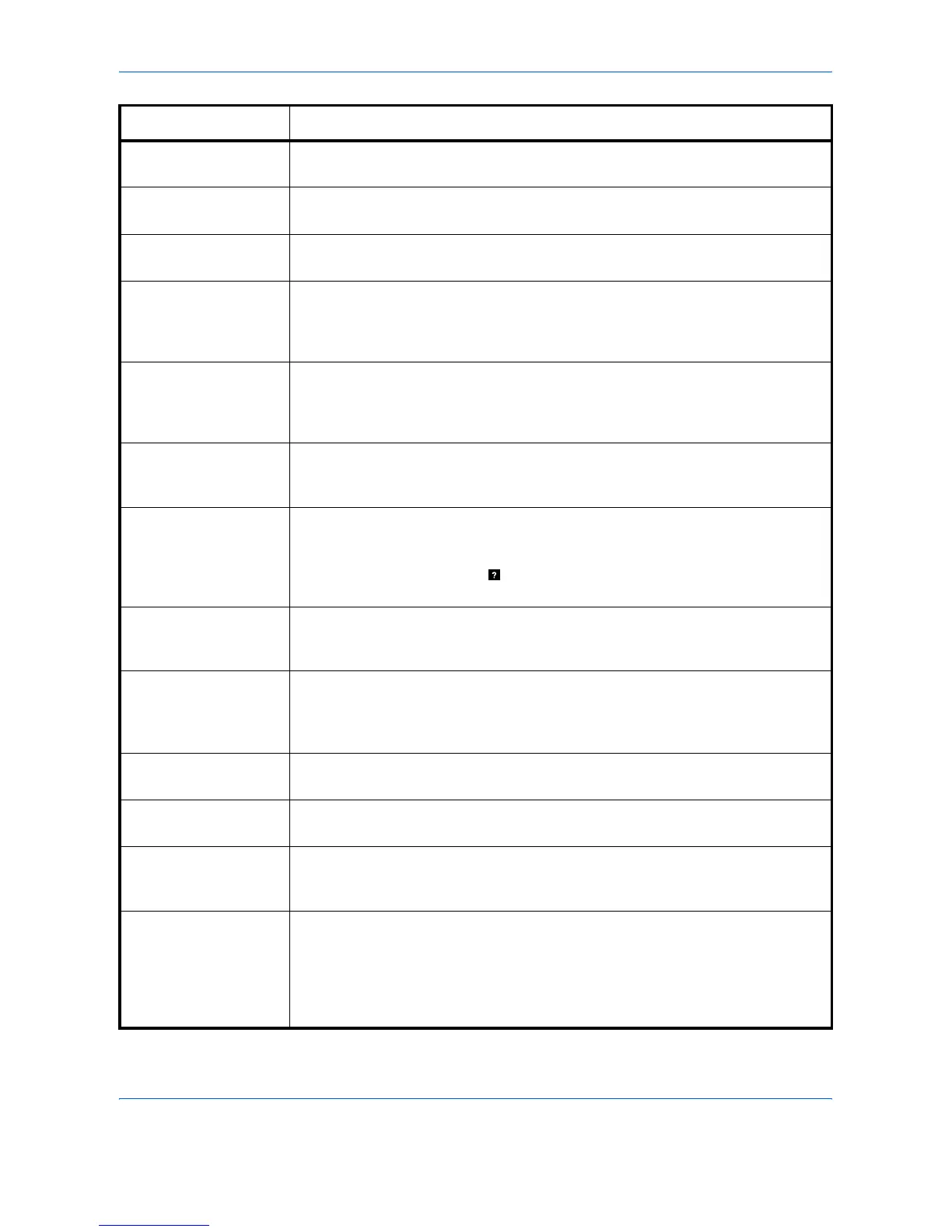Troubleshooting
4-10 OPERATION GUIDE
Missing
chad box
The punch unit chad box of the document finisher is not installed correctly. Install
it correctly.
Missing folding
tray
The folding tray is not installed correctly. Install it correctly.
Missing
folding unit
The folding unit is not installed correctly. Install it correctly.
Missing
toner container
Install the toner container. Refer to Toner Container Replacement on page 3-3.
The printer does not operate when this message is displayed.
Missing waste
toner box
Install the waste toner box. Refer to Toner Container Replacement on page 3-3.
The printer does not operate when this message is displayed.
No multi copies
Press GO
Multiple copies cannot be printed because RAM disk is disabled or the hard disk
is not installed. There is no available RAM disk or hard disk space. Delete
unnecessary files. Press [GO] to print error report.
Paper jam
###############
Open the front cover or left cover and correct the paper jam (or paper mis-feeding
in the paper cassette). The location of the paper jam is also indicated in place of
the #’s. Online help messages which are useful for correcting the paper jam will
be displayed by pressing the
key. (Refer to Correcting a Paper Jam on page 4-
14.)
Replace toner
Clean printer
Replace the toner container using a new toner kit. The printer does not operate
when this message is displayed. Refer to
Toner Container Replacement on page
3-3.
Replace waste
toner box
Replace the old waste toner box with the new one which is included in the toner
kit. The message will also be shown if the waste toner box has become full. The
waste toner box should be replaced when the message display eventually shows
Toner low. Refer to Toner Container Replacement on page 3-3.
Set paper
Press GO
There is no paper in the MP tray when printing from the MP tray. Set paper into
the MP tray, and press [GO] to restart printing.
Toner low Replace the toner container using a new toner kit. Refer to Toner Container
Replacement on page 3-3.
Top tray
paper full
The top tray has become full (approx. 500 pages). You must remove all printed
pages from the top tray. When the printer senses that the top tray is empty again,
it will continue printing into the top tray.
Unknown toner
installed
The installed toner container is displayed if determined not to be an original
Kyocera toner container by the self-diagnostic performed after power is switched
on.
If a toner container which indicates Toner low or Replace toner Clean
printer is installed to other printers of the same model, this message may be
displayed. But, in this case, this toner container can be used.
Message Corrective Action
;Ò
;Ò
;Ò
;Ò
;Ò
