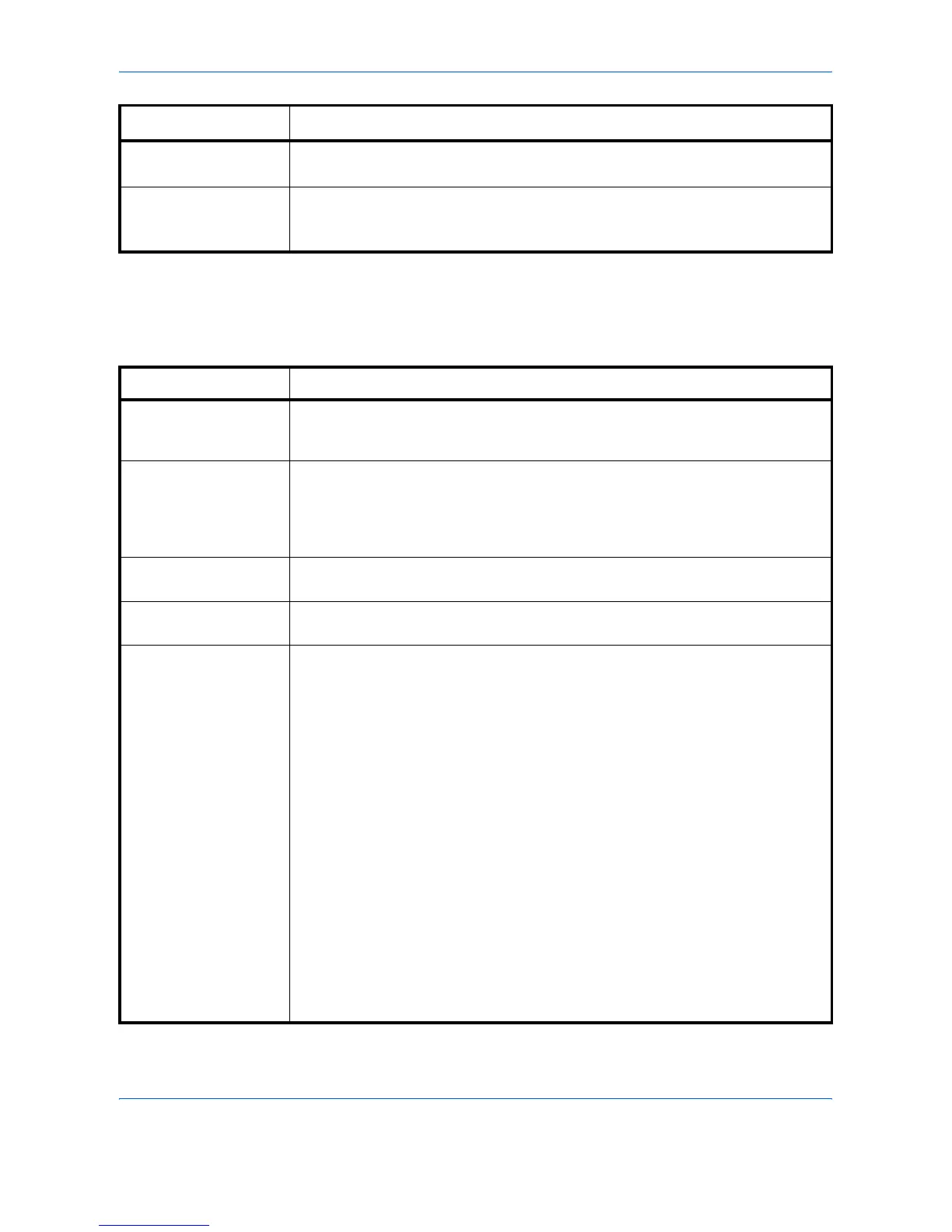Troubleshooting
OPERATION GUIDE 4-11
Error Messages
The following table lists error messages that can be dealt with by the user.
Warning
image adapt
Printing job cannot be done in current resolution because there is not enough
internal memory. Try adding more memory or changing resolution.
Warning
low memory
The printer’s internal memory is running low due to the number of fonts and
macros downloaded. Print a status page to see how much user memory is left,
and try deleting unnecessary fonts and macros.
:Alarm buzzer sounds when an error occurs. Press [CANCEL] to stop the alarm buzzer.
Message Corrective Action
;Ò
Message Corrective Action
e-MPS not stored
Press GO
The e-MPS job cannot be stored because RAM disk is disabled, RAM disk size is
insufficient, hard disk is not installed, or hard disk is full. Press [GO] to print error
report.
File not found
Press GO
VMB: A VMB tray that was specified for output does not contain any jobs, or the
VMB tray is not being used. Confirm the VMB tray.
If Auto Continue is set to On, printing will be automatically resumed after a preset
period of time.
Format error
Memory card
This message appears when the printer is in the ready state and the memory card
is not formatted, and therefore cannot be read or written.
Format error
Hard disk
Initialization (formatting) of the hard disk is required. Initialize the hard disk.
Hard disk err ##
Press GO
Look at the error code given in place of ## and refer to the corresponding
description given below.
01: Hard disk format error. If this error recurs even if the power has been turned
off and then on, reformat the hard disk.
02: The disk system is not installed. Recheck the requirements for using the
system and the devices.
04: There is no available hard disk space. Delete unnecessary files, etc., to free
up space.
05: The specified file does not exist in the hard disk.
06: There is no memory available to the hard disk system. Increase the
available memory.
10: Formatting is not possible because host data is being spooled on the hard
disk.Wait until Ready is displayed, and then format.
20: The hard disk was installed in the incorrect slot (OPT). Reinstall the hard
disk in a different slot (HDD).
85: VMB; Alias error (the alias setting was lost, or the VMB tray corresponding
to the alias does not exist). Set the alias again.
97: Code job; The number of permanent code jobs reached the limit value, and
no more can be saved. Either delete some unnecessary jobs, etc., or
increase the limit.
99: A print job for the specified ID does not exist in the hard disk.
;Ò
;Ò
;Ò
