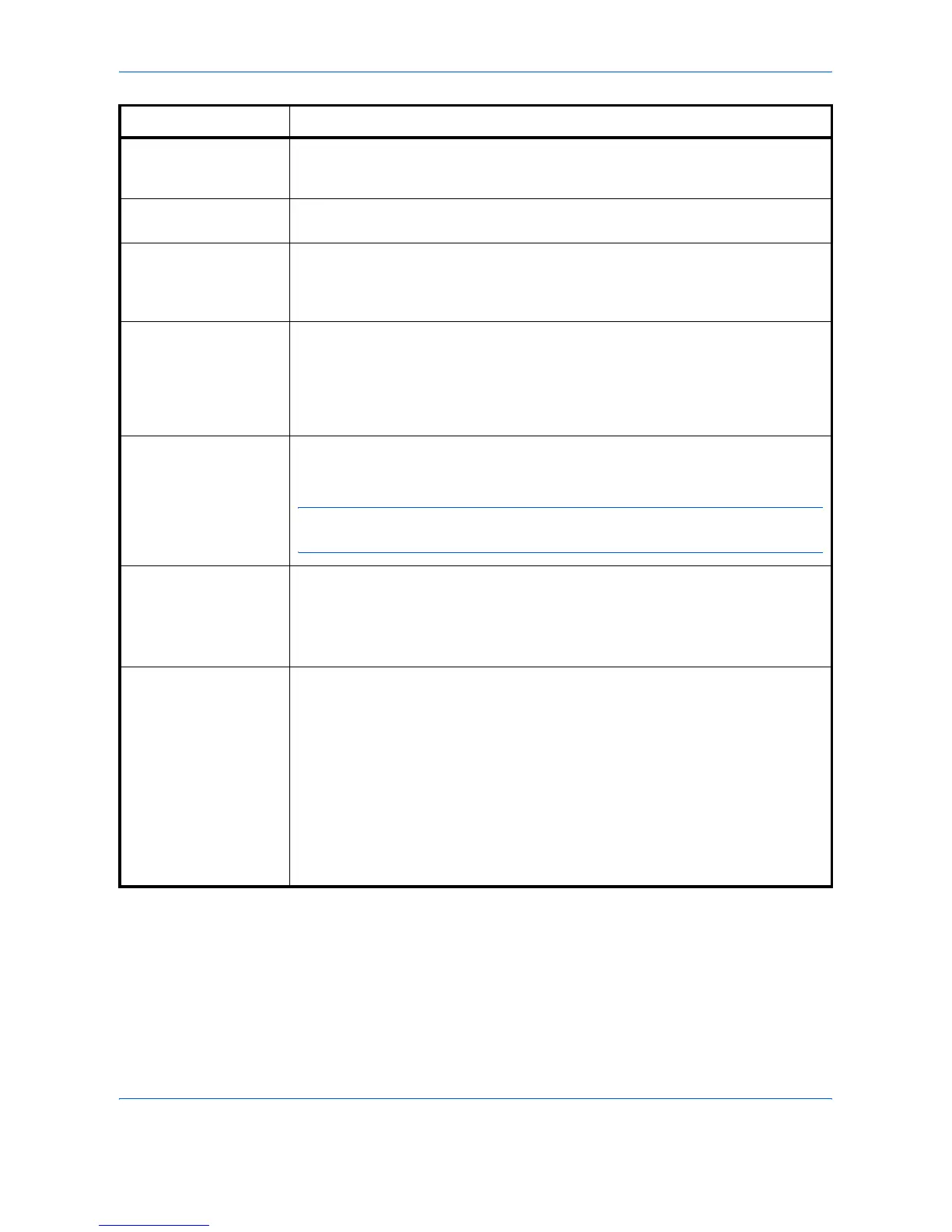Troubleshooting
4-12 OPERATION GUIDE
I/F occupied This message is displayed when you attempt to use the printer’s operation panel
to change the environmental settings on the interface from which data are
presently being received.
ID error The ID entered for a private job, or a stored job is not correct. Check the ID that is
set using the printer driver.
Insert the same
Memory card
You have inserted the wrong memory card when the Insert again message
was displayed. Remove the wrong memory card from the printer’s memory card
slot and insert the correct memory card. The printer again reads it from the
beginning of the data.
KPDL error ##
Press GO
Current print processing cannot continue. To print out an error report, display
>Print KPDL Errs from the mode select menu, and select On. Press [GO] to
resume printing. You can abandon printing by [
CANCEL].
If Auto Continue is set to On, printing will be automatically resumed after a preset
period of time.
Memory card err
Insert again
The memory card is accidentally removed from the printer’s memory card slot
during reading. If you continue reading the memory card, insert the same memory
card into the slot again. The printer again reads it from the beginning of the data.
NOTE: We recommend that you follow the reading procedure from the beginning
to ensure correct reading of the memory card.
Memory overflow
Press GO
The total amount of data received by the printer exceeds the printer’s internal
memory. Try adding more memory (expansion DIMM). Press [GO] to resume
printing. You can abandon printing by [
CANCEL].
If Auto Continue is set to On, printing will be automatically resumed after a preset
period of time.
MemoryCard err##
Press GO
This message appears when an error occurs during access to the memory card
using the PRESCRIBE RWER command or from the printer’s operation panel.
Look at the error code given in place of
## and refer to the corresponding
description given below.
01: The memory card does not meet specifications. This memory card cannot
be used by this printer. Insert a memory card which can be used by this
printer.
02: The memory card is not installed. Recheck the requirements for using the
memory card.
04: The capacity of the memory card is insufficient. Clean up files.
05: Specified file is not on the CompactFlash card.
06: No memory for use by memory card. Expand printer memory.
Message Corrective Action
;Ò
;Ò
;Ò
;Ò
