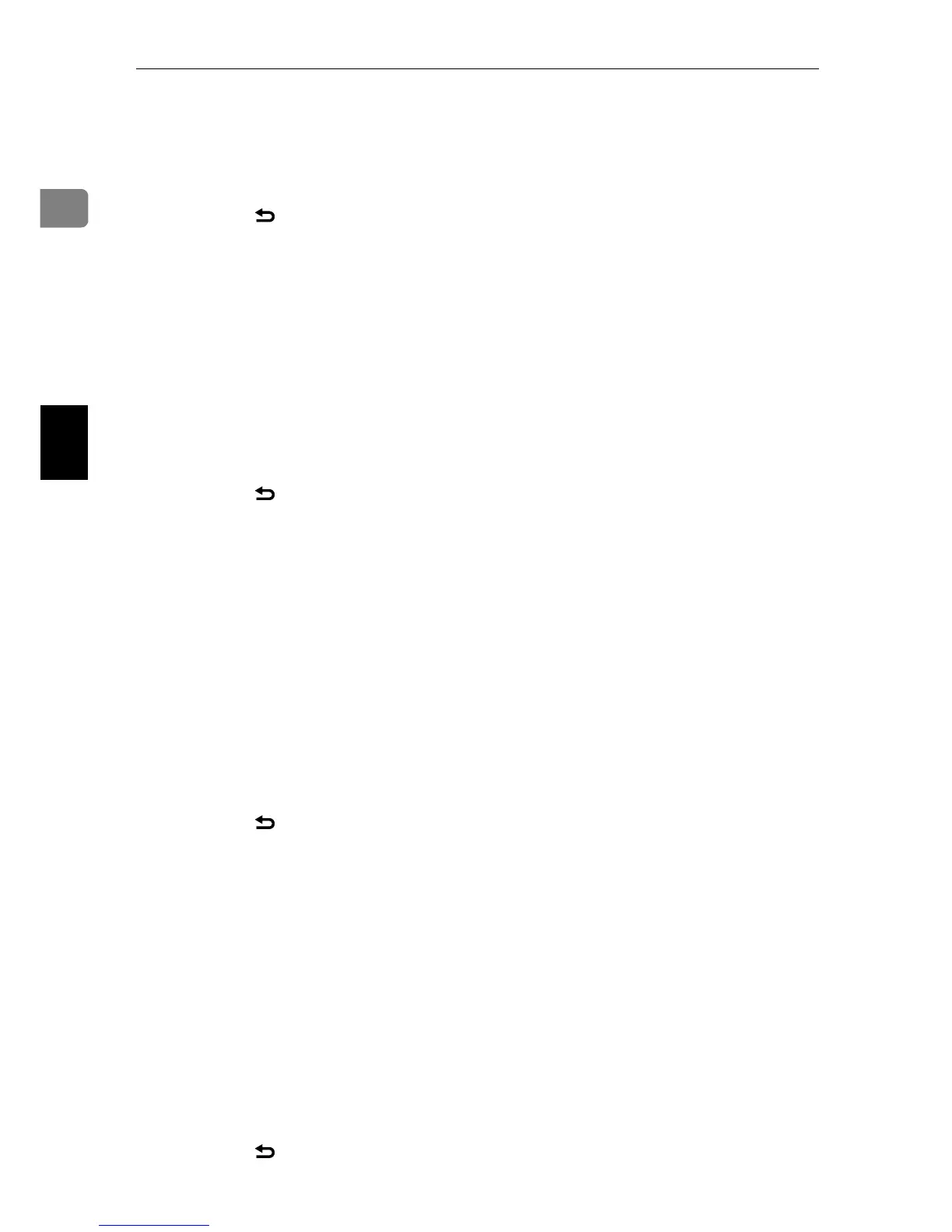Using the Scanner Function
A-4
1
English
The new setting is displayed with
an “p” symbol, indicating that the
setting has been changed.
G Confirm the setting, and then
press the {} key.
H Press the {U}{T} keys to select [IP
Address], and then press the {OK}
key.
I Enter the machine’s IP address
using the number keys, and then
press the {OK} key.
Press the {U}{T} keys to move be-
tween fields.
J Confirm the setting, and then
press the {} key.
K Press the {U}{T} keys to select
[Subnet Mask], and then press the
{OK} key.
The current subnet mask is shown.
L If the subnet mask shown is in-
correct, enter the new subnet
mask using the number keys, and
then press the {OK} key.
Press the {U}{T} keys to move be-
tween fields.
M Confirm the setting, and then
press the {} key.
N Press the {U}{T} keys to select
[Gateway], and then press the {OK}
key.
The current gateway address is
shown.
O If necessary, enter a new gateway
address using the number keys,
and then press the {OK} key.
Press the {U}{T} keys to move be-
tween fields.
P Confirm the setting, and then
press the {} key.
Q Press the {Clear/Stop} key to return
to the initial screen.
R If you are requested to reboot the
machine, turn off the machine,
and then turn it back on.
S Press the {User Tools} key.
T Press the {U}{T} keys to select
[Reports Print], and then press the
{OK} key.
U Press the {U}{T} keys to select
[Configuration Page], and then press
the {OK} key.
The configuration page is printed.
The IP address setting will appear
under “TCP/IP” on the configura-
tion page.
