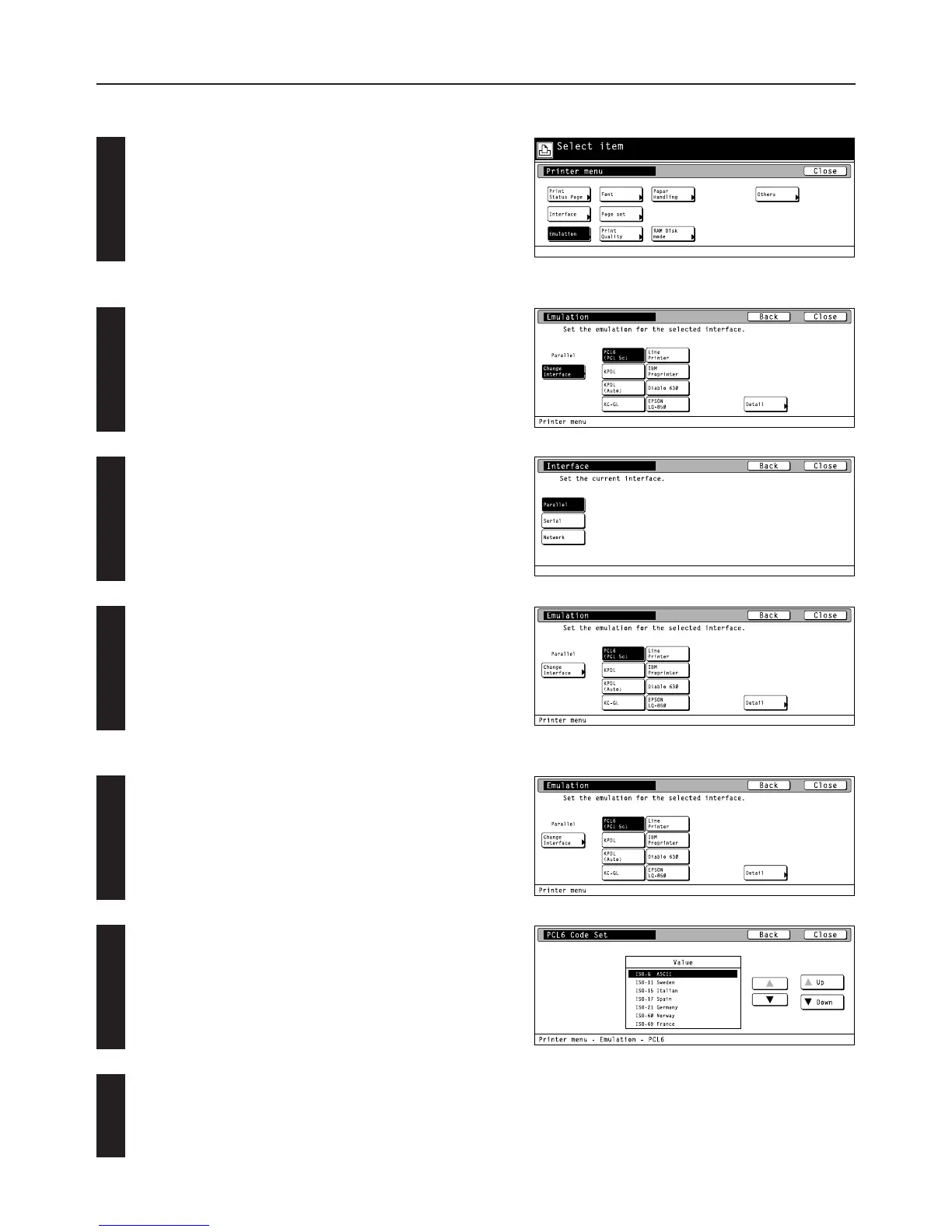4-9
4. Selecting the Printer Settings
● Accessing the Emulation setting screen
Touch the “Emulation” key. The [Emulation] screen will appear.
1 Selecting the emulation
Touch the “Change interface” key. The [Interface] screen will appear.
Select the interface for which you want to set the emulation protocol
and then touch the “Close” key. The display will return to the
[Emulation] screen.
• To cancel the setting, touch the “Back” key.
Select the desired emulation and then touch the “Close” key. The
display will return to the [Printer Menu] screen.
• To cancel the setting, touch the “Back” key.
2 Code set
Select one of the following emulation protocols and then touch the
“Detail” key. The selecting screen for the code set will appear.
PCL6, Line Printer, IBM Proprinter, DIABRO 630, EPSON LQ-850
Use the “▲” and “▼” cursor keys to select the desired code set for
that emulation protocol.
• Use the “Up” and “Down” keys to scroll up and down in the display.
Touch the “Close” key. The display will return to the [Emulation]
screen.
• To cancel the setting, touch the “Back” key.
2
3
1
2
1
3
