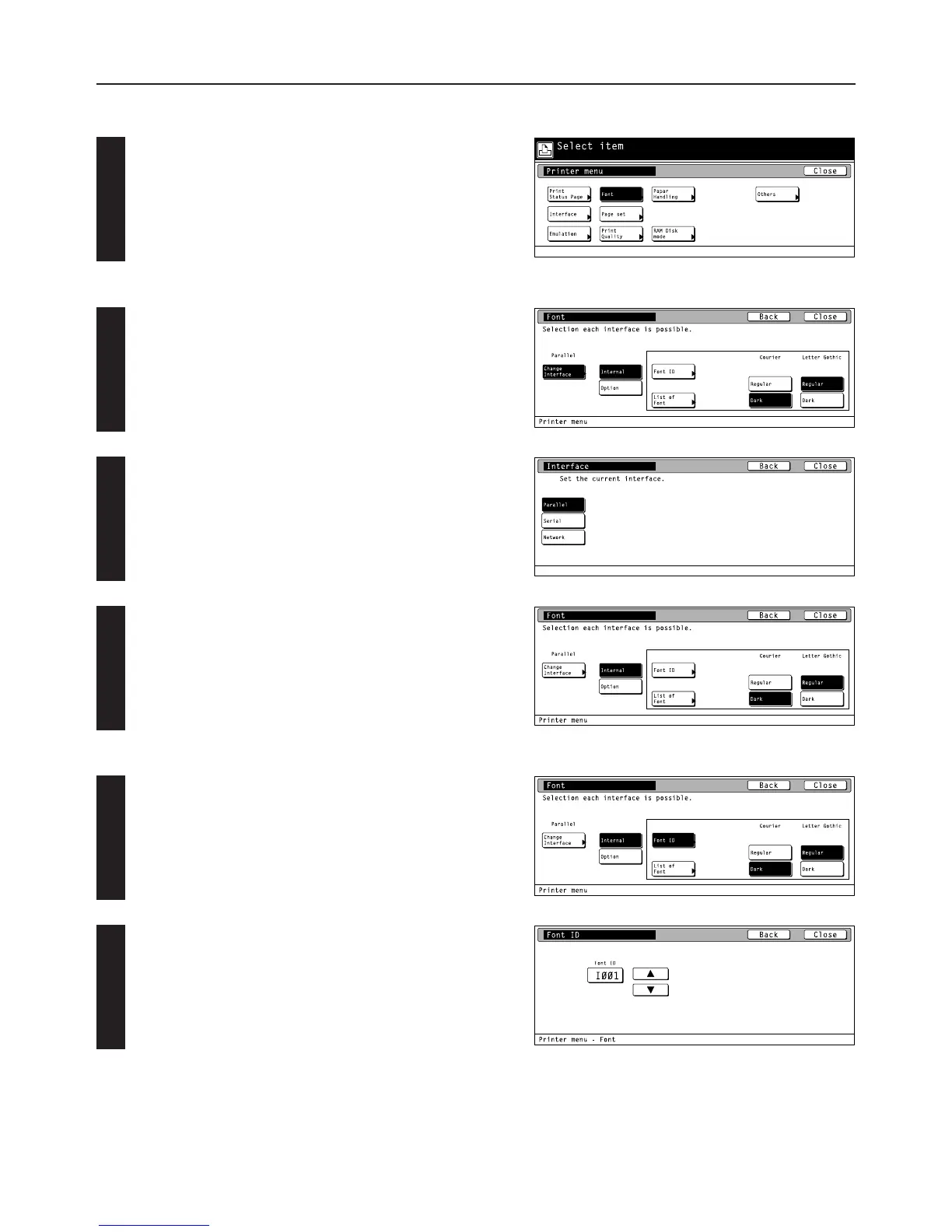4-13
4. Selecting the Printer Settings
2
3
1
2
1
● Accessing the Font setting screen
Touch the “Font” key. The [Font] screen will appear.
● Internal font setting
Touch the “Change Interface” key. The [Interface] screen will appear.
• The “Option” key is displayed only when there are optional fonts
available, such as those contained in the optional Memory Card.
Select the desired interface and then touch the “Close” key. The
display will return to the [Font] screen.
• To cancel the setting, touch the “Back” key.
Select “Internal” and then touch the “Close” key. The display will
return to the [Printer Menu] screen.
• To cancel the setting, touch the “Back” key.
1 Selecting the font
Touch the “Font ID” key. The [Font ID] screen will appear.
Use the “▲” and “▼” cursor keys to select the ID that corresponds to
the desired font and then touch the “Close” key. The display will
return to the [Font] screen.
• To cancel the setting, touch the “Back” key.
