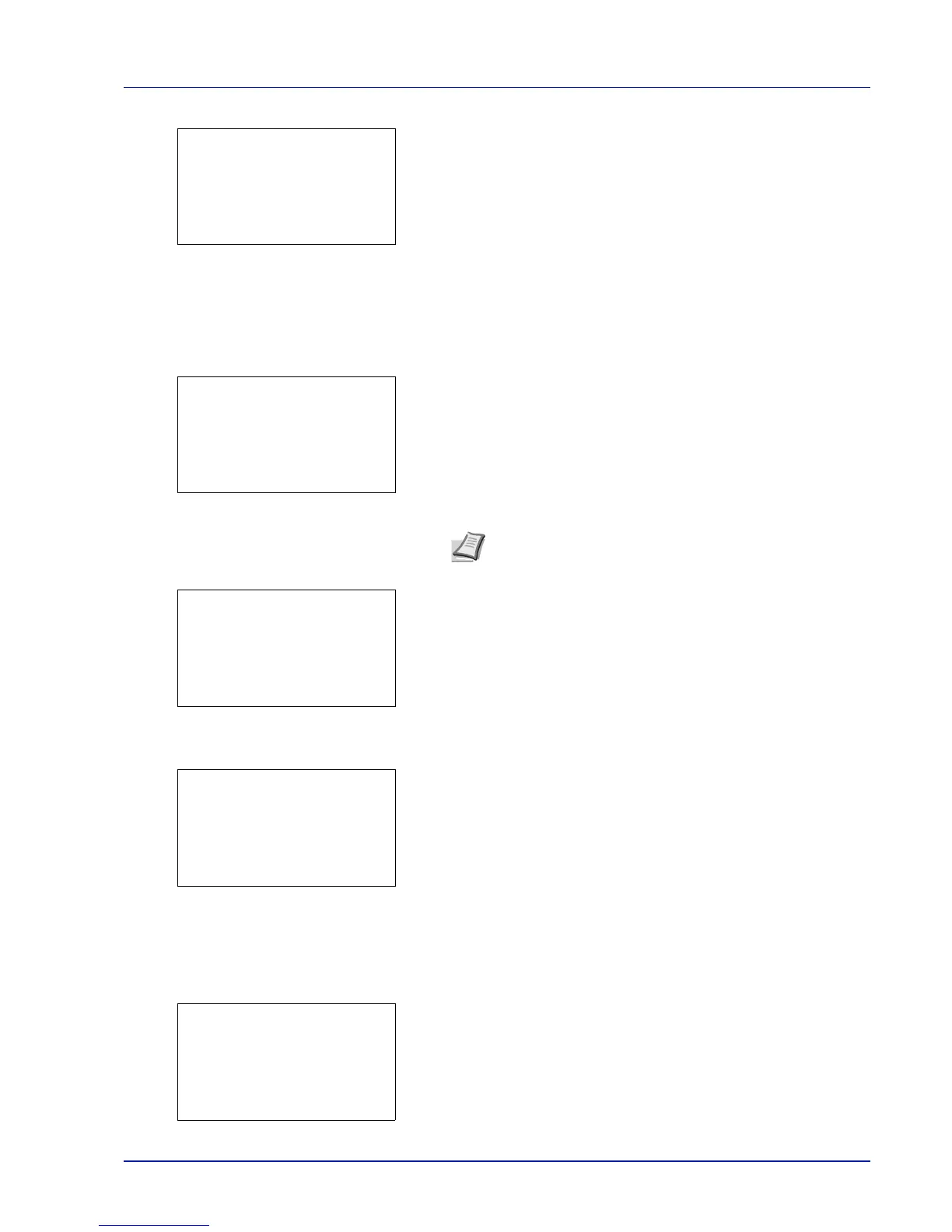6
11
Press [OK]. The Data Security screen appears.
Changing Security Password
You can customize the security password so that only the administrator
can use the security kit.
1 In the Data Security menu, press or to select HDD
Initializ..
2 Press [OK]. The SecurityPassword input menu screen appears.
3 Enter the Security Password using the numeric keys.
4 Press [OK]. If the Security Password entered is correct, the HDD
Initializ. menu screen appears. If the Security Password
entered was not correct, Incorrect password is displayed and
the SecurityPassword screen reappears. Enter the correct Security
Password.
5 In the HDD Initializ. menu, press or to select Security
Passwd.
6 Press [OK]. The New Password input menu screen appears.
7 Enter the new Security Password using the numeric keys.
The security password must be 6 to 16 alphanumeric characters.
8 Press [OK]. The Confirm Password input menu screen appears.
