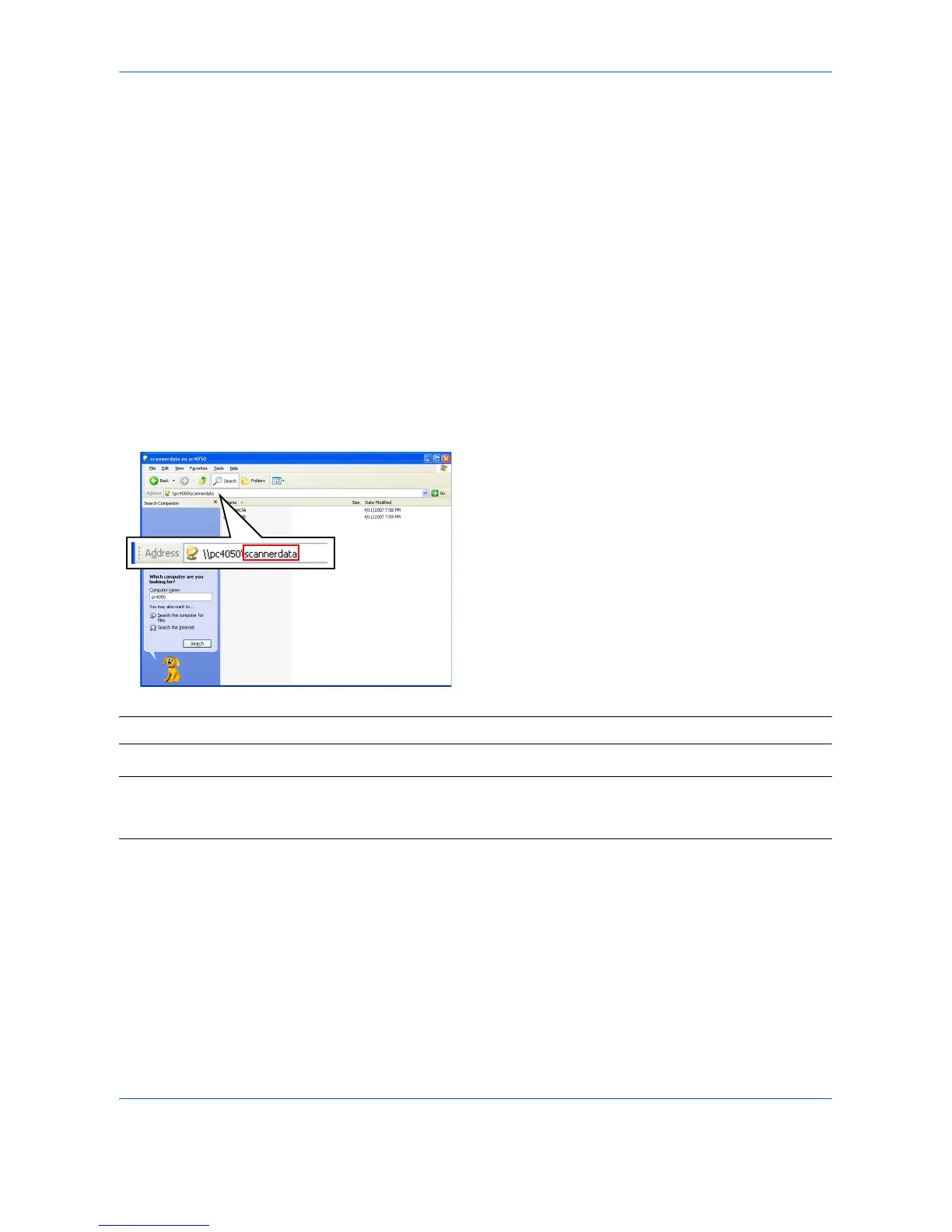10
Checking the Entry for [Path]
Check the share name for the shared folder to which data is sent.
1 Click Search in the Start menu. The Search
Result page opens.
2 Search the destination computer to which the file is
sent.
In the Search Companion, click Printers,
Computers, or people, and then click A
computer on the network.
3 On the Computer name text box, type the name of
computer (pc4050) you checked on page 8, and
then click Search.
4 Double-click the name of computer (pc4050)
displayed on the search results.
5 Double-click the “scannerdata” folder and check
the full path displayed in the Address Bar. The
characters to the right of the third backslash (\)
correspond to the entry for [Path].
(Example: scannerdata)
NOTE: Available characters for [Path] is ASCII only except ( * ? " < > | ).
NOTE: You can specify a subfolder in the shared folder as the location where data is to be sent. In this case,
the entry for [Path] is “share name\name of a folder in the shared folder”. In the sample window above,
“scannerdata\projectA” corresponds to [Path].
