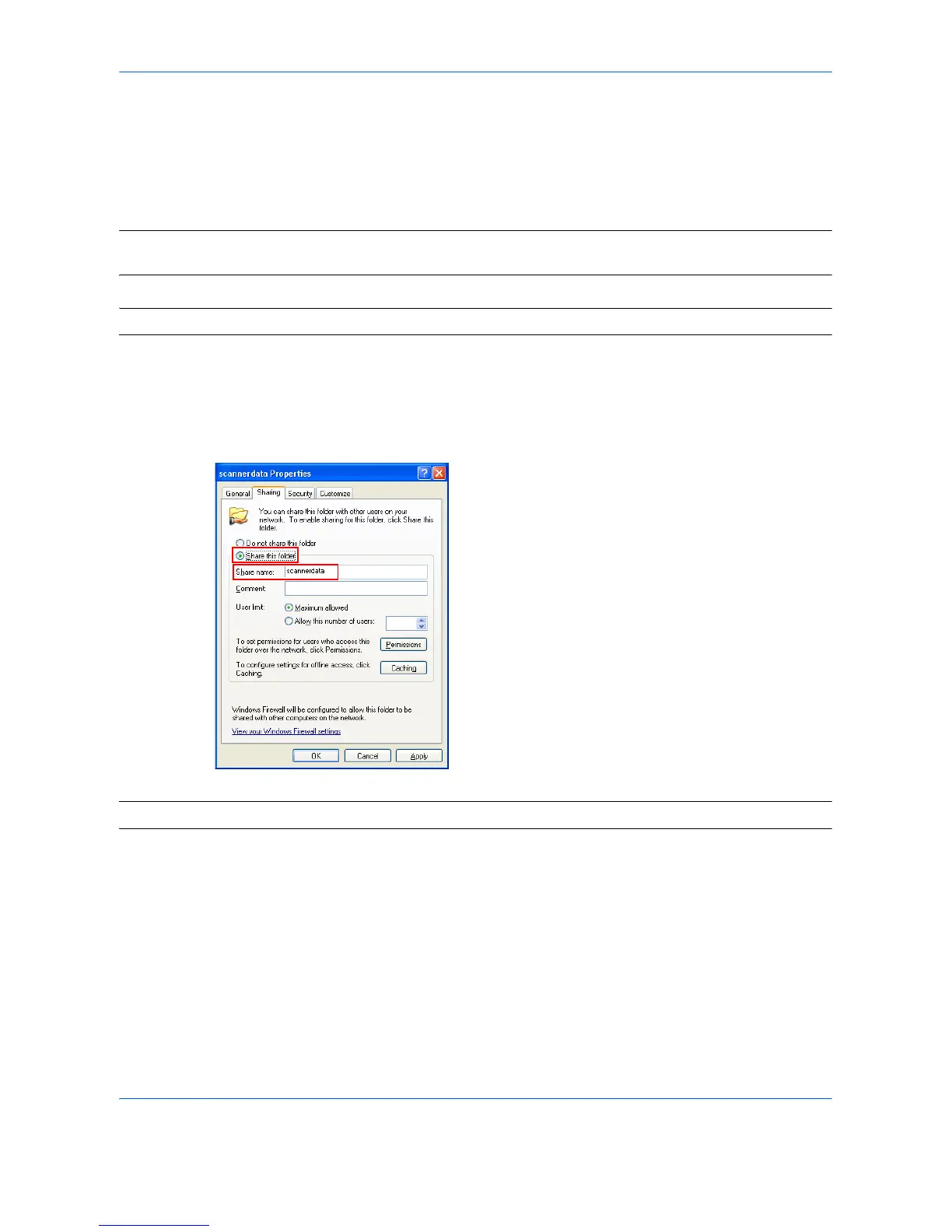5
STEP 1: Creating a Shared Folder
Create a shared folder to receive data in the destination computer.
Share the folder by enabling folder sharing on a normal folder.
The following example explains how to create a folder named “scannerdata” on drive C.
NOTE: The following description is one example of screenshots of Windows XP. The details differ depending
on the type of operating system.
IMPORTANT: Log on to Windows with administrator privileges.
1 Create a folder named “scannerdata” on drive C.
2 Right-click the “scannerdata” folder and select
Sharing and Security
···.
The scannerdata Properties dialog box appears.
3 Select Share this folder.
NOTE: You can change the Share name.
