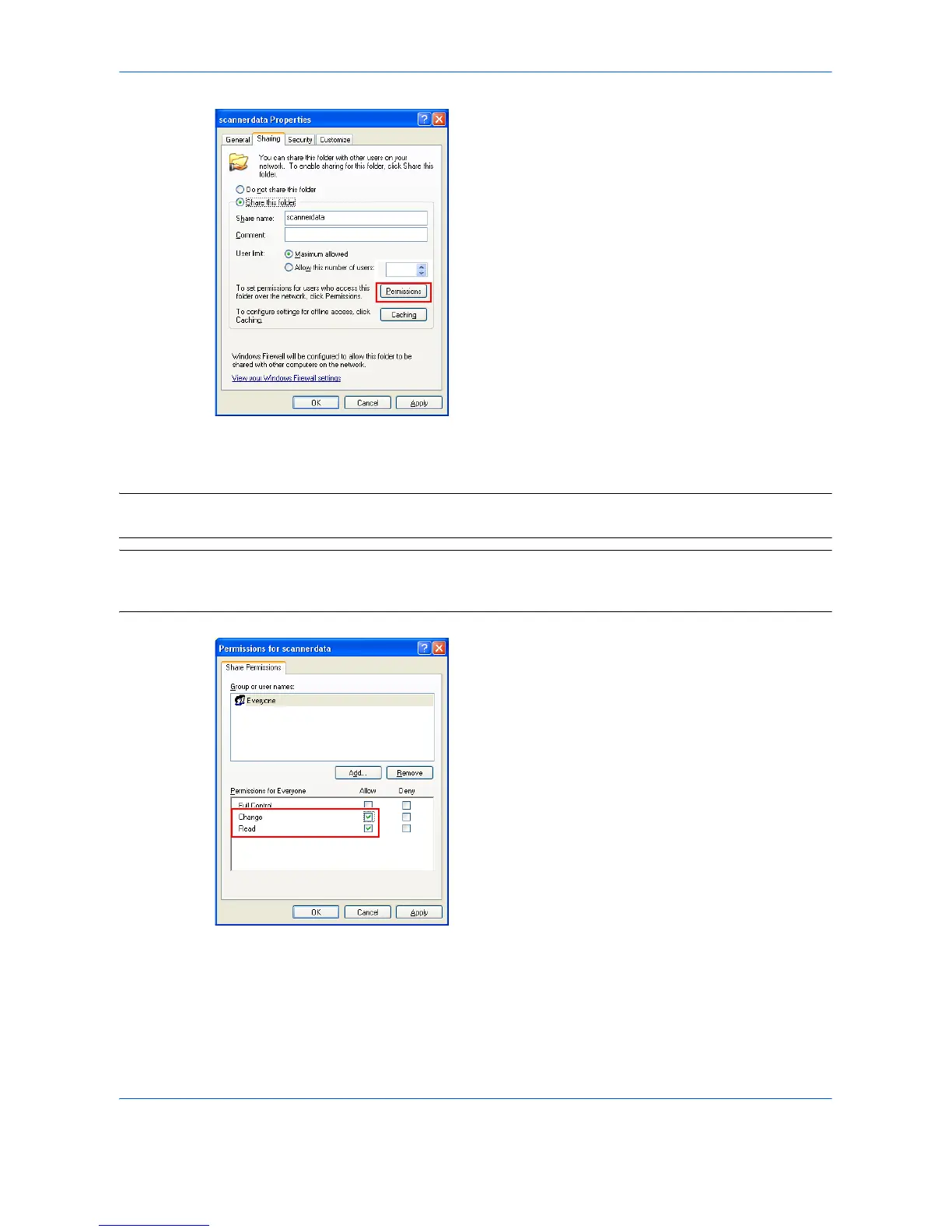6
4 Click the Permissions button. The Permissions
for scannerdata dialog box appears.
5 Select the group or user to whom you want to grant
permissions for the shared folder.
NOTE: The following example explains how to grant permissions for Everyone. Everyone is the setting that
allows any users to share the folder over the network.
NOTE: Click the Add button to add groups or users that are selectable from the Group or user names. Use
this setting if you want to limit the access to the shared folder to specific users or groups. For further details,
refer to Adding Users Who can Access to the Shared Folder on page 17.
6 Click the checkbox under Allow for Change and
Read, then click the OK button of the Permissions
dialog box.
