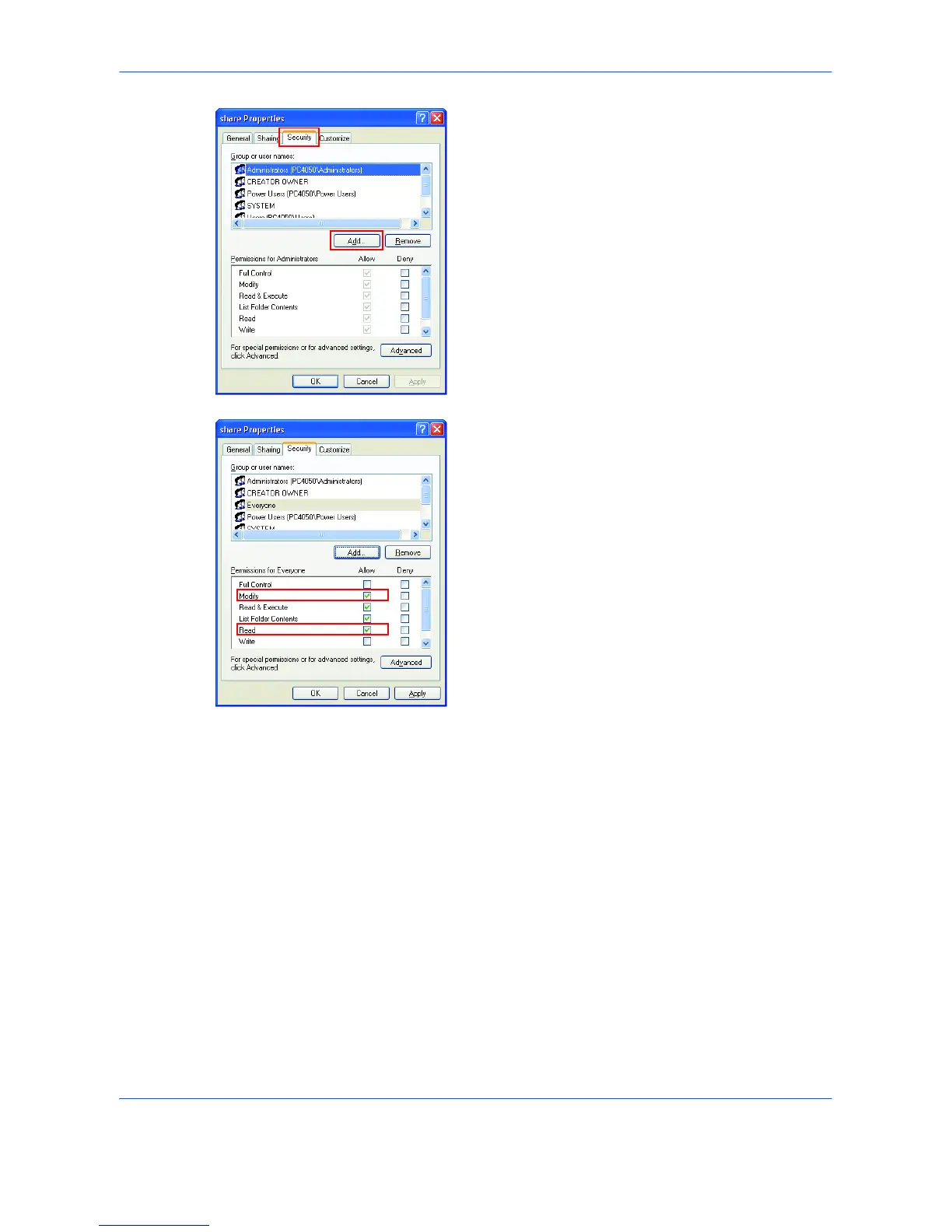7
7 Click the Security tab, then click the Add button.
8 Add the user name displayed in the Group or user
names.
Click the Add button, then click the Locations
button.
Select the computer to which the shared folder was
created (Example: PC4050) and then click the OK
button.
9 Enter the user name added as a local user into the
text box and click the OK button.
10 Select the added user, click the checkbox under
Allow for Modify and Read, then click the OK
button.
11 Click the OK button to close the Properties dialog
box.
