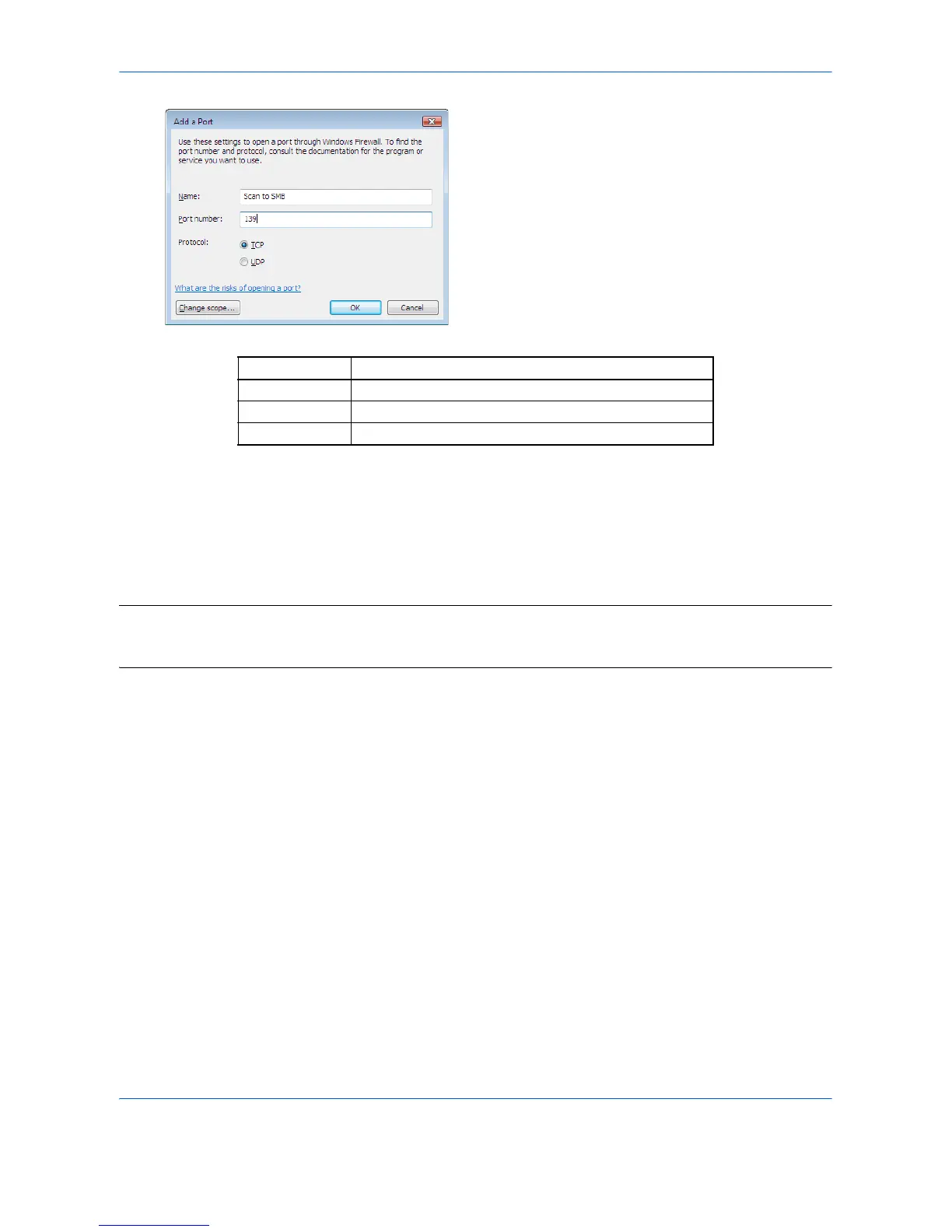4
5 Enter the information on the port you want to add.
6 Click the OK button to close the Add a Port dialog
box.
The new port is added to the list of the programs or
ports.
7 Click the OK button to close the Windows Firewall
Settings dialog box.
NOTE: You can communicate using port 445 for Scan to SMB (PC). To use port 445, change SMB port number
to 445 via the COMMAND CENTER. When you want to change port numbers, consult your network
administrator.
Item Information to be entered
[Name] Type a name for the port you want to add.
[Port number] 139
[Protocol] Click TCP.
