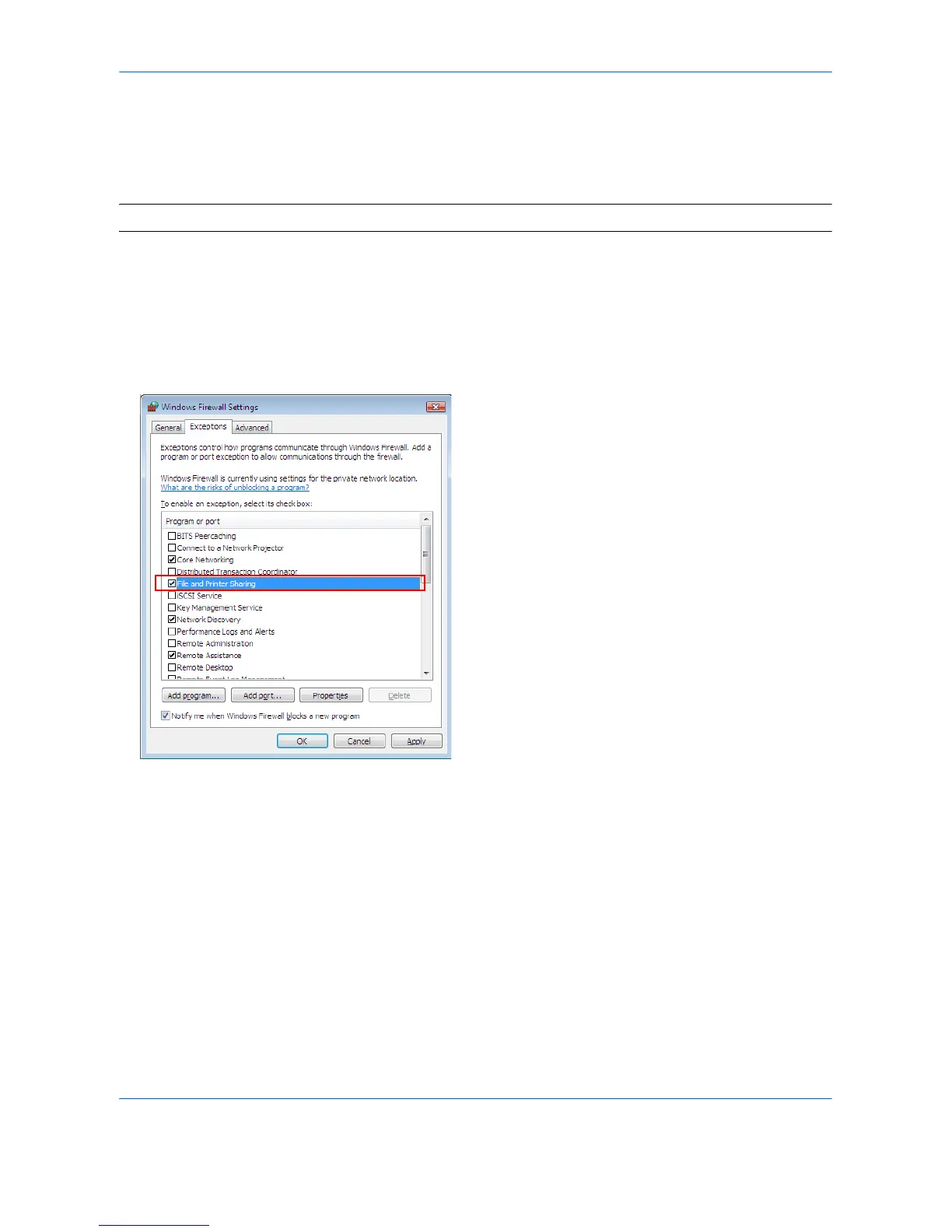3
Configuring Windows Firewall (for Windows Vista)
If the destination of files is a Windows Vista-based computer, you must configure Windows Firewall exceptions.
With exceptions, enable file and printer sharing and add a port you want use for the Scan to SMB (PC).
IMPORTANT: Log on to Windows with administrator privileges.
1 On the Windows Firewall Settings dialog box,
click the Exceptions tab. From the Start menu,
select Control Panel and click Allow a program
through Windows Firewall.
2 At the User Account Control consent prompt,
click the Continue button.
3 Click the checkbox under File and Printer
Sharing, then click the Apply button.
4 Click the Add port... button. The Add a Port dialog
box appears.
