MA2000W/PA2000w Wireless Setup (Windows)
Wireless Setup (Non-WPS)
Step 1
Before setting up wireless you first must, download the Web
installer from
Kyocera.info and run the installer. This will install
all software required.
1. Open a browser on your computer and type in
Kyocera.info.
2. Enter your model # and click the model when it shows.
3. Scroll down the page and download the Web Installer and
install it on your computer.
4. Press and hold [Main Power] (●) for 2 seconds or more to
turn the power ON.
5. Connect the USB cable to the printer's USB interface
connector.
Note Use a USB cable with a rectangular Type A plug and
a square Type B plug. The USB cable should be shielded
and no longer than 5 meters (16 feet) long.
6. Click the Start button on Windows > click Kyocera >
KYOCERA Client Tool.
7. Open the KYOCERA Client Tool.
Step 2
1. Click the Wireless Network settings tab > Wireless
Network Setup Tool.
Step 3
1. Select “Do not use WPS”
2. Press next.
3. Press next again.









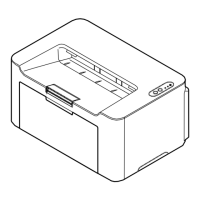









