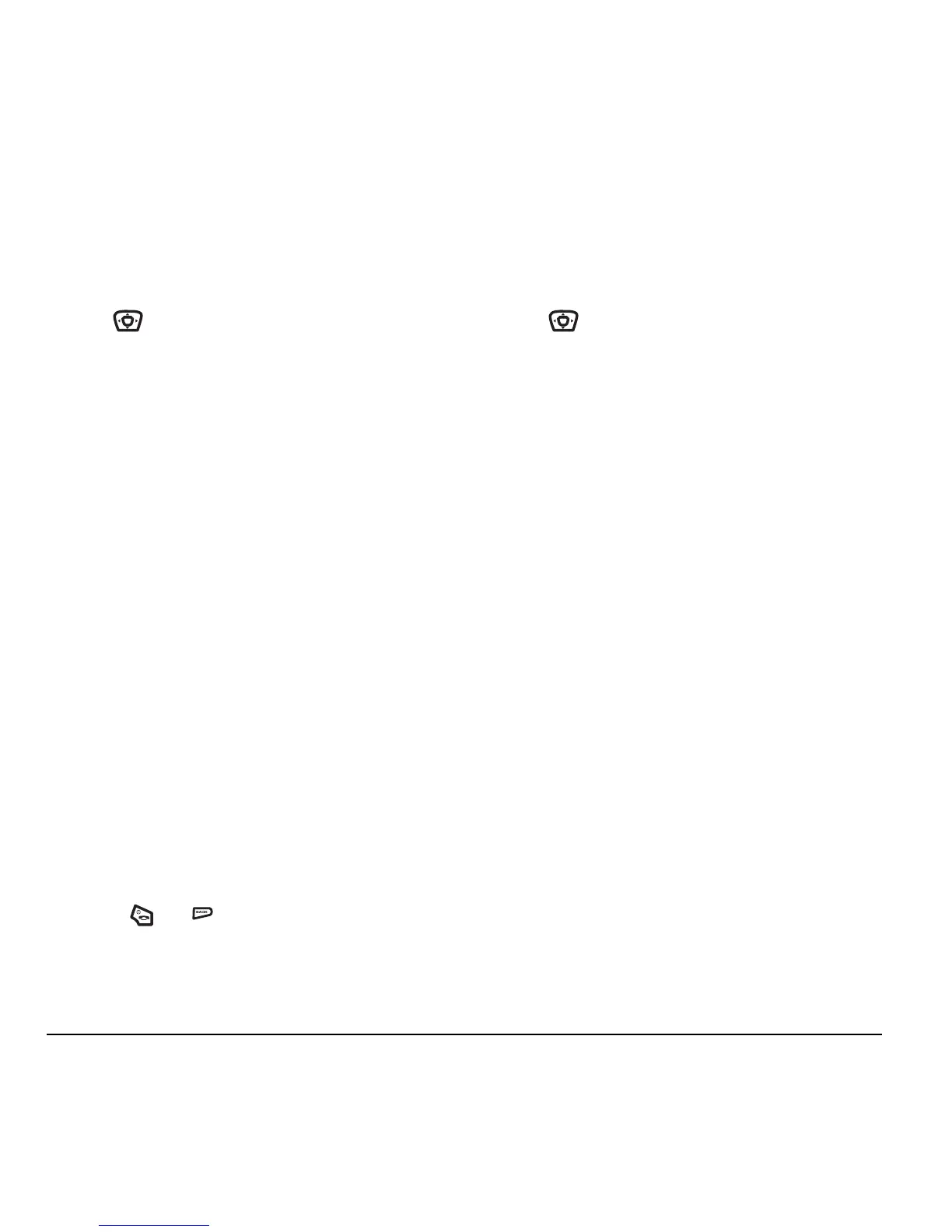44 Using Media Gallery
Browsing images
The images menu allows you to assign your files
to various applications.
1. Select Menu → Media Gallery → Images.
2. Use to highlight the menu item you want:
–
Saved Images displays images you have saved.
–
Wallpapers displays wallpaper selections.
–
Screen Savers displays available screensavers.
–
Caller IDs displays pictures and images
that can be assigned to saved contacts.
–
Doodles displays files created with Doodler.
3. Select OK to display the files in that menu.
4. Highlight an image and select Options.
Note: Options vary according to menu selection.
Choose from the following options:
–Send launches the messaging application.
–
Erase the image.
– Set As Default sets as default setting.
–
Assign an image as a caller ID, wallpaper
or screen saver.
–
Rename an image.
–
Details gives you the file size of the image.
–
Erase All erases all images stored
(images must not be locked).
5. Select or when done.
Browsing sounds
The sounds menu allows you to view and listen
to all sound files stored on the phone.
1. Select Menu → Media Gallery → Sounds.
2. Use to highlight the menu item you want:
–
Saved Sounds contains sounds saved
on your phone.
– Ringers contains ringers saved on your phone.
–
Voice Memos contains voice memos you
made to yourself.
3. Select OK to display the files in that menu.
4. Select Options. Choose from the following options:
–
Erase the sounds.
–
Assign a sound as a ringer.
–
Rename a ringer.
–
Details gives you the file size of the sound.
–
Erase All erases all sounds stored.
5. Select Close when done.
Creating free space
If your phone does not have enough memory to
store a file, a dialog displays and asks you if you
want to create space.
• Select
Yes to display the file browser
(categories) with the memory needed
and available memory.
• Select
No to return to the previous screen
and no files are saved or downloaded.
