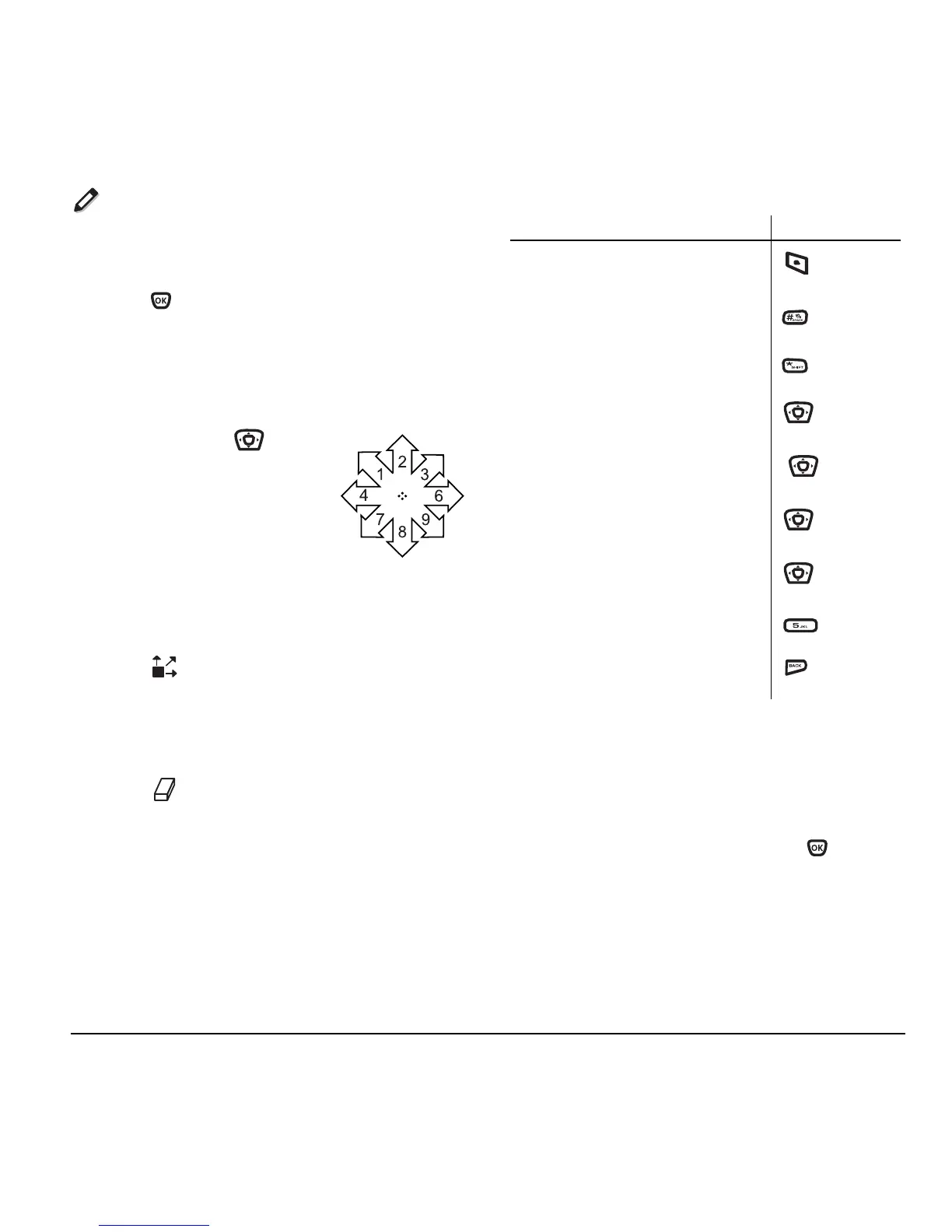User Guide for the Kyocera Xcursion Phone 51
Doodler
You can create and save graphics on your phone.
1. Select Menu → Tools & Games → Doodler.
2. Press at the splash screen.
3. Select New Doodle to open the drawing screen
The cursor is located in the middle of the screen.
4. Select Options to choose the Colors, Tools,
Lines, or Shape you want to use.
5. Use keys 1–9 or to
move the cursor around the
screen as indicated.
6. When finished, select
Options → Save. The image
is saved to
My Pictures.
To move cursor away from drawing:
1. Select Options → Tools.
2. Select , then Done.
3. Press a number key to move the cursor.
To erase part of drawing:
1. Select Options → Tools.
2. Select , then Done.
3. Press a number key to move the eraser.
To Navigate: Use the following keys to doodle.
Saving a doodle
It’s a good idea to save the doodle while you are
working on it. If you receive a call while creating an
unsaved doodle, it gets lost.
• Select
Options → Save and press .
The image is saved in
Menu →
Media Gallery → Images → Doodles.
To: Use:
Select Options
Clear screen
Shortcut to Tools
Draw, erase, or move cursor/
shape UP
up
Draw, erase, or move cursor/
shape DOWN
down
Draw, erase, or move cursor/
shape LEFT
left
Draw, erase, or move cursor/
shape RIGHT
right
Return cursor to center
Previous screen
