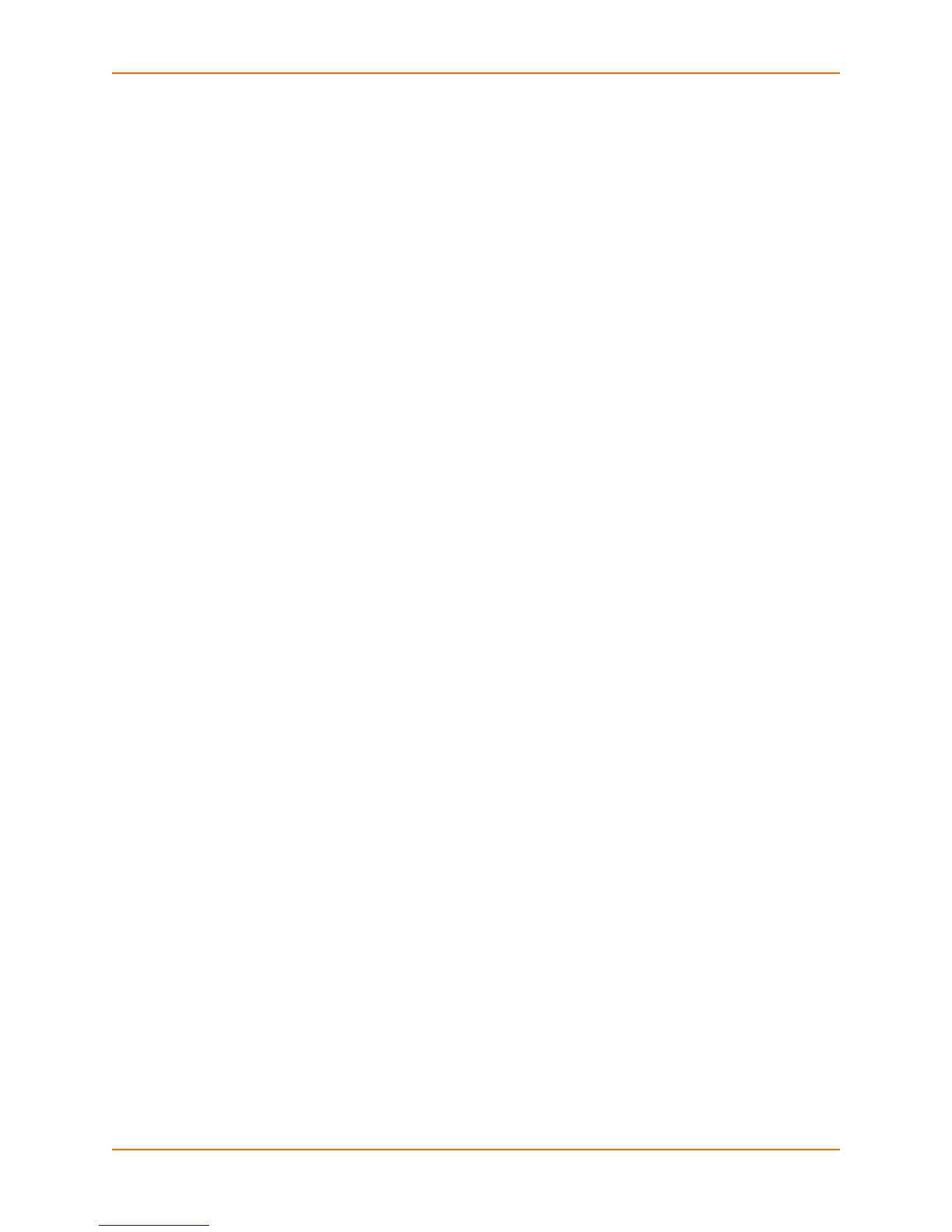3: Command Line Interface
EDS1100/2100 Command Reference 10
To configure the Lantronix device server locally using a serial port, connect a terminal or a PC
running a terminal emulation program to one of the device server's serial ports. Configure the
terminal for 9600 baud, 8-bit, no parity, 1 stop bit, and no flow control.
1. Power off the device.
2. Press and hold down the exclamation point (!) key.
3. Power on the device. The exclamation point displays on the terminal or PC screen.
4. Type xyz within 5 seconds to display the CLI prompt.
Navigating the CLI Hierarchy
The CLI is organized into a hierarchy of levels. Each level has a group of commands for a specific
purpose. For example, to configure a setting for the FTP server, one would navigate to the FTP
level, which is under the configuration level.
To move to a different level—Enter the name of the level from within its parent level. For
example, to enter the tunnel level, type tunnel <number> at the enable prompt. This displays:
<enable> tunnel <number>#.
To exit and return to one level higher—Type exit and press the Enter key. Typing exit at the
login level or the enable level will close the CLI session. If Line — Command Mode is
specified as Always, a new session starts immediately.
To view the current configuration at any level—Type show.
To view the list of commands available at the current level—Type the question mark "?". Items
within < > (e.g. <string>) are required parameters.
To view the available commands and explanations—Type the asterisk ( *).
To view the list of commands available for a partial command—Type the partial command
followed by the question mark "?". For example: <tunnel-1>#echo? displays a list of all echo
commands at the tunnel level.
To view available commands and their explanations for a partial command—Type the partial
command followed by the asterisk ( *). For example: <tunnel-1>#echo* displays a list of all
echo commands and descriptions at the tunnel level.
To view the last 20 commands entered at the CLI—Type show history.
Using Keyboard Shortcuts and CLI
One useful shortcut built into Evolution OS™ is that the complete text of a command does not
have to be entered to issue a command. Typing just enough characters to uniquely identify a
command, then hitting enter, can be used as a short cut for a command. For example, at the
enable level, "sh" can be used for the "show" command.
Tab Completion is also available. Typing the first few characters of a command, then hitting the
<tab> key displays the first command that begins with those characters. Hitting the <tab> key
again displays the next command that begins with the original characters typed. You can press
<Enter> to execute the command or you can backspace to edit any parameters.
The following key combinations are allowed when configuring the device server using the CLI:
Ctrl + a: place cursor at the beginning of a line
