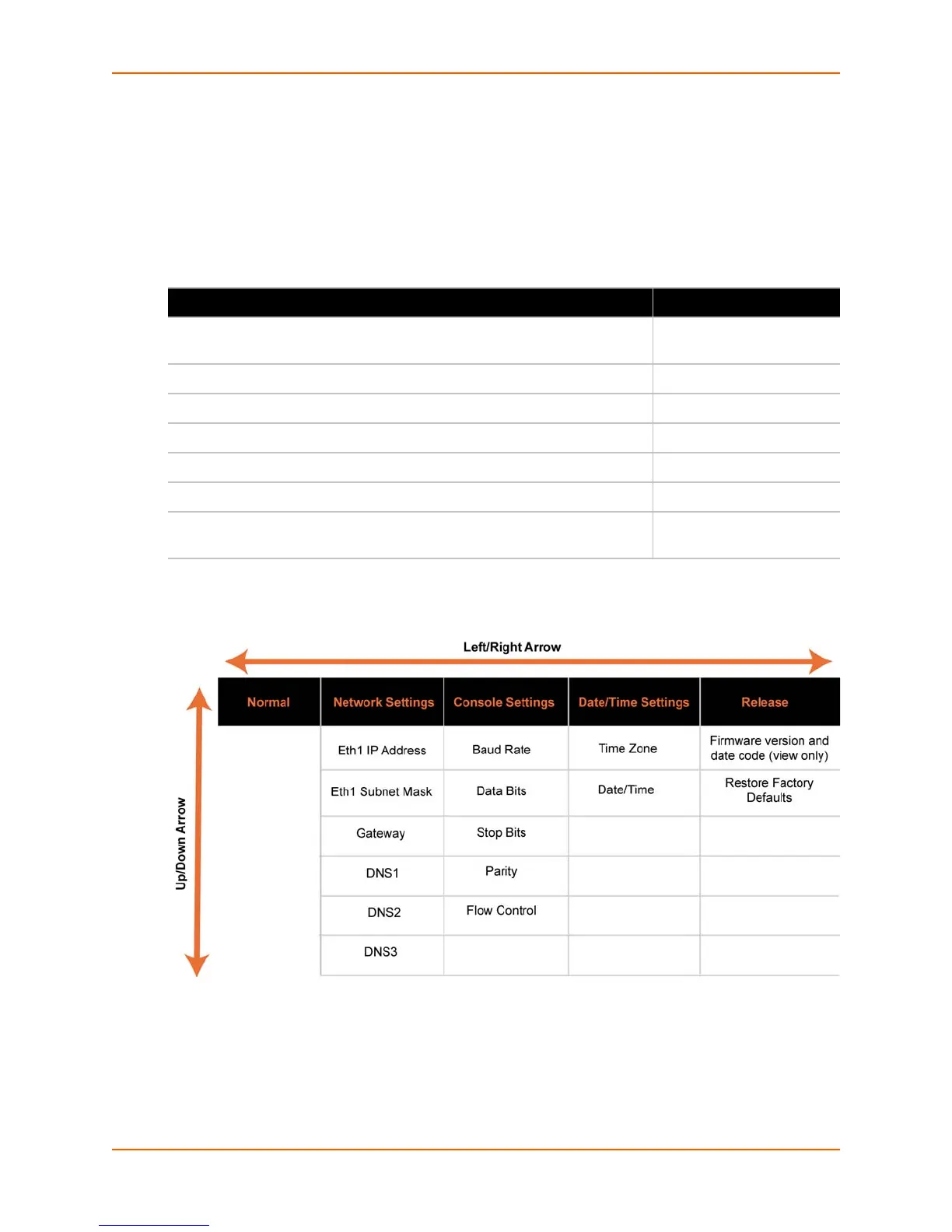4: Quick Setup
SLC™ Console Manager User Guide 32
Any changes made to the network, console port, and date/time settings take effect immediately.
Navigating
The front panel has one Enter button (in the center) and four arrow buttons (up, left, right, and
down). Press the arrow buttons to navigate from one option to another, or to increment or
decrement a numerical entry of the selected option. Use the Enter button to select an option to
change or to save your settings. Table 4-3 and Table 4-4 list the actions, buttons, and options.
Table 4-4 Front Panel Setup Options with Associated Parameters
Entering the Settings
To enter setup information:
1. From the normal display (host name, date and time), press the right arrow button to display
Network Settings. The IP address for Eth1 displays.
Table 4-3 LCD Arrow Pushbutton Actions
Action Button
To move to the next option (e.g., from Network Settings to Console
Settings)
Right arrow
To return to the previous option Left arrow
To enter edit mode Enter (center button)
Within edit mode, to increase or decrease a numerical entry Up and down arrows
Within edit mode, to move the cursor right or left Right or left arrows
To exit edit mode Enter
To scroll up or down the list of parameters within an option (e.g., from IP
Address to Mask)
Up and down arrows