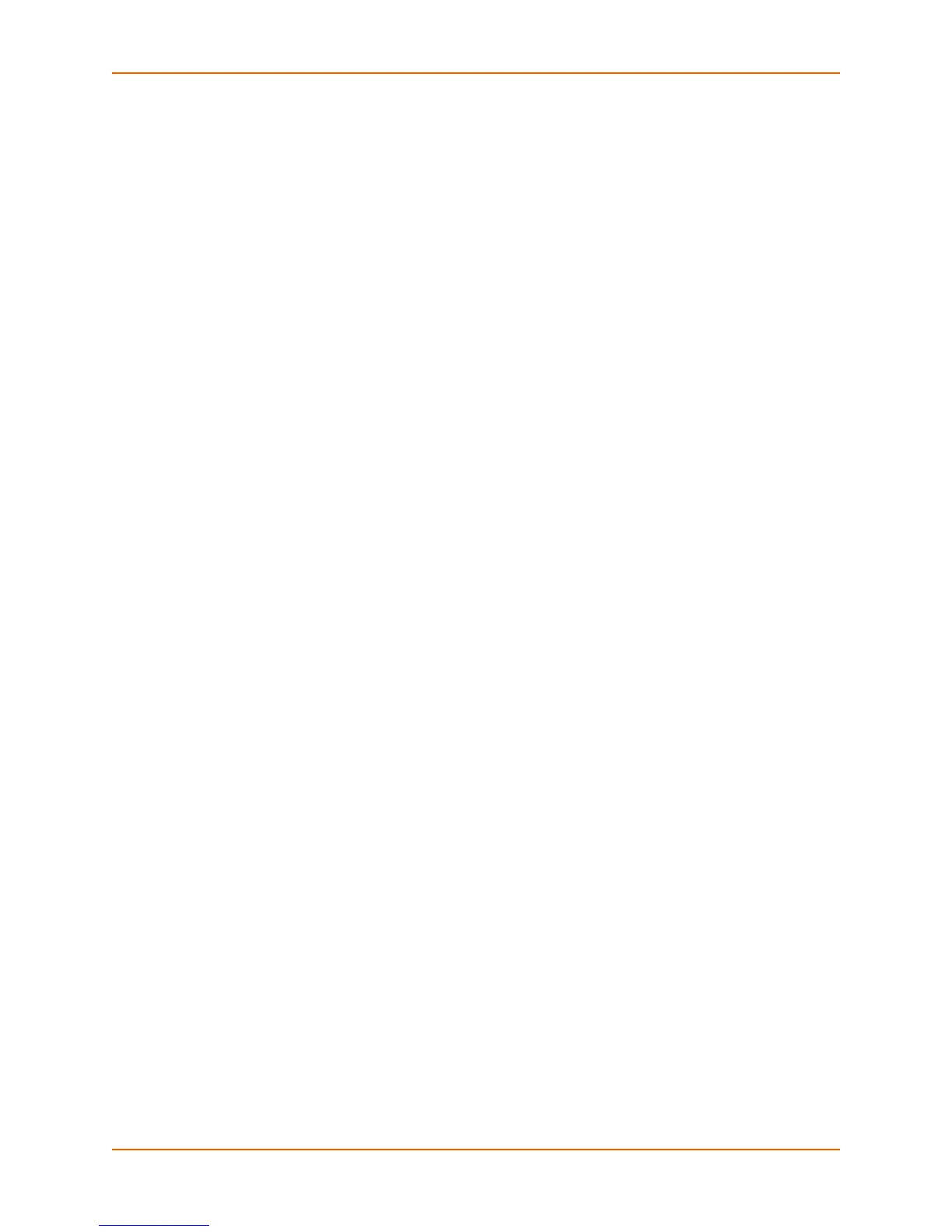8: User Accounts
Spider™ and SpiderDuo® KVM-over-IP Device User Guide 80
4. If you created a user who does not belong to any group, then select User.
5. From the Direct KVM drop-down menu, do one of the following:
a. Select Yes to enable the user or group to access the Remote Console only. After a user is
authenticated, it launches the Java KVM console program.
b. Select No (default) to display the web page after logon.
Note: Setting Yes may overwrite some selected permissions selected in step 4.
6. Modify the displayed permissions as necessary for the selection.
7. Do one of the following:
a. Click Save to save settings.
b. Click Reset to Defaults to restore system defaults.
c. Click Reset to restore original settings.
Remote Authentication
If the authentication settings have been set to Local Authentication (the default), the Spider device
uses its own database to perform authentication. If one of the remote authentication protocols is
selected, the Spider device communicates with a remote server to authenticate user passwords.
To configure authentication settings, perform the following steps.
1. Click User Accounts > Authentication. The Authentication Settings page displays.
