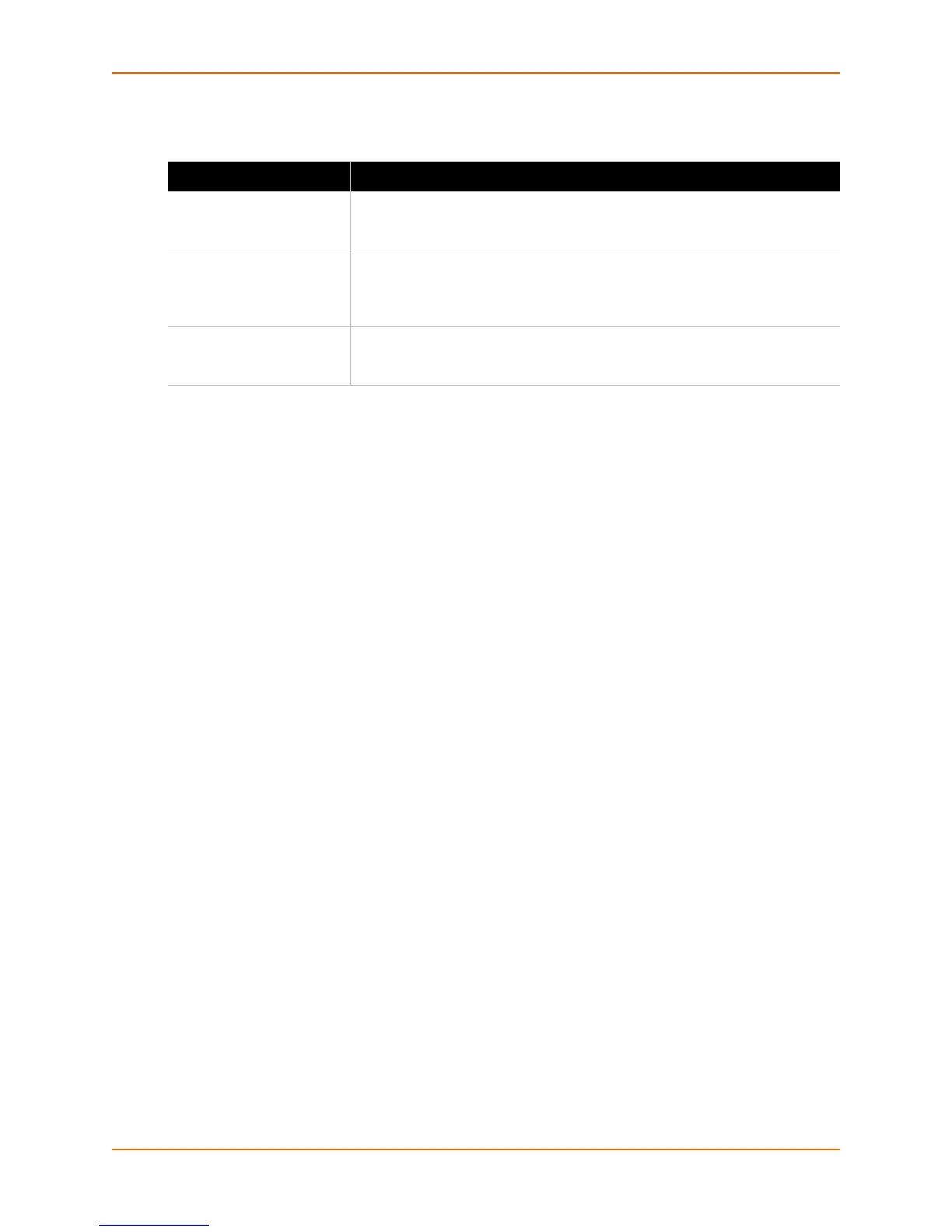9: Services
Spider™ and SpiderDuo® KVM-over-IP Device User Guide 84
2. Modify the following fields.
3. Do one of the following:
a. Click Save to save settings.
b. Click Reset to Defaults to restore system defaults.
c. Click Reset to restore original settings.
Security
General settings for security parameters such as encryption and access control are at Services >
Security. Other areas with security implications include User Management/Permissions,
Authentication, Network Settings, and the Event Log; see the appropriate sections for information
on those areas.
To modify security settings, perform the following steps.
1. Click Services > Security. The Security page displays.
Table 9-2 Date/Time Settings
Field Description
UTC Offset Time servers deliver time as Coordinated Universal Time (UTC, or
Greenwich Mean Time). Select the appropriate offset in hours ± from the
drop-down menu.
User Specified Time Manually input the current date and time. The Spider device keeps time as
long as power is applied. It has an internal calendar, but does not know
about daylight savings time and requires resetting twice a year. The internal
clock accuracy is ±30 ppm.
Synchronize with NTP
Server
Enter a primary and secondary time server in the respective fields. Ensure
NAT and firewalls are set up to allow the protocol to pass. Also, provide the
Spider device with DNS server names.
