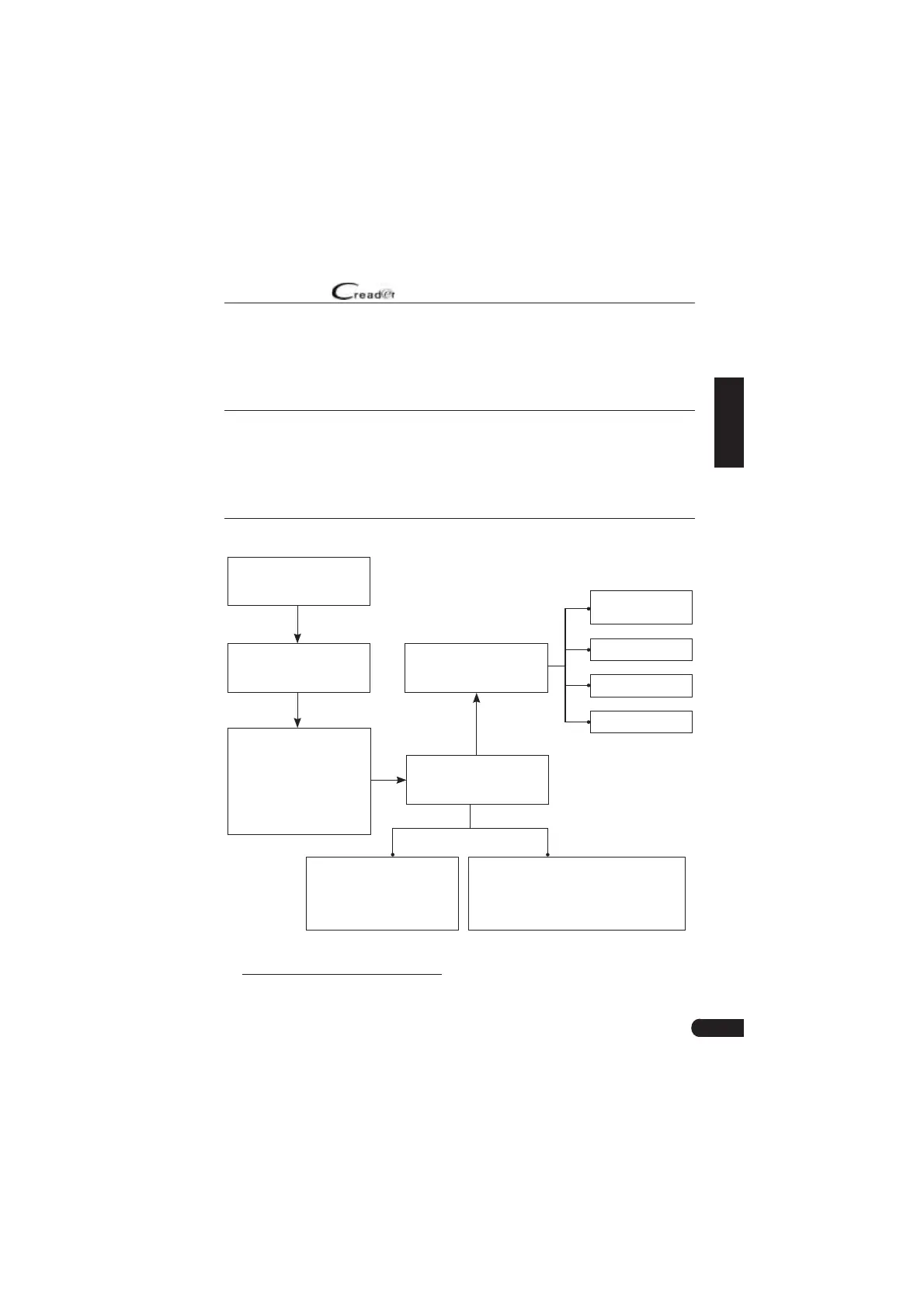15
LAUNCH
User Manual
EN
5.2.2 Manual Diagnosis
If the tool can not obtain the VIN information, you can also perform vehicle
diagnosis manually. In this mode, you need to execute the menu-driven
command and then follow the on-screen instruction to proceed.
*Notes:
ͻ efoƌe ĚiaŐnosinŐ please ŵaŬe suƌe the ĚiaŐnostic pƌoŐƌaŵ coƌƌesponĚinŐ to
ceƌtain ǀehicle ŵoĚel has ďeen installeĚ on youƌ tool
ͻ &oƌ ǀehicles ŵanufactuƌeĚ ďy Ěiīeƌent ǀenĚoƌs it is possiďle that it has Ěiīeƌent
ĚiaŐnostic ŵenus &oƌ
Ěetails please folloǁ the instƌuctions on the scƌeen to
pƌoceeĚ
Refer to the flowchart illustrated as below to diagnose a vehicle manually
Select “Diagnose”
Automatic
(Note: This mode allows
your tool to scan the vehicle
test system automatically)
Manual Select
(Note: In this case, you need to choose the
desired system manually. Just follow the
on-screen instructions to proceed.)
Select test system
Select test function
Select Vehicle Model
(Note: For different vehicles,
vehicle make selection may
differ. Generally, we can
choose a vehicle via make
year. But for BENZ, we need
to choose it via chassis.)
Select Vehicle
Manufacturer
Read version
information
Read fault code
Clear fault code
Read data stream
Take Demo as an example to demonstrate how to diagnose a vehicle.
1). Select diagnostic software version: Tap the “DEMO” to go to Step 2.