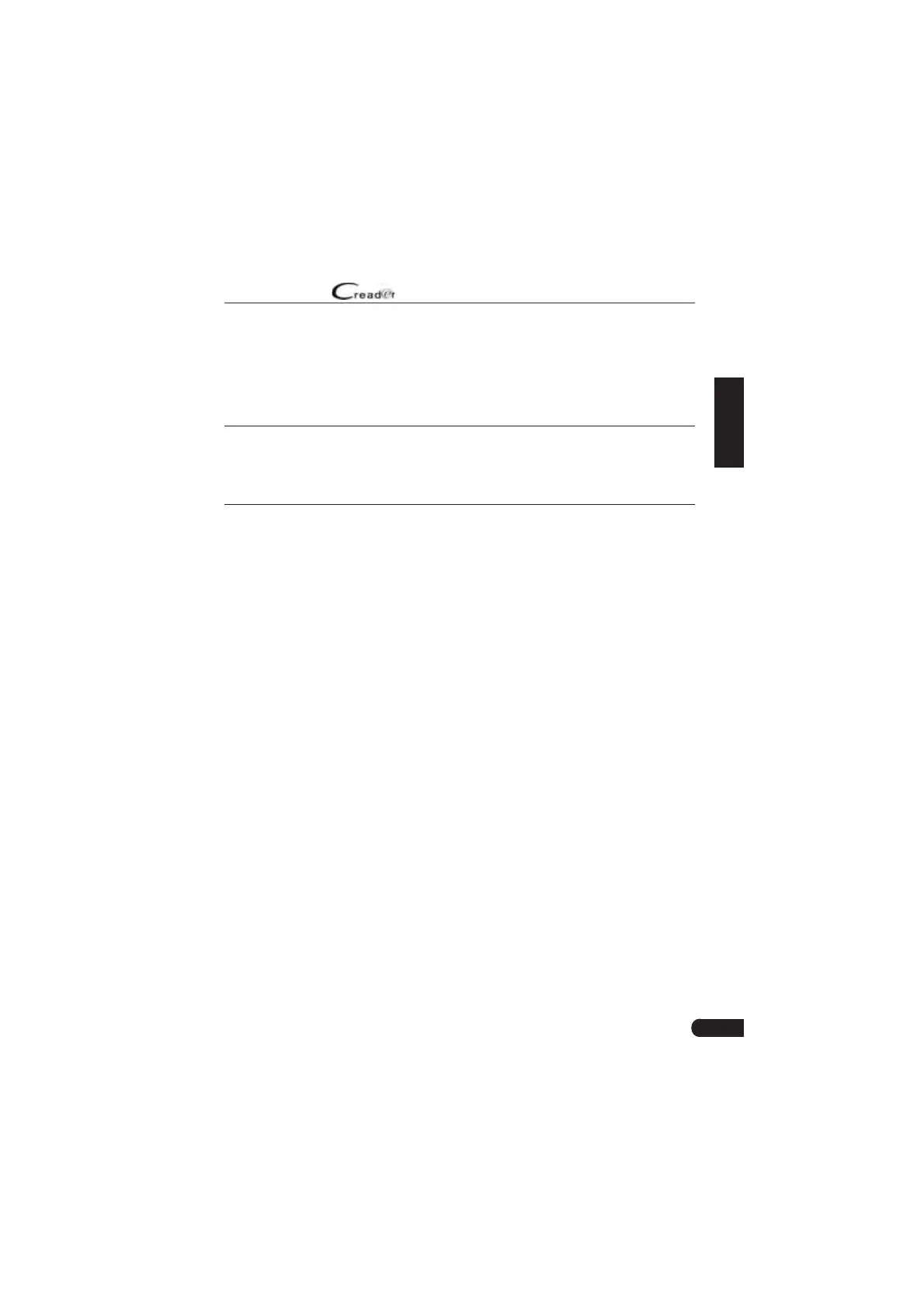25
LAUNCH
User Manual
EN
6. Update
If some new software or APK can be updated, a numeric indicator will display on
the “Upgrade” module on the Job menu. In this case, you may use this option to
keep it synchronized with the latest version.
*Notes:
ͻ To enũoy ŵoƌe funcƟons anĚ ďeƩeƌ seƌǀice you aƌe stƌonŐly suŐŐesteĚ to upĚate it
on ƌeŐulaƌ ďasis
ͻ This funcƟon ƌeƋuiƌes a staďle netǁoƌŬ connecƟon
Tap “Upgrade” on the Job menu to enter the update center.
By default, all diagnostic software is selected.
To deselect certain software, tap “Unselect”, and then check the box next to
vehicle model.
Tap “Update” to start downloading. It may take several minutes to ¿nish it, please
be patient to wait. To pause downloading, tap “Stop”. To resume it, tap “Continue”.
If network connection failure occurs, tap “Retry” to try again.
Once download is ¿nished, the software packages will be installed automatically.