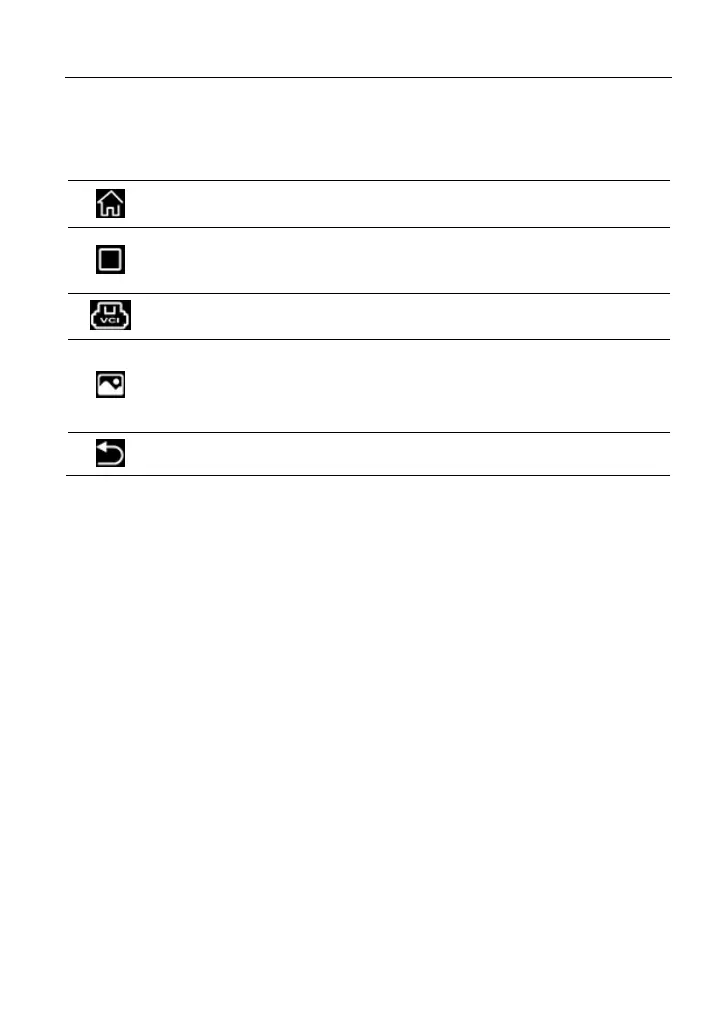LAUNCH X-431 PRO GT User Manual
9
3.4 Screen layout
There are the following on-screen buttons available on the bottom of the screen.
Tap to navigate to the Home screen.
Tap it to display a list of applications that are currently running or
recently used.
Shows whether the VCI dongle is connected properly or not.
Tap
it to capture the current screen and all captured screenshots
are stored in the Screenshots folder.
Tap it to return to the previous screen or exit the application.
3.5 Adjust brightness
*Tips: Reducing the brightness of the screen is helpful to save the power of the tablet.
1. On the home screen, tap Tablet Settings -> Display -> Brightness level.
2. Drag the slider to adjust it.
3.6 Set standby time
If no activities are made within the defined standby period, the screen will be
locked automatically and the system enters sleep mode to save power.
1. On the home screen, tap Tablet Settings -> Display -> Sleep.
2. Choose the desired sleep time.
3.7 Network Setup
*Note: Once WLAN is set as ON, the tablet will consume more power. While WLAN
keeps unused, please turn it off to conserve battery power.
The tablet has a built-in Wi-Fi module that can be used to get online. Once
you’re online, you can register the tool, update the diagnostic software & APK,
surf the Internet and send email on your network.
