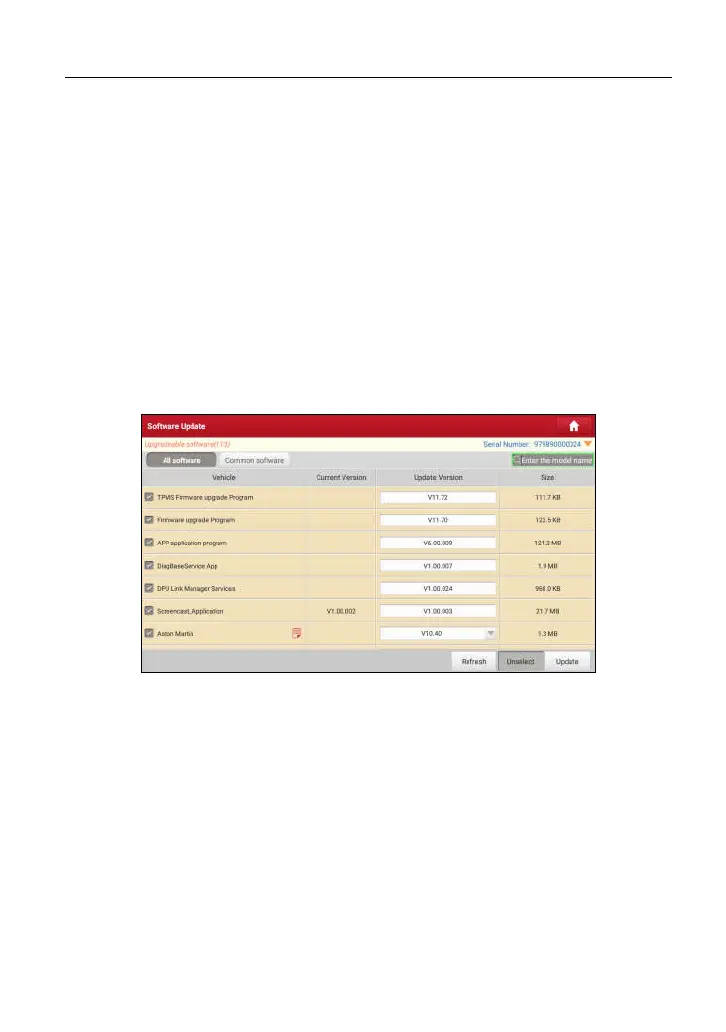LAUNCH X-431 PRO GT User Manual
54
7 Software Update
This module allows you to update the diagnostic software & App and set
frequently used software.
If you did not download the software in process of product registration or a
pop-up message prompting you that some new software can be updated, you
may use this option to download it or keep it synchronized with the latest
version.
7.1 Update Diagnostic Software & APP
Tap “Software Update” on the Home screen to enter the update center.
Fig. 7-1
By default, all diagnostic software is selected. To deselect certain software, tap
“Unselect”, and then check the box next to vehicle model. Tap “Update” to start
downloading.
It may take several minutes to finish it, please be patient to wait.
To pause downloading, tap “Stop”. To resume it, tap “Continue”. If network
connection failure occurs, tap “Retry” to try again.
Once download is finished, the software packages will be installed automatically.
7.2 Set Frequently Used software
To easily locate and quickly update some frequently used software, you can use
the “Common Software” option to create a frequently used software list.
