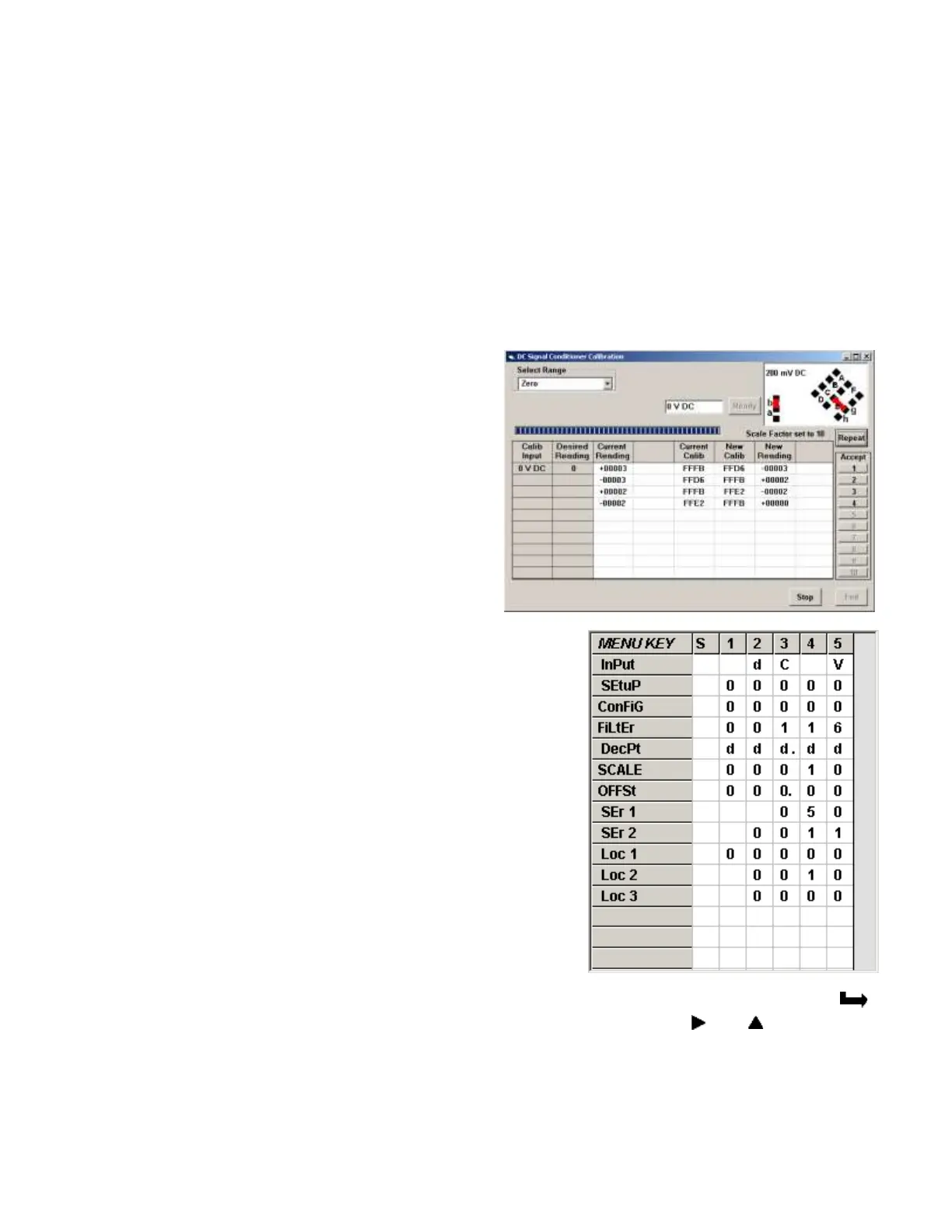- 51 -
• The Readings pull-down menu provides three formats to display DPM data on the PC
monitor. Use the Pause and Continue buttons to control the timing of data collection, then
press Print for a hardcopy using your PC printer.
- List presents the latest readings in a 20-row by 10-column table. Press Pause at any time
to freeze the display. Press Print for a hardcopy. List can capture peak readings.
- Plot generates a plot of readings vs. time in seconds. It effectively turns the DPM-PC
combination into a printing digital oscilloscope.
- Graph generates a histogram, where the horizontal axis is the reading and the vertical axis
is the number of occurrences of readings. The display continually resizes itself as the
number of readings increases.
• The Jumpers pull-down menu provides
jumper positions for the various meter boards,
duplicating information in this manual.
• The Calibration pull-down menu allows easy
calibration of voltage and current ranges for the
DC, load cell, and AC RMS signal conditioner
boards. The PC first recognizes the type of
board, then prompts you to apply specific jum-
pers and calibration signals. Press Ready to
take a reading. Press Repeat to take more
readings. When you have decided on which
reading to accept, press on the number 1
through 10 of that reading. Additional calibra-
tion software is available online.
METER SETUP WITH AN UNCONNECTED PC
Instrument Setup software is also of benefit when the PC
is not connected to a meter. Upon launching the software,
click on None for Communications, then on DPM and
Series 2. Click on File => Default Setup to retrieve a
default setup file from disk, or on File => Open Setup to
retrieve a previously saved setup file from disk.
To enter new setup information, click on View => Setup,
then make your screen selections as if you were
connected to a meter. Tabs will be grayed out if you have
not selected the required hardware under the
Input+Display tab. When done, press on Main Menu, then
on View => Menu. The selections made under Setup will
now be shown in the form of the required front panel
programming sequence, where each row corresponds to a menu item selected by the
key, and the seven data columns correspond to values entered via the and keys.
Click on any step in the sequence to bring up a detailed help window.
Click on Print for a hardcopy, which you can then use as an instruction sheet to program your
meter via its front panel.
Click on Main Menu => File => Save Setup As to save your setup to disk and have an
electronic record.
