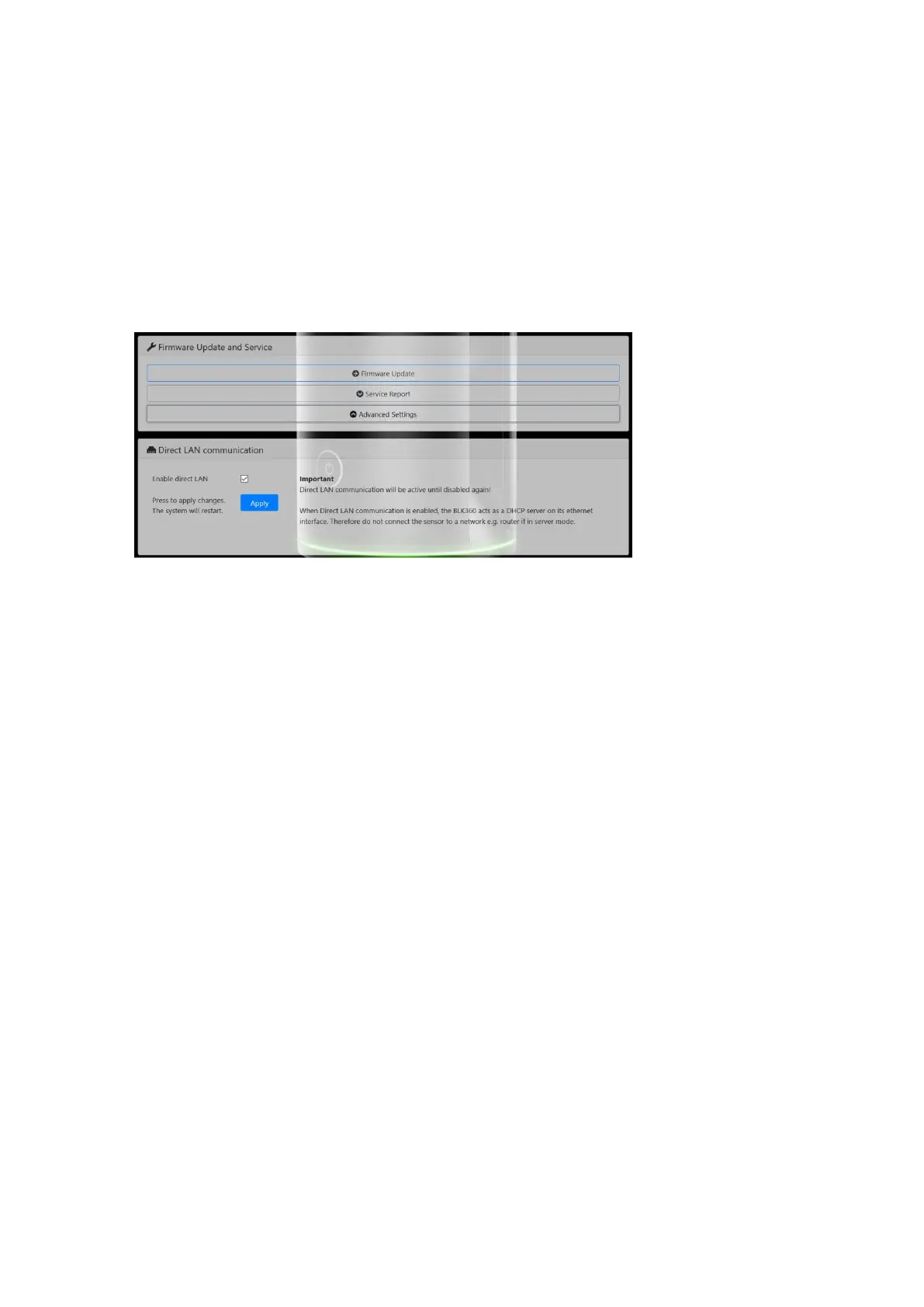4/8
Configuration for a direct LAN communication
The Leica BLK360 can easily be configured for the direct LAN communication using the sensors
webinterface as it is already known from previous releases when doing for example a firmware upgrade.
To enable the direct LAN communication, proceed with the following steps:
Connect the computing device to the network of the BLK360 and connect via WiFi to it by typing
http://192.168.10.90/ into your browser. (Google Chrome is not recommended)
For details please read the Leica BLK360 User Manual v4.0.0. (available on Leica MyWorld)
On the BLK360 Web interface, go to the Advances Settings:
Set the tick-mark for “Enable direct LAN” and press Apply.
This will now enable a build-in DHCP Server. The direct LAN settings configures the Leica BLK360 as
DHCP server, which provides an IP to the connected computing device.
Note:
If the BLK360 is not configured for direct LAN communication but an adapter is still connected at startup
to the BLK360, the LED will go into red error state, indicating that this setup is currently not supported.
When the Leica BLK360 is in red error state, it is as well not possible to connect to it using the Leica
Cyclone Field360 app.
To get back to operational state, remove the adapter and shut down the Leica BLK360 with a long press
on the powerbutton.
With the next start of the device the issue is resolved.
Therefore it is recommended to enable or disable the Direct LAN mode only using the WiFi
connection.
