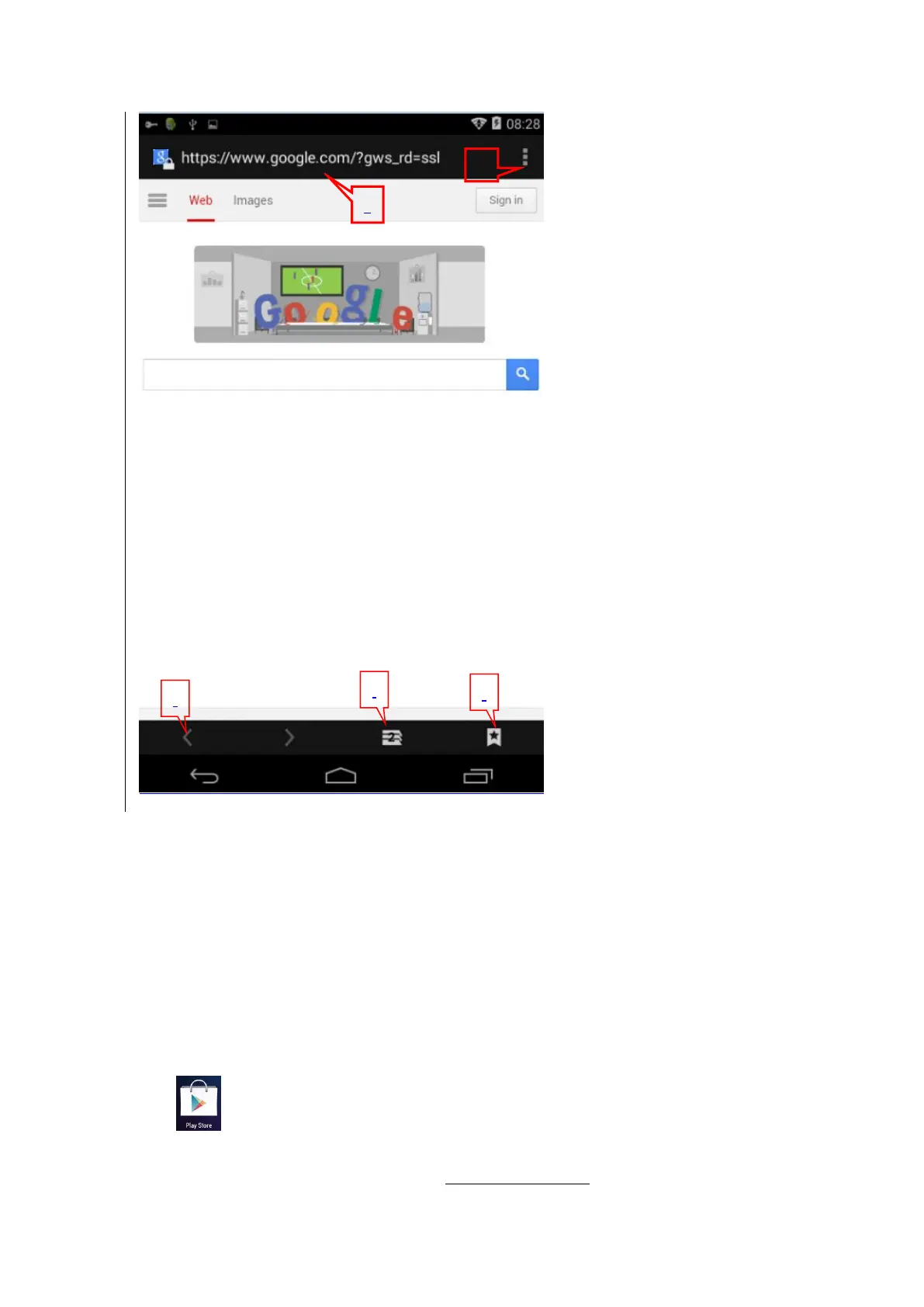13
Then, site navigation will be revealed and the User can click and directly enter the webpage as they like.
1. Input the site URL here and click GO to view the webpage you want;
2. Click here to add a new dialog box by means of the same procedure;
3. Different Keys at this Area from the Left to the Right are respectively “Add this Webpage to Bookmarks” ,
“Search or Input a site URL” and “Select a Bookmark”;
4. Different Keys at this Area from the Left to the Right are respectively “Back to the Previous Webpage”,
“Enter the Current Website” and “Refresh”;
5. The User can conduct all settings for the Browser here; click here to reveal the pull-down menu.
6. Play Store
Click to search and download relevant application programs.
Enter the Play Store for the first time and the System will ask you to log in google account (if you do not have
a Gmail account, please apply for one account in http://gmail.google.com ).
