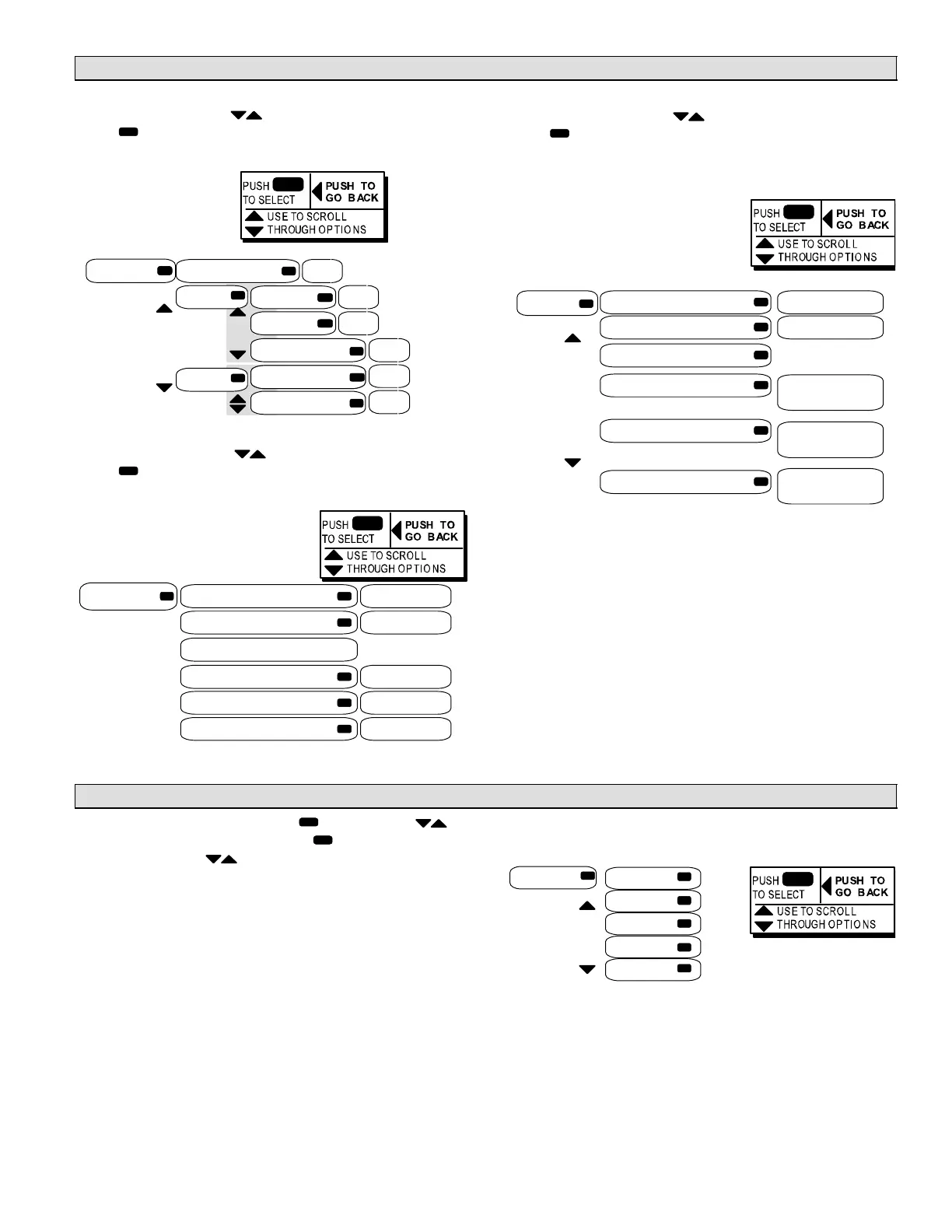Page 13
DATA Menu Interface DATA (Continued)
DATA > NETWORK
In the DATA menu, use until NETWORK is displayed.
Press
to enter the NETWORK menu. Read the NET-
WORK addresses stored in the M2 unit controller.
Use arrows
to move
Use
arrows
NETWORK
LCONN ADDRESS XX
BACNET MAC ADDR XX
BAUD RATE XX.XK
DEVICE INSTANCE XX
LONTALK PROGRAM ID XX
NEURON ID XX
DATA > FACTORY
In the DATA menu, use until FACTORY is displayed.
Press to enter the NETWORK menu. Read the FAC-
TORY information stored in the M2 unit controller.
FACTORY
Use the up/down arrows
to scroll through the read-
able entries. Use the se-
lect button to view soft-
ware versions.
READ M2 SOFTWARE VERSION M2 VX.XX.XX
READ DB SOFTWARE VERSION DB1 VX.XX.XX
READ FACTORY REPORT
CATALOG NO. (catalog number)
MODEL NO. (model number)
SERIAL NO. (serial number)
DATA > STATUS
In the DATA menu, use until STATUS is displayed.
Press to enter the STATUS menu.
Read the STATUS information stored in the M2 unit con-
troller.
Use arrows to move
STATUS
Use the up/down arrows
to scroll through the read-
able entries. Use the se-
lect button to view soft-
ware versions.
OCC/UNOCC [OCC/UNOCC]
STPTS HH CC F HH:XX CC:XX
APP MODE 255 255
COMM TYPE LCONN, BACNET,
LONTALK LEGACY,
LONTALK, NONE
COMM TIMER NO TRAFFIC,
<1. <2, <3,<4, <5,
5+ MIN
#CURRENT ALRMS: # CURR ALRMS: N:
A1, A2, ...AN A1, A2, .. A7
WHERE N = 0 − 7, 7+
SETTINGS Menu Interface SETTINGS−
From the DISPLAY mode, press and then use to
scroll to SETTINGS. Next, press to enter the SET-
TINGS menu. Use until desired item is displayed.
Use SETTINGS to make changes to the Unit Controller af-
ter initial installation.
Many of the setting changes are the same as install.
Changes are limited by the unit’s build information. If you
install new options, you can make changes to equipment
settings beyond the factory values.
Load shed to include power percentage and hard wire.
Use arrows
to move
UNIT
SETPOINTS
CONTROL
OPTIONS
INSTALL
SETTINGS
