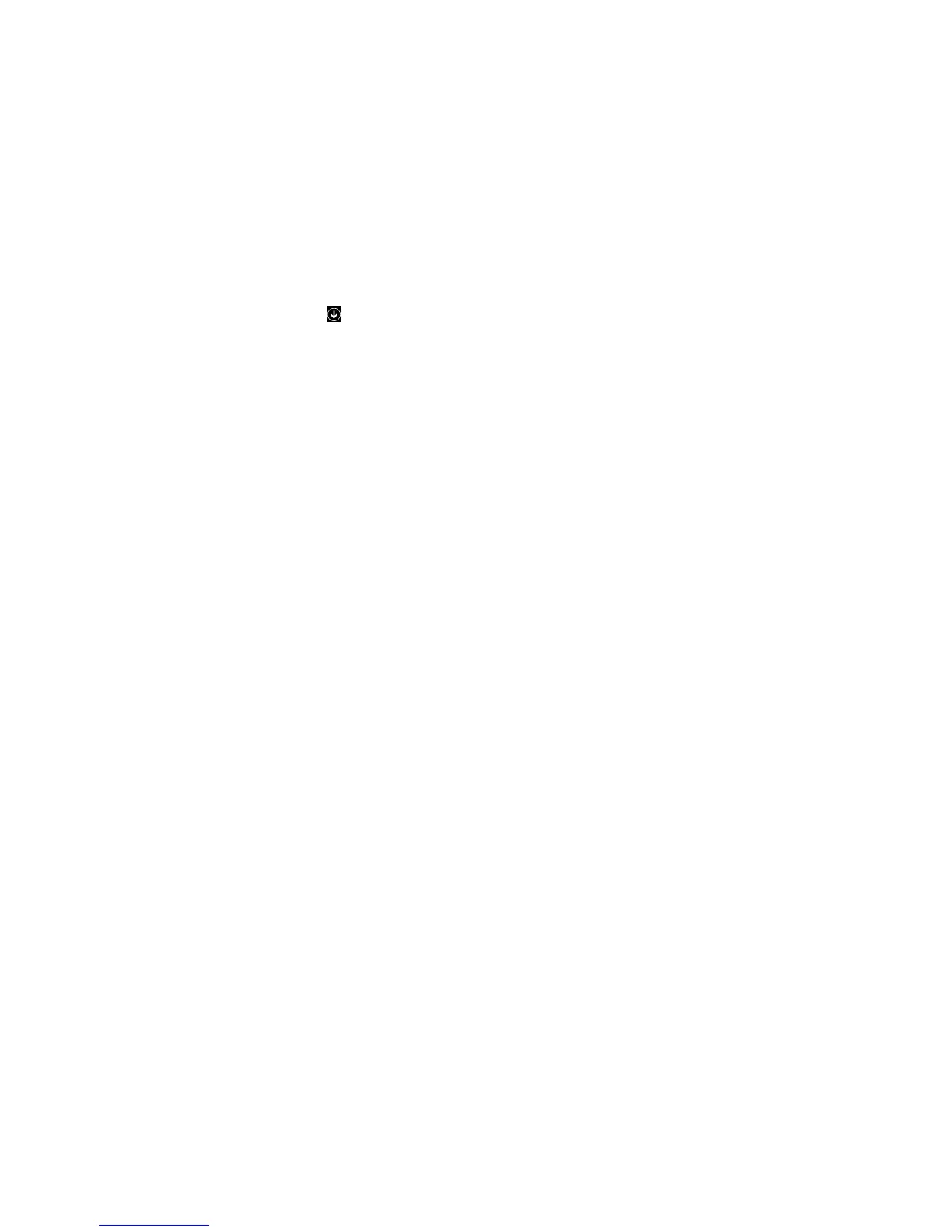3.OntheSpeedtab,movetheRepeatdelaysliderlefttoincreasetherepeatdelaytimeormovethe
Repeatratesliderlefttosetaslowerrepeatrate.
4.ClickOKtosavethesettings.
FortheWindows8.1operatingsystem:
1.GotoControlPanelbydoingoneofthefollowing:
•Fromthedesktop,movethepointertothetop-rightorbottom-rightcornerofthescreentodisplay
thecharms,andthenclickSettings➙ControlPanel.
•FromtheStartscreen,dothefollowing:
a.Clickthearrowiconinthebottom-leftcornerofthescreentogototheAppsscreen.
b.Scrolltotherightside,andclickControlPanelintheWindowsSystemsection.
2.DependingonyourControlPanelmode,dooneofthefollowing:
•ClickKeyboard.
•ClickHardwareandSound➙DevicesandPrinters.Then,right-clickthekeyboardiconand
selectKeyboardsettings.
3.OntheSpeedtab,movetheRepeatdelaysliderlefttoincreasetherepeatdelaytimeormovethe
Repeatratesliderlefttosetaslowerrepeatrate.
4.ClickOKtosavethesettings.
Problem:TheUSBperformanceisslow.
Solution:Donotactivateresource-intensivedevicesatthesametimebecauseUSBlimitationsmight
causeadegradationintheperformanceandspeedofthedevices.Thekeyboardisintendedforusewith
full-speedUSBdevices.High-speeddevices,suchasUSBscannersorUSBcamerascannotoperateat
theiroptimumperformancelevel.
Problem:AdevicedoesnotoperateafterIconnectittooneoftheUSBconnectors.
Solution:EnsurethatyouconnectonedevicetoaUSBconnectoronce.Ifadevicedoesnotwork,connect
ittotheotherUSBconnectortodetermineifthereisaproblemwithaUSBconnector.ThetwoUSB
connectorsarelow-powerconnectors.High-powerdevicesorotherUSBdevicescannotbeconnected
withtheseUSBconnectors.
Problem:Ihaveaproblemnotlistedinthischapter.
Solution:Forallotherproblemswithyourkeyboard,trytouninstallandtheninstallthedevicedriveragain.
Forinstructionsonhowtouninstallandinstallthedevicedriver,see“Uninstallingthedevicedriver”on
page7
and“Installingthedevicedriver”onpage7.
Chapter4.Troubleshooting15
