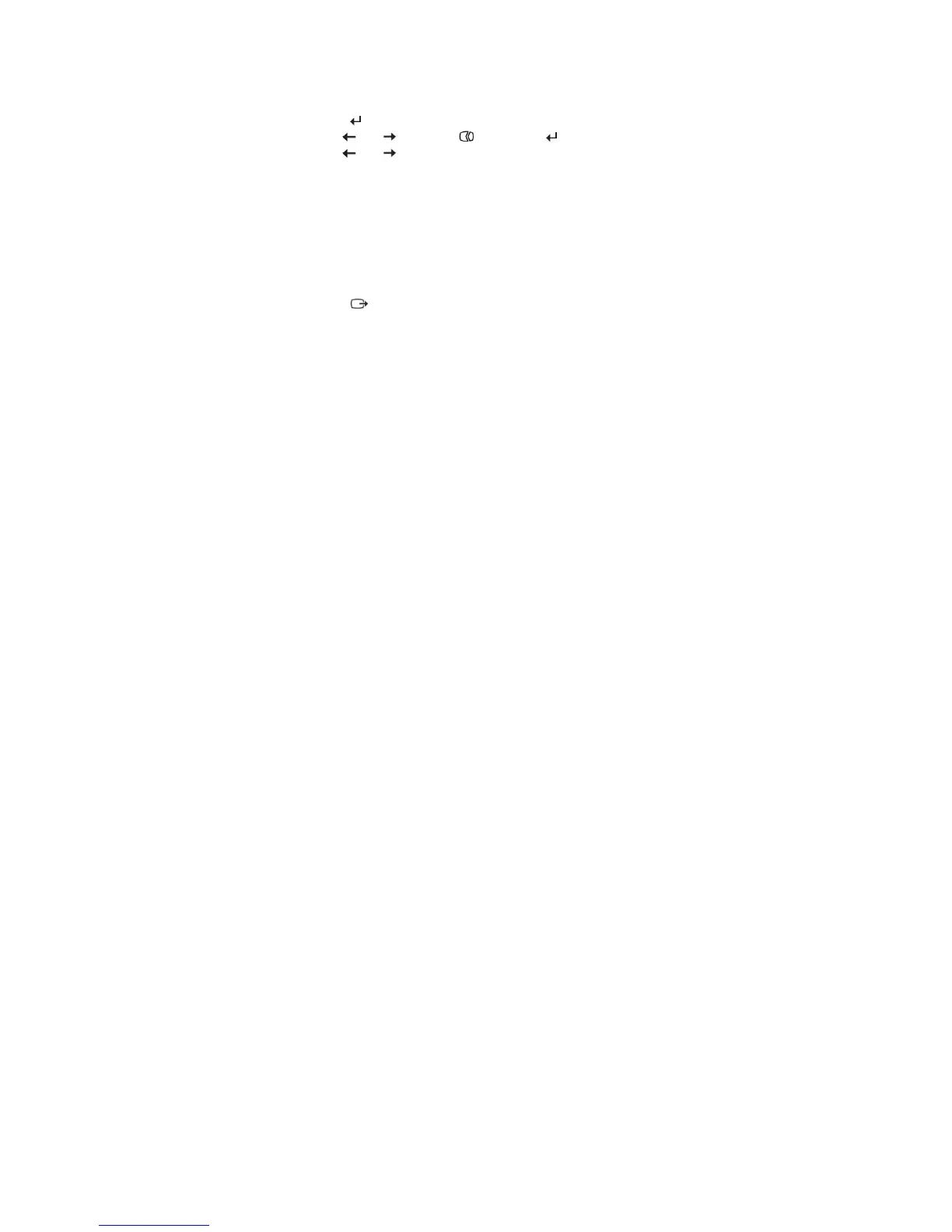Note: Have your monitor powered on for about 15 minutes, until the monitor warms
up.
1.Press
at the bottom of the monitor to open the OSD menu.
2.Use or to select and press to access.
3.Use
or
to select Clock and Phase adjustment.
● Clock (pixel
frequency) adjusts the number of pixels scanned by one
Horizontal sweep. If the frequency is not correct, the screen shows vertical
Stripes and the picture does not have the correct width.
● Phase adjusts the phase of the pixel clock signal. With a wrong phase
adjustment, the picture has horizontal disturbances in light picture.
4.When the image no longer looks distorted, save the Clock and Phase adjustments.
5.Press
to leave the OSD menu.
Manually installing the monitor driver
Below are steps for manually installing the monitor driver in Microsoft
®
Windows 8.1,
Microsoft Windows 8, Microsoft Windows 7.
Installing the monitor driver in Windows 8.1
To install the device driver in Microsoft Windows 8.1, do the following:
Note: You must download files from the Lenovo Monitor CD to use the Plug and Play
feature in Windows 8.1.
1. Turn off the computer and all attached devices.
2. Ensure that the monitor is connected correctly.
3. Turn on the monitor and then turn on the computer. Allow your computer to
boot into Windows 8.1 operating system.
4. On the Desktop, move mouse to low-right corner of screen, choose Setting, double
click Control Panel, and then double click the icon of Hardware and Sound, and
then clicking Display.
5. Click the Change the display settings tab.
6. Click the Advanced Settings icon.
7. Click the Monitor tab.
8. Click the Properties button.
9. Click the Driver tab.
10. Click Update Driver, then click Browse the computer to find the driver
program.
11. Select Pick from the list of device driver program on the computer.
12. Click the Have Disk button. Click the Browse button and navigate to the following
directory: X:\Monitor Drivers (where X is the drive letter designator for the CD-ROM
drive).
13. Select the “TinyinOne23.inf” file and click the Open button. Click the OK button.
14. Select ThinkCentre Tiny-in-One 23 and click Next. The files will be copied from the CD
to your hard disk drive.
15. Close all open windows and remove the CD.
16. Restart the system. The system will automatically select the maximum refresh rate and
Chapter 3 Reference information
29
