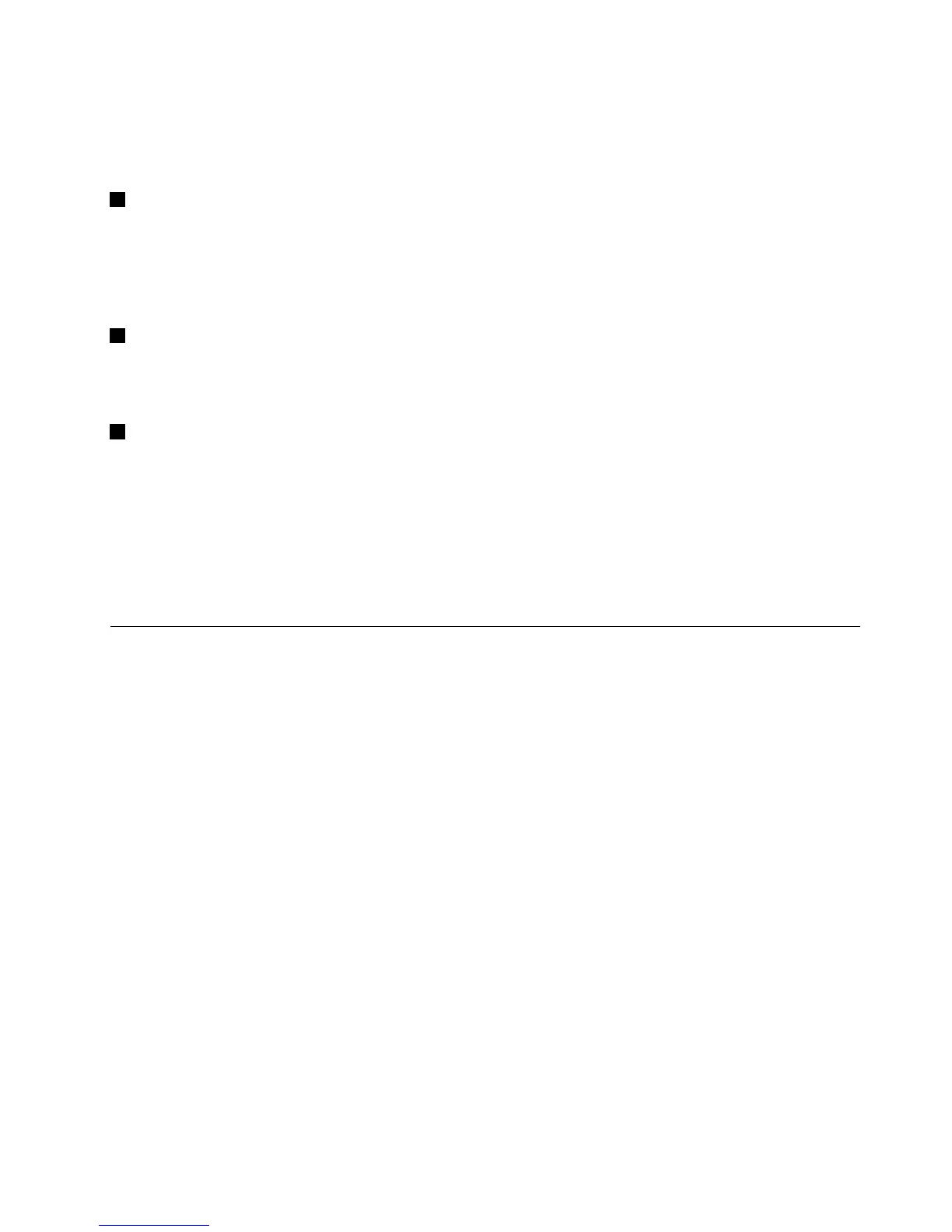Fn+P:HasthesamefunctionasthePausekey.
Fn+S:HasthesamefunctionastheSysRqkey.
Fn+K:HasthesamefunctionastheScrLKkey.
3Windowskey
OntheWindows7operatingsystem,presstheWindowskeytoopentheStartmenu.OntheWindows8
operatingsystem,presstheWindowskeytoswitchbetweenthecurrentworkspaceandtheStartscreen
YoualsocanusetheWindowskeytogetherwithanotherkeytoachieveotherfunctions.Fordetails,referto
thehelpinformationsystemoftheWindowsoperatingsystem.
2Numerickeypad
Youcanusethisnumerickeypadtoinputnumbersquickly.
Note:Dependingonyourcomputermodel,thenumerickeypadmightnotbeavailable.
1Additionalshortcutkeys
Yourcomputermighthavefouradditionalshortcutkeysabovethenumerickeypad:
•Launchcalculator
•Lockoperatingsystem
•Openoperatingsystemsearch
•OpenComputer
Note:Dependingonyourcomputermodel,theshortcutkeysmightnotbeavailable.
UsingtheUltraNavpointingdevice
YourcomputercomeswiththeUltraNavpointingdevice.TheUltraNavpointingdeviceconsistsofthe
TrackPointpointingdeviceandthetouchpad,eachofwhichisitselfapointingdevicewithbothbasicand
extendedfunctions.Youcancongurebothdevicesbychoosingthesettingsyoupreferasfollows:
•SetboththeTrackPointpointingdeviceandthetouchpadaspointingdevices.
ThissettingenablestheuseofallthebasicandextendedfunctionsoftheTrackPointpointingdevice
andthetouchpad.
•SettheTrackPointpointingdeviceasthemainpointingdeviceandthetouchpadforextended
functionsonly.
ThissettingenablestheuseofallbasicandextendedfunctionswiththeTrackPointpointingdevicewhile
limitingtheuseofthetouchpadtoscrolling,tapzones,andslow-motionpointerfunctions.
•SettheTrackPointpointingdeviceasthemainpointingdevice,anddisablethetouchpad.
•Setthetouchpadasthemainpointingdevice,anddisabletheTrackPointpointingdevice.
ChangingtheUltraNavpointingdevicesettings
TochangeyourUltraNavpointingdevicesettings,gotoControlPanelandclickHardwareandSound➙
Mouse➙UltraNav.Thenchangethesettingsasdesired.
YoucanalsochangetheUltraNavpointingdevicesettingsbyclickingtheUltraNaviconintheWindows
noticationarea.TodisplaytheUltraNaviconintheWindowsnoticationarea,see“AddingtheUltraNav
icontotheWindowsnoticationarea”onpage30.
Chapter2.Usingyourcomputer27