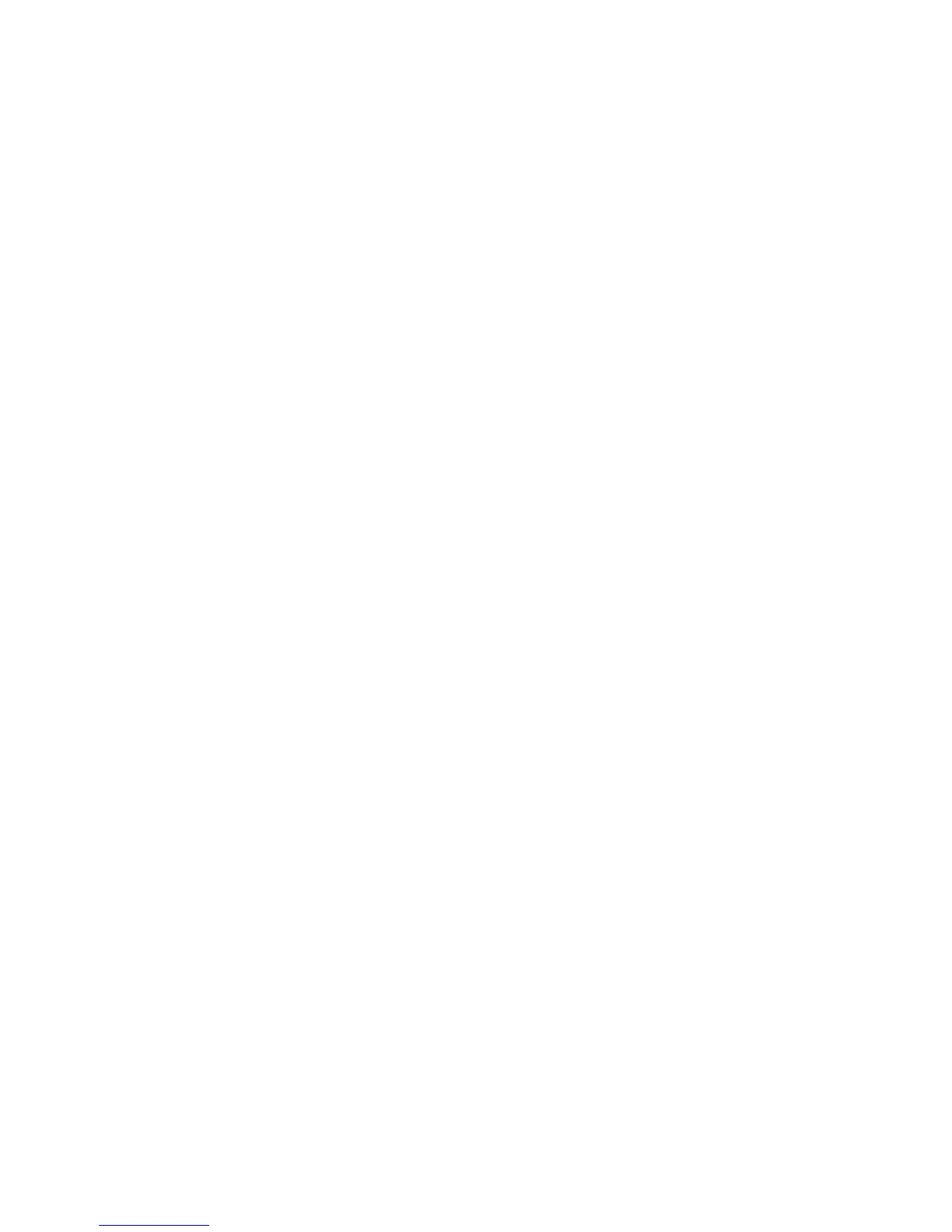FortheWindows8orWindows8.1operatingsystem:
1.TogotoControlPanel,movethepointertothetop-rightorbottom-rightcornerofthescreentodisplay
thecharms.ClickSearchandthensearchforControlPanel.
2.DependingonyourControlPanelmode,dooneofthefollowing:
•ClickDisplay➙Changedisplaysettings.
•ClickAppearanceandPersonalization➙Display➙Changedisplaysettings.
3.IntheMultipledisplaysdrop-downlistbox,selectExtendthesedisplays.
4.Followtheinstructionsonthescreentocompletethesetting.
Enteringmirrormode
Toentermirrormode,dothefollowing:
FortheWindows7operatingsystem:
1.ClickStart➙ControlPanelorStart➙Settings➙ControlPanel.
2.DependingonyourControlPanelmode,dooneofthefollowing:
•ClickDisplay➙Changedisplaysettings.
•ClickAppearanceandPersonalization➙Display➙Changedisplaysettings.
3.IntheMultipledisplaysdrop-downlistbox,selectDuplicatethesedisplays.
4.Followtheinstructionsonthescreentocompletethesetting.
FortheWindows8orWindows8.1operatingsystem:
1.TogotoControlPanel,movethepointertothetop-rightorbottom-rightcornerofthescreentodisplay
thecharms.ClickSearchandthensearchforControlPanel.
2.DependingonyourControlPanelmode,dooneofthefollowing:
•ClickDisplay➙Changedisplaysettings.
•ClickAppearanceandPersonalization➙Display➙Changedisplaysettings.
3.IntheMultipledisplaysdrop-downlistbox,selectDuplicatethesedisplays.
4.Followtheinstructionsonthescreentocompletethesetting.
Enteringsingle-displaymode
Toentersingle-displaymode,dothefollowing:
FortheWindows7operatingsystem:
1.ClickStart➙ControlPanelorStart➙Settings➙ControlPanel.
2.DependingonyourControlPanelmode,dooneofthefollowing:
•ClickDisplay➙Changedisplaysettings.
•ClickAppearanceandPersonalization➙Display➙Changedisplaysettings.
3.IntheMultipledisplaysdrop-downlistbox,selectShowdesktoponlyon1orShowdesktoponly
on2.
4.Followtheinstructionsonthescreentocompletethesetting.
FortheWindows8orWindows8.1operatingsystem:
1.TogotoControlPanel,movethepointertothetop-rightorbottom-rightcornerofthescreentodisplay
thecharms.ClickSearchandthensearchforControlPanel.
10ThinkPadOneLinkProDockUserGuide
