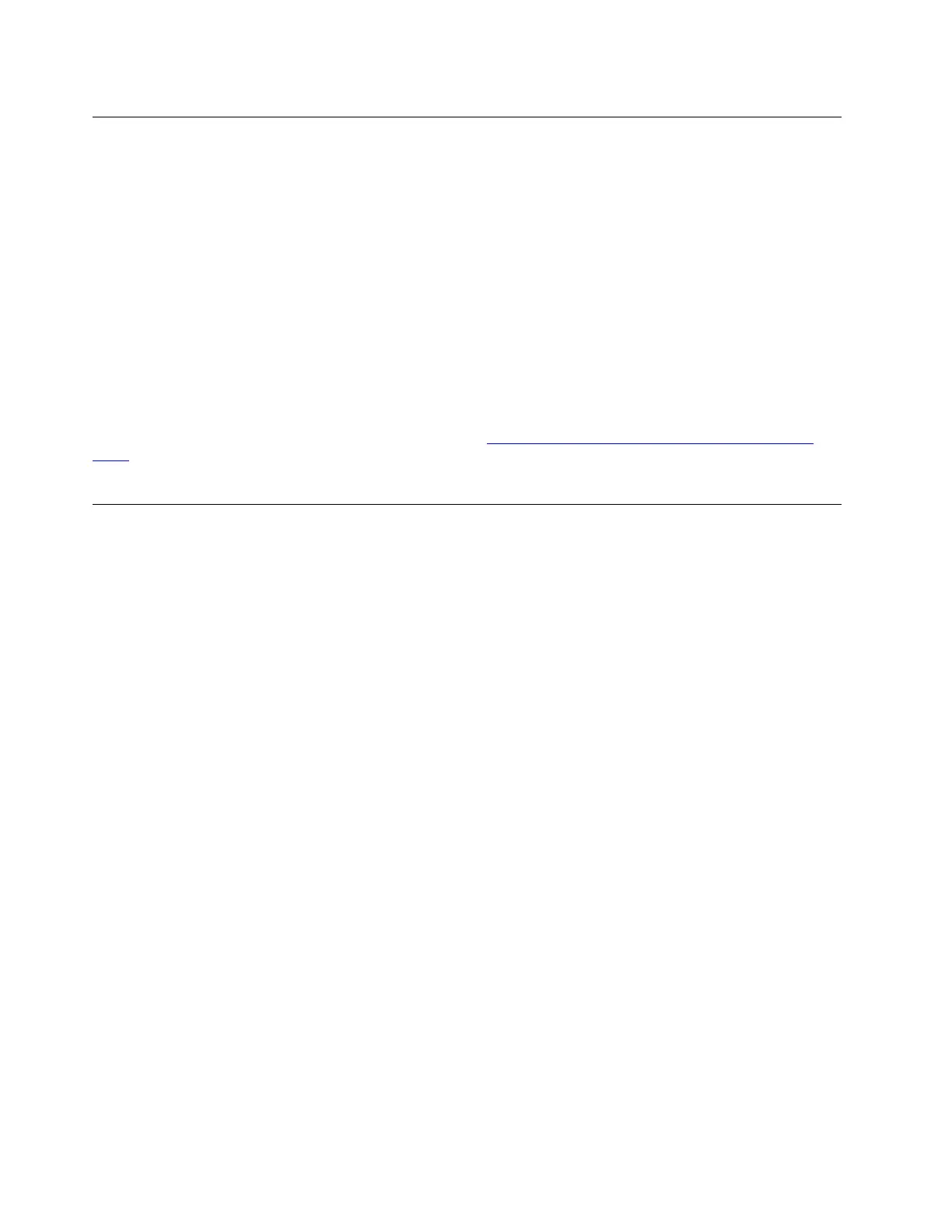Use the Ethernet connector
You can use the Ethernet connector on the dock to connect your computer to a standard 10 Mbps, 100
Mbps, or 1000 Mbps network with an Ethernet cable.
The Ethernet connector has two network status indicators. When the green indicator is on, the computer is
connected to a LAN. When the yellow indicator blinks, data is being transmitted.
Depending on your computer, some of the following functions are available when the dock is connected to a
LAN.
• Preboot eXecution Environment
• MAC address Pass Through
• Wake on LAN
• Wake on LAN from Dock
To view the functions supported by your computer, go to
https://support.lenovo.com/us/en/solutions/accs-
guide
. Select Network function support – Option Compatibility Matrix. Then follow the on-screen
instructions.
Use the audio connector
To use the audio connector on the dock, ensure that the dock is the default audio device of your computer.
To set the dock as the default audio device:
1. Right-click the speaker icon in the Windows notification area and select Playback devices. The Sound
window is displayed.
2. On the Playback tab, select ThinkPad USB-C Dock Gen2 USB Audio. Then click Set Default.
3. Click the Recording tab. Select ThinkPad USB-C Dock Gen2 USB Audio. Then click Set Default.
4. Click OK.
Note: You might need to restart the application that is using the audio devices to apply the changes.
8
ThinkPad USB-C Dock Gen 2 User Guide
