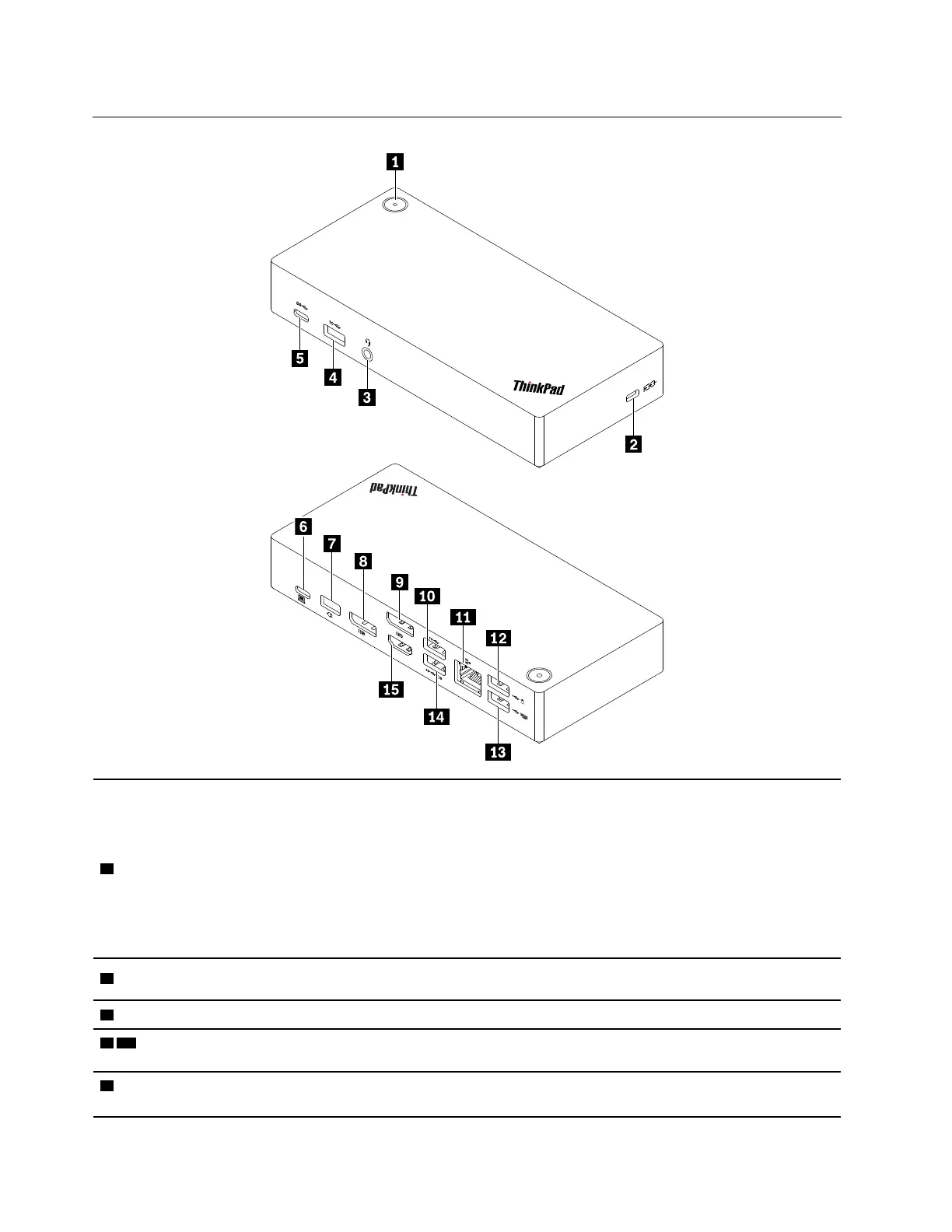Product overview
1 Power button
• When the dock is connected to ac power but not your computer, press the dock
power button to turn off or turn on the dock. The indicator on the dock power button
shows the dock status:
– Amber: The dock is on.
– Off: The dock is off.
• When the dock is connected to both your computer and the ac power adapter, the
indicator on the dock power button shows the computer status:
– Solid white: The computer is on.
– Blinking white: The computer is in sleep mode.
– Off: The computer is off or in hibernation mode.
2 Security-lock slot
Lock the dock to a desk, table, or other fixture through a compatible security cable
lock.
3 Audio connector
Connect a headphone or a headset with a 3.5-mm (0.14-inch) and 4-pole plug.
4 10 USB 3.1 connector
Gen 2
Connect a USB-compatible device to transfer data at USB 3.1 speed, up to 10 Gbps.
5 USB-C connector (USB
3.1 Gen 2)
Connect a USB-C compatible device to transfer data at USB 3.1 speed, up to 10
Gbps.
2 ThinkPad USB-C Dock Gen 2 User Guide
