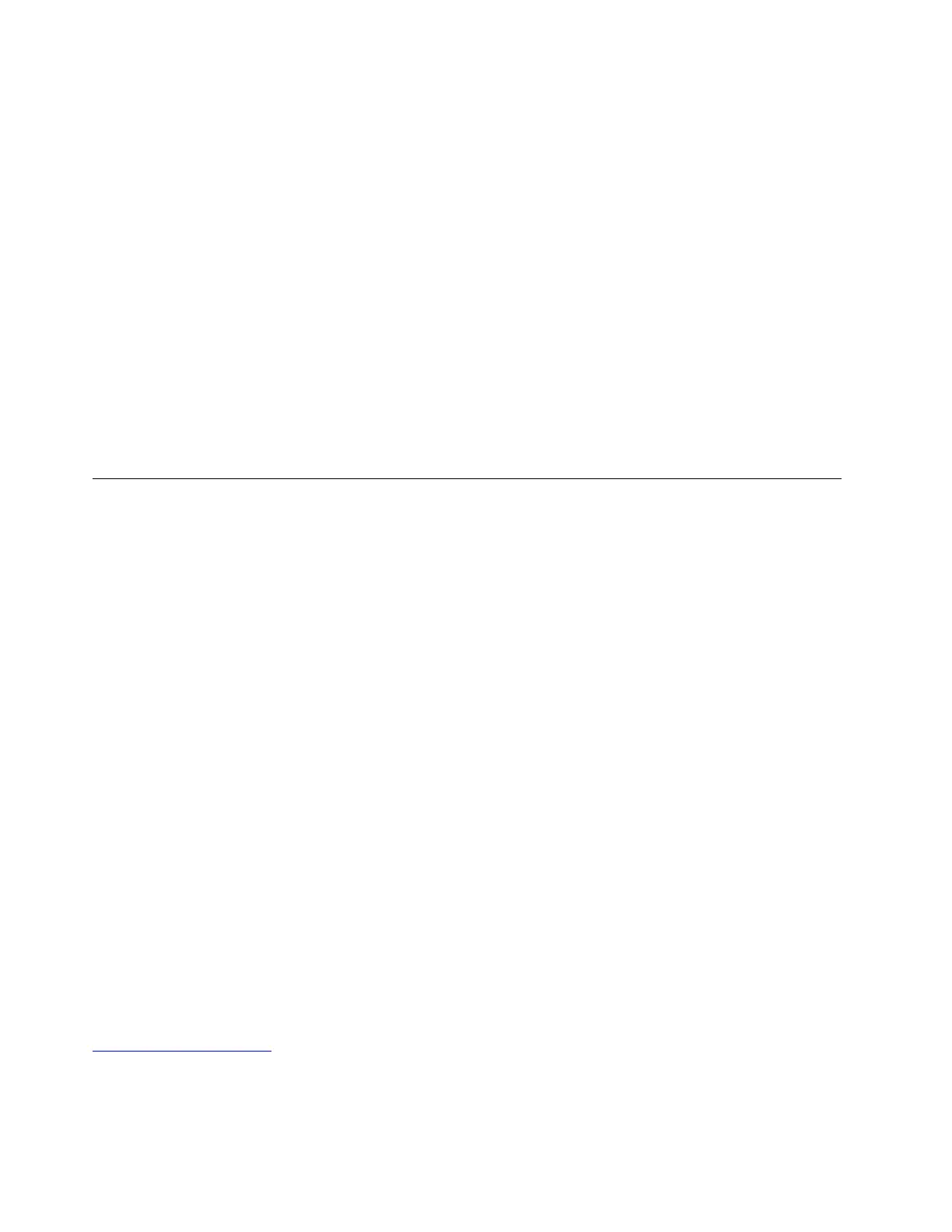The following are not covered under warranty:
• LCD panel cracked from the application of excessive force or from being dropped
• Scratched (cosmetic) parts
• Distortion, deformation, or discoloration of the cosmetic parts
• Plastic parts, latches, pins, or connectors that have been cracked or broken by excessive force
• Damage caused by liquid spilled into the system
• Damage caused by the improper insertion of a PC Card or the installation of an incompatible card
• Diskette drive damage caused by pressure on the diskette drive cover, foreign material in the drive, or the
insertion of a diskette with multiple labels
• Damaged or bent diskette eject button
• Fuses blown by attachment of a nonsupported device
• Forgotten computer password (making the computer unusable)
• Sticky keys caused by spilling a liquid onto the keyboard
• Use of an incorrect ac power adapter on laptop products
The following symptoms might indicate damage caused by nonwarranted activities:
• Missing parts might be a symptom of unauthorized service or modification.
• Check for obvious damage to a solid-state drive. If the spindle of a solid-state drive becomes noisy, the
solid-state drive might have been dropped or subject to excessive force.
Checkout guide
Use the following procedures as a guide in identifying and correcting problems with the ThinkPad notebook
computer.
Note: The diagnostic tests are intended to test only ThinkPad products. The use of non-ThinkPad products,
prototype cards, or modified options can lead to false indications of errors and invalid system responses.
1. Identify the failing symptoms in as much detail as possible.
2. Verify the symptoms. Try to re-create the failure by running the diagnostic test or by repeating the
operation.
Diagnosing problems
Many computer problems can be solved without outside assistance. If you experience a problem with your
computer, the first place to start is the troubleshooting information in your computer documentation. If you
suspect a software problem, see the documentation, including readme files and help information systems,
that come with the operating system or program.
The Vantage app is preinstalled on your computer. It supports the hardware scan function. It combines
diagnostic tests, system information collection, security status, and support information, along with hints and
tips for optimal system performance.
Note: If you are unable to isolate and repair the problem yourself after running the program, save and print
the log files created by the program. You need the log files when you speak to a Lenovo technical support
representative.
The troubleshooting information or the diagnostic programs might tell you that you need additional or
updated device drivers or other software. You can get the latest technical information and download device
drivers and updates from the Lenovo Support Web site at:
https://support.lenovo.com
For additional information, see the help system of the program.
22
ThinkPad X13 Gen 4 and ThinkPad X13 Yoga Gen 4 Hardware Maintenance Manual
