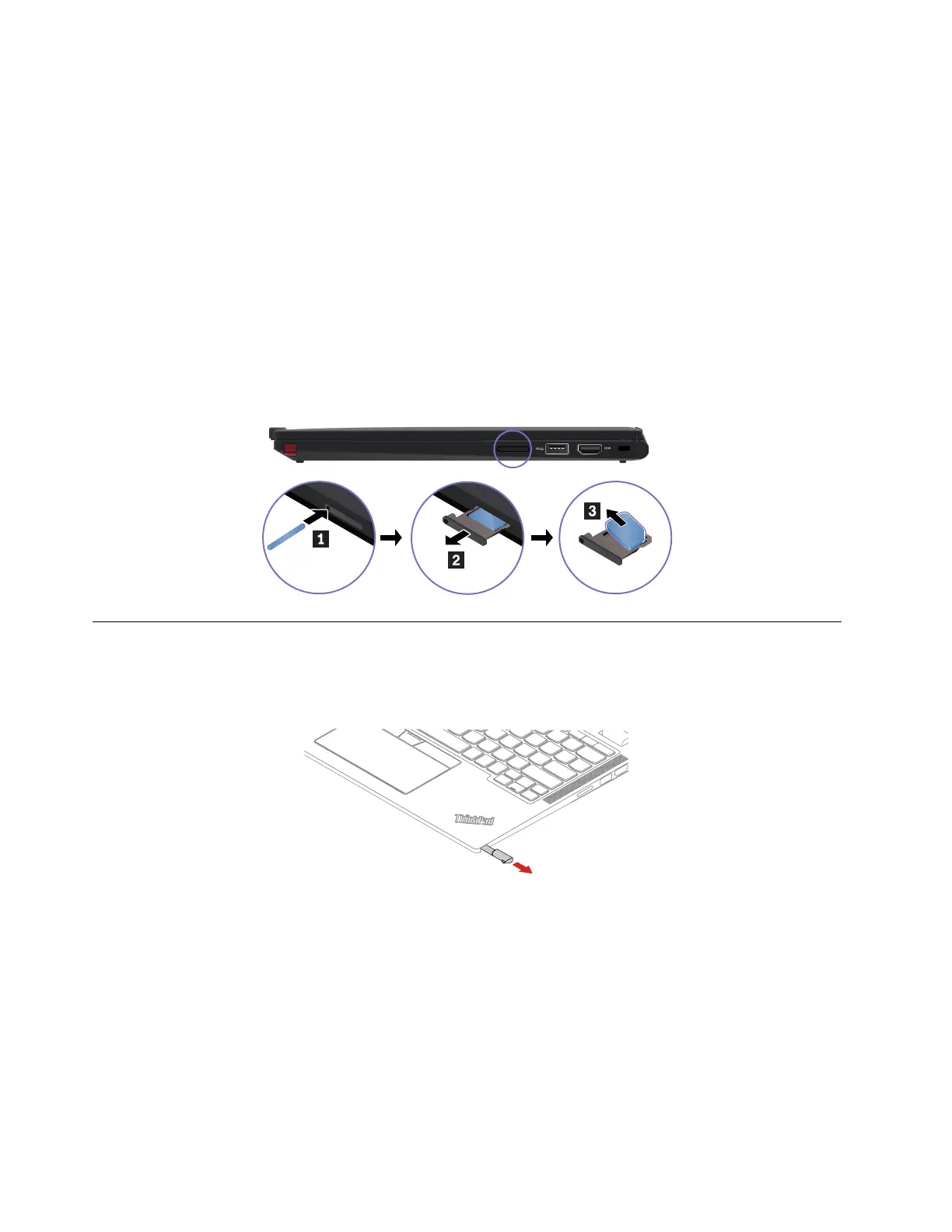5. Clear the Turn on fast startup check box, and then click Save changes.
To disable the built-in battery:
1. Restart your computer. When the logo screen is displayed, immediately press F1 to enter the UEFI BIOS
menu.
2. Select Config ➙ Power. The Power submenu is displayed.
3. Select Disable built-in battery and press Enter.
4. Select Yes in the Setup Confirmation window. The built-in battery is disabled and the computer turns off
automatically. Wait three to five minutes to let the computer cool.
Removing the nano-SIM-card and nano-SIM-card tray (for selected
models)
Note: If the computer you are servicing has a nano-SIM card installed, remove the card with the tray
together.
1010 Lenovo Integrated Pen (for selected ThinkPad X13 Yoga Gen 4
models)
Removal step of the Lenovo Integrated Pen:
68 ThinkPad X13 Gen 4 and ThinkPad X13 Yoga Gen 4 Hardware Maintenance Manual
