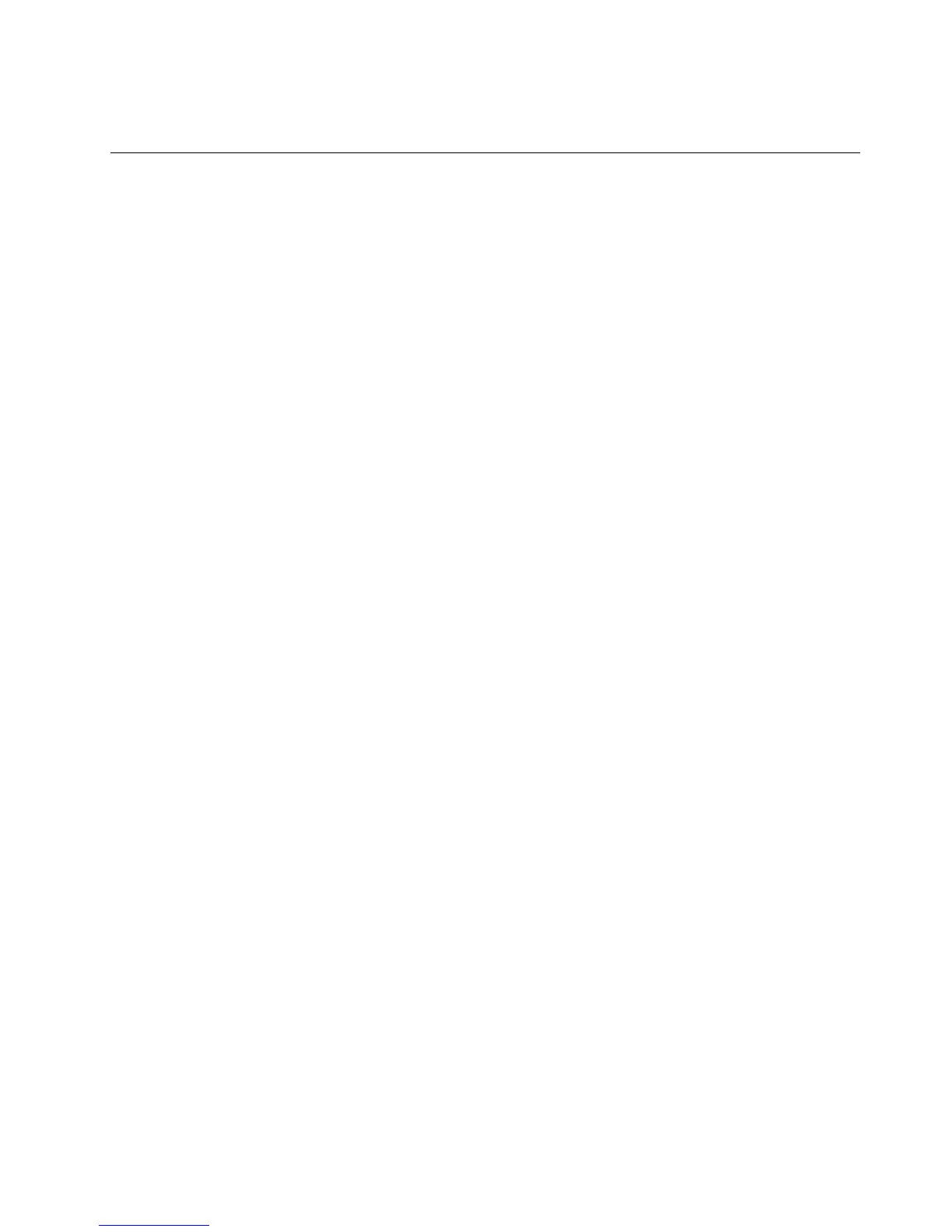•“InstallingaRedHatEnterpriseLinux6.0or6.2operatingsystem”onpage19
InstallingaSUSELinuxEnterpriseServer10operatingsystemwith
ServicePack4
ThistopicprovidesinstructionsonhowtoinstallaSUSE
®
LinuxEnterpriseServer10operatingsystem
(32-bitor64-bit)withServicePack4.
ToinstallaSUSELinuxEnterpriseServer10operatingsystem(32-bitor64-bit)withServicePack4,do
thefollowing:
Notes:
•Ensurethatyouhavepreparedalltherequireditemsbeforeinstallinganoperatingsystem.See“Before
installinganoperatingsystem”onpage1
.
•EnsurethattheSATAmodeintheSetupUtilityprogramissetasAHCIorRAID.Forinformationabout
usingtheSetupUtilityprogram,refertotheUserGuideonthedocumentationDVDthatcomeswithyour
server.Youalwayscanobtainallthemostup-to-datedocumentationforyourserverfromtheLenovoWeb
siteat:
http://www.lenovo.com/ThinkServerUserGuides
•Followtheinstructionsonthescreeninadditiontotheinstructionsinthistopic.
1.ConnectthepreparedUSBstoragedevicetotheserver.TheUSBstoragedeviceshouldcontainthe
basickerneldevicedriverfortheonboardSATARAID.
2.Inserttheoperatingsysteminstallationdiscintotheopticaldrivethatyouhavesetastherststartup
device.Then,starttheserverfromtheopticaldrive.
3.WhentheSUSELinuxEnterpriseServer10welcomewindowisdisplayed,dooneofthefollowing
dependingonyourserverconguration:
•IftheservercongurationisonboardAHCImode,youdonotneedtoinstallmassstoragedevice
drivers.WhentheSUSELinuxEnterpriseServer10welcomewindowisdisplayed,selectInstallation
andpressEnter.
•IftheservercongurationisnotonboardAHCImode,pressF5.Then,selectYes.Type
brokenmodules=ahciafterBootOptions.Then,selectInstallationandpressEnter.
4.Whenthemessage“DriverUpdateadded”isdisplayed,pressEnter.
5.Whenyouarepromptedtochoosethedriverupdatemedium,connectaUSBstoragedevicethat
containsthevirtualkerneldevicedrivertotheserver.SelectOKandthenpressEnter.
6.Whenthemessage“NonewDriverUpdatefound”isdisplayed,pressEnter.
Note:IftheservercongurationisonboardAHCImode,gotostep9.
7.Whenyouarepromptedtochoosethedriverupdatemedium,selecttherequiredvirtualkerneldriver.
Then,selectOKandpressEnter.
8.Whenthemessage“DriverUpdateadded”isdisplayed,pressEnter.
9.Whenyouarepromptedtochoosethedriverupdatemedium,selectBackandpressEnter.
10.CongurethelanguageoptionandclickNext.
11.Whenthelicenseagreementisdisplayed,selectY es,IAgreetotheLicenseAgreementandclickNext.
12.IntheInstallationModewindow,selectNewInstallationandthenclickNext.
13.CongureyourregionandtimezoneintheClockandTimeZonewindow.Then,clickNext.
14.WhentheInstallationSettingswindowopens,dooneofthefollowingtoselectorcreateadrivepartition
onwhichyouwanttoinstalltheoperatingsystem:
11
