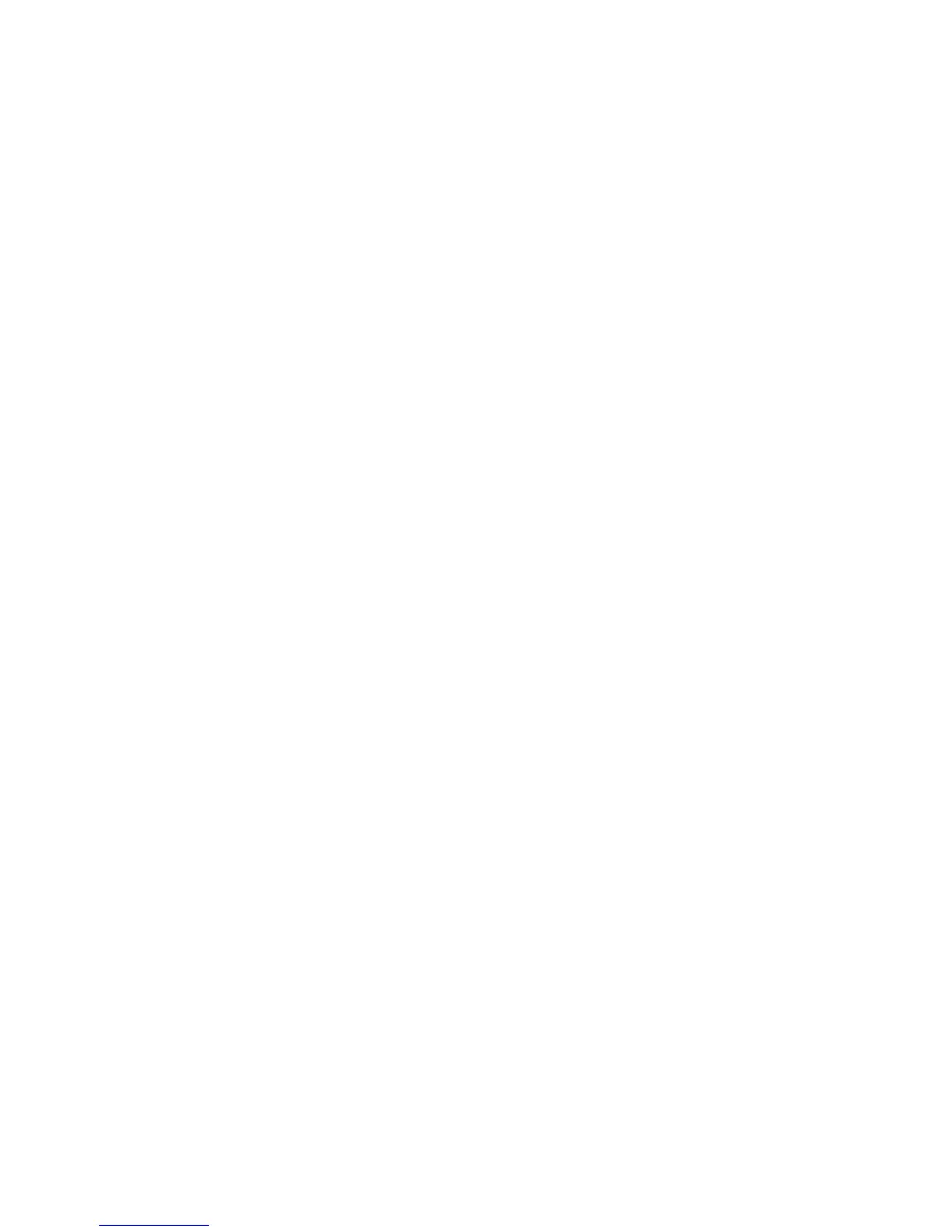•Automaticallycreateapartition
Ifyouwanttousetheentireharddiskdriveasoneprimarypartition,checkthepartitioninginformation
oftheharddiskdriveonwhichyouwanttoinstalltheoperatingsystemandthenclickInstall.When
theinstallationcompletes,apartitionwillbecreatedautomatically.
•Manuallycreatearootpartition(/)
Tocreatearootpartition,dothefollowing:
a.ClickPartitioning.
b.SelectCreateCustomPartitionSetupandclickNext.
c.SelectCustomPartitioning(forexperts)andclickNext.
d.IntheExpertPartitionerwindow,clickCreate.Ifyouarepromptedtodosettings,followthe
instructionsonthescreen.
e.Whenawindowopenspromptingyoutoselectapartitiontype,selectPrimaryPartitionand
clickOK.
f.IntheFormattingOptionsarea,selectExt3fromtheFilesystemdrop-downlistbox.
g.IntheMountOptionsarea,select/fromtheMountPointdrop-downlistbox.
h.Typetheamountofspace(+20GB)intheEnd:(9or+9Mor+3.2GB)eldandclickOK.
i.ClickFinish.
•Manuallycreateaswappartition
Tocreateaswappartition,dothefollowing:
a.ClickPartitioning.
b.SelectCreateCustomPartitionSetupandclickNext.
c.SelectCustomPartitioning(forexperts)andclickNext.
d.IntheExpertPartitionerwindow,clickCreate.Ifyouarepromptedtodosettings,followthe
instructionsonthescreen.
e.Whenawindowopenspromptingyoutoselectapartitiontype,selectPrimaryPartitionand
clickOK.
f.IntheFormattingOptionsarea,selectSwapfromtheFilesystemdrop-downlistbox.The
MountPointsettingintheMountOptionsareawillbeautomaticallychangedtoSwap.
g.Typetheamountofspace(+1GB)intheEnd:(9or+9Mor+3.2GB)eldandclickOK.
h.ClickFinish.
15.IntheInstallationSettingswindow,clickSoftwaretoselectsoftwareprogramsofyourchoice.Then,
clickOK.
16.WhentheYaSTwindowopens,clickAccept.
17.ClickInstalltoinstallthesoftwareprograms.WhentheYaST2windowopens,clickInstalltoconrm
theinstallation.Theinstallationprocessbegins.
18.Whentheinstallationprocessnishes,theserverwillrestartautomatically.IntheStartupOptions
window,selectSUSELinuxEnterpriseServer10SP3(XEN)andpressEnter.
19.Whenthemessage“Thegraphicalinterfacecouldnotbestarted”isdisplayed,selectOKandpress
Enter.
20.SetyourrootuserpasswordandthenclickNext.
Note:Thepasswordshouldhaveatleastsixcharactersinlengthandbeacombinationofupper
caseletters,lowercaseletters,andnumbers.
21.Continuewiththeinitialcongurationoftheserverbyfollowingtheinstructionsonthescreento
completetheinstallation.
12
