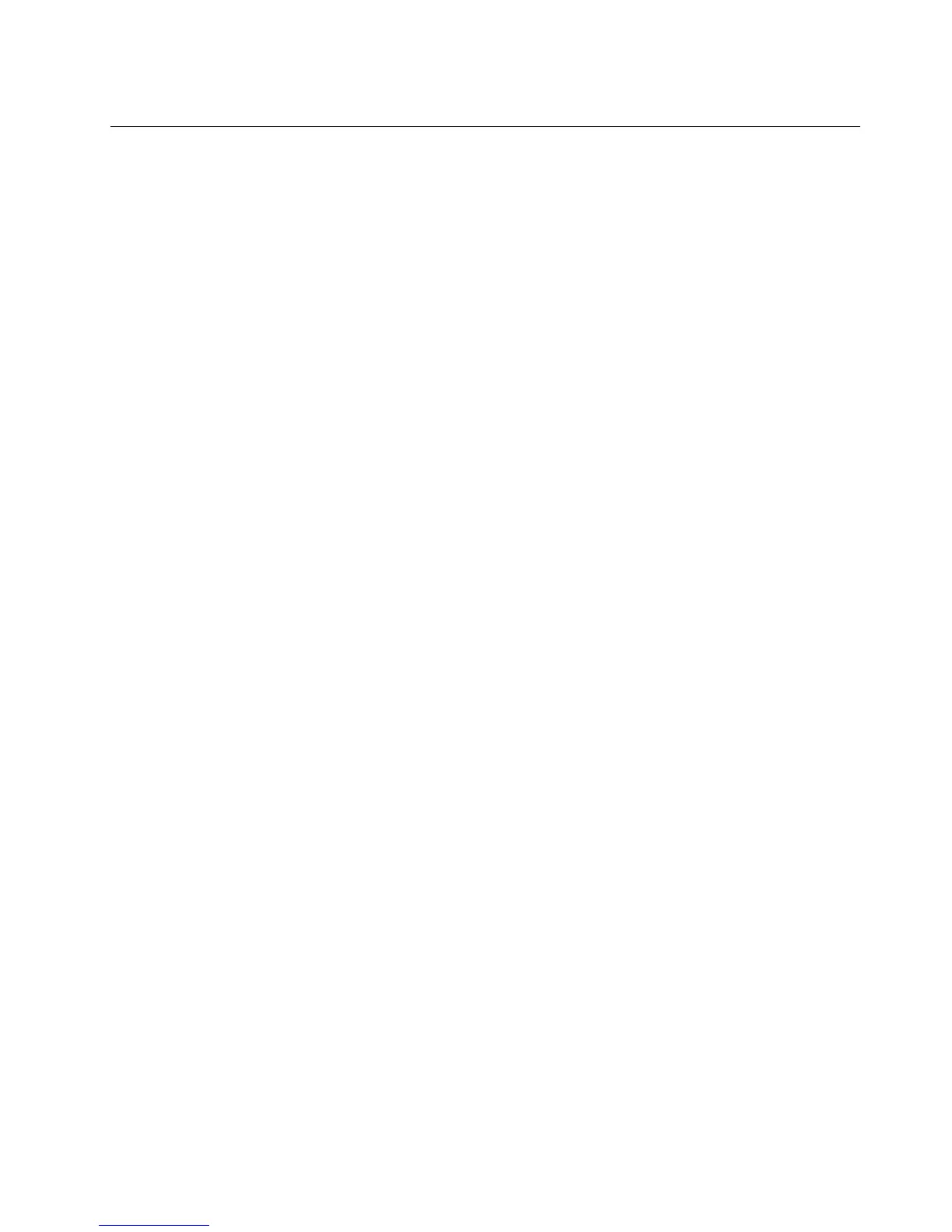InstallingaSUSELinuxEnterpriseServer11operatingsystem
ThistopicprovidesinstructionsonhowtoinstallaSUSE
®
LinuxEnterpriseServer11operatingsystem
(32-bitor64-bit)withServicePack1.
ToinstallaSUSELinuxEnterpriseServer11operatingsystem(32-bitor64-bit)withServicePack1,do
thefollowing:
Notes:
•Ensurethatyouhavepreparedalltherequireditemsbeforeinstallinganoperatingsystem.See“Before
installinganoperatingsystem”onpage1
.
•EnsurethatyouhavedonethefollowingsettingsintheSetupUtilityprogram:
–TheSATAmodeintheSetupUtilityprogramissetasAHCIorRAID.
–TheopticaldriveissetastherststartupdeviceandtheUSBstoragedeviceissetasthesecondary
startupdevice.
–IftheserverisnotinRAIDmode,settheUSBstoragedeviceasthelastbootdeviceintheHard
DiskBootoption.
ForinformationaboutusingtheSetupUtilityprogram,refertotheUserGuideonthedocumentationDVD
thatcomeswithyourserver.Youalwayscanobtainallthemostup-to-datedocumentationforyourserver
fromtheLenovoWebsiteat:
http://www.lenovo.com/ThinkServerUserGuides
•Followtheinstructionsonthescreeninadditiontotheinstructionsinthistopic.
1.ConnectthepreparedUSBstoragedevicetotheserver.TheUSBstoragedeviceshouldcontainthe
devicedriverfortheonboardRAID.
2.Inserttheoperatingsysteminstallationdiscintotheopticaldrivethatyouhavesetastherststartup
device.Then,starttheserverfromtheopticaldrive.
3.WhentheSUSELinuxEnterpriseServer10welcomewindowisdisplayed,dooneofthefollowing
dependingonyourserverconguration:
•IftheservercongurationisonboardAHCImode,youdonotneedtoinstallmassstoragedevice
drivers.WhentheSUSELinuxEnterpriseServerwelcomewindowisdisplayed,selectInstallation
andpressEnter.
•IftheservercongurationisnotonboardAHCImode,pressF6.Then,selectYes.Type
brokenmodules=ahciafterBootOptions.Then,selectInstallationandpressEnter.
4.WhentheSUSELinuxEnterpriseServerwelcomewindowisdisplayed,selectInstallation.
5.Whenyouarepromptedtochoosethedriverupdatemedium,selecttheUSBdevicetoinstalldrivers.
Then,selectBackandpressEnter.
6.CongurethefollowingoptionsandthenselectIAgreetothelicenseterms.
•Language
•KeyboardLayout
7.ClickNext.
8.WhentheMediaCheckwindowpromptsyoutocheckalltheinstallationmedia,dependingonyour
needs,clickStartChecktodothecheckorclickNexttoskipthecheck.
9.SelectNewInstallation,andthenclickNext.
10.CongureyourregionandtimezoneintheClockandTimeZonewindow.Then,clickNext.
11.IntheServerBaseScenariowindow,selectPhysicalMachine(AlsoforFullyVirtualizedGuests),
andthenclickNext.
13
