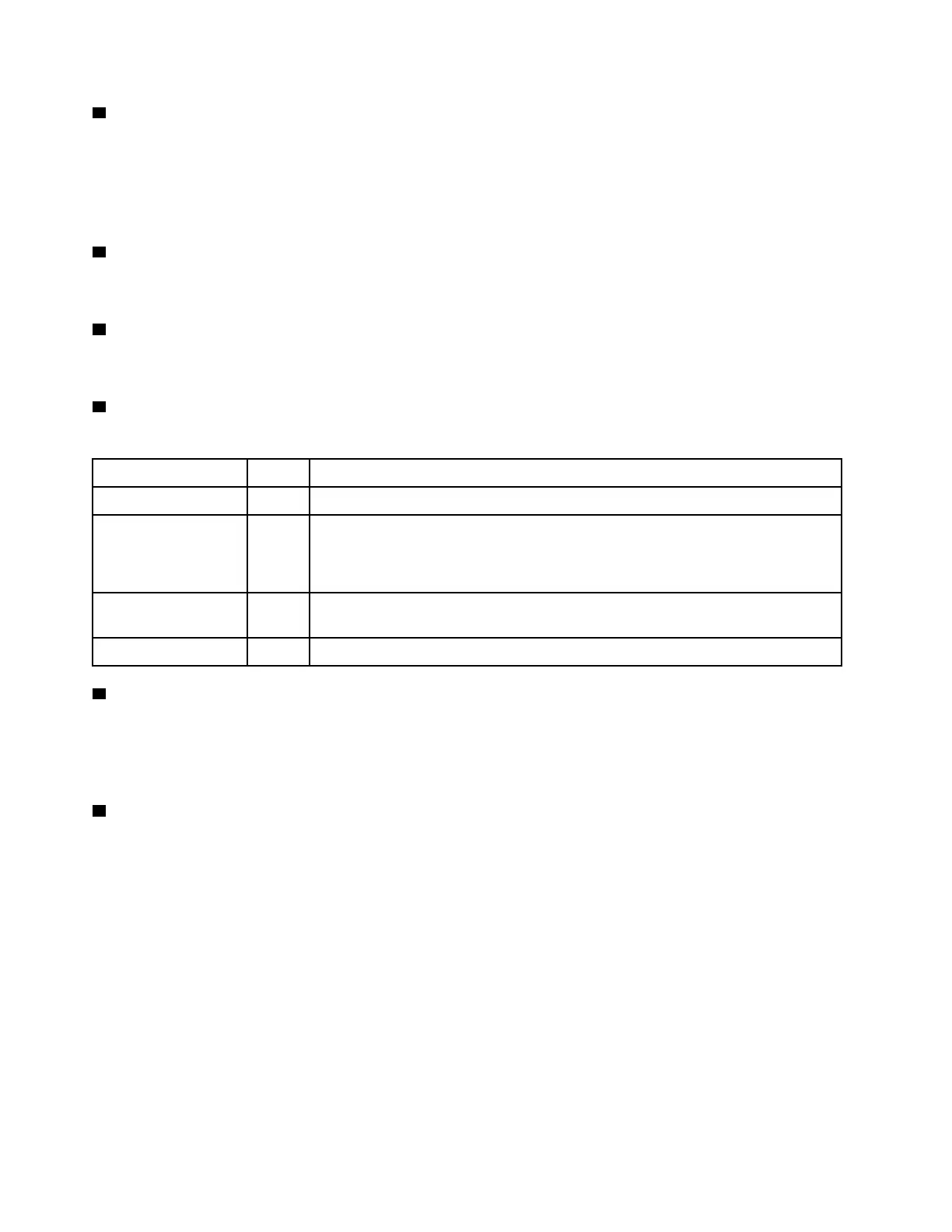3 Drive status LED (yellow)
The drive status LED indicates the following status:
• The LED is lit: the drive has failed.
• The LED is flashing slowly (once per second): the drive is being rebuilt.
• The LED is flashing rapidly (three times per second): the drive is being identified.
4 Drive activity LED (green)
Each hot-swap drive comes with an activity LED. When this LED is flashing, it indicates that the drive is in
use.
5 2.5-inch drive bays
Install 2.5-inch drives to these bays. See “Install a 2.5-inch hot-swap drive” in ThinkSystem SR850 V3 User
Guide or Hardware Maintenance Guide.
6 Power button/LED (green)
Press this button to turn the server on and off manually. The states of the power LED are as follows:
Status Color
Description
Off None
Power is not present, or the power supply has failed.
Fast blinking (about
four flashes per
second)
Green
• The server is off, but the XClarity Controller is initializing, and the server is not
ready to be powered on.
• System-board-assembly power has failed.
Slow blinking (about
one flash per second)
Green
The server is off and is ready to be powered on (standby state).
Solid on Green
The server is on and running.
7 System ID button/LED (blue)
Use this system ID button and the blue system ID LED to visually locate the server. Each time you press the
system ID button, the state of the system ID LED changes. The LED can be changed to on, blinking, or off.
You can also use the Lenovo XClarity Controller or a remote management program to change the state of the
system ID LED to assist in visually locating the server among other servers.
8 System error LED (yellow)
The system error LED helps you to determine if there are any system errors.
18
ThinkSystem SR850 V3 System Configuration Guide
